Modifying a placeholder, Deleting a placeholder, Modifying a placeholder deleting a placeholder – Grass Valley GV STRATUS v.3.1 User Manual
Page 234
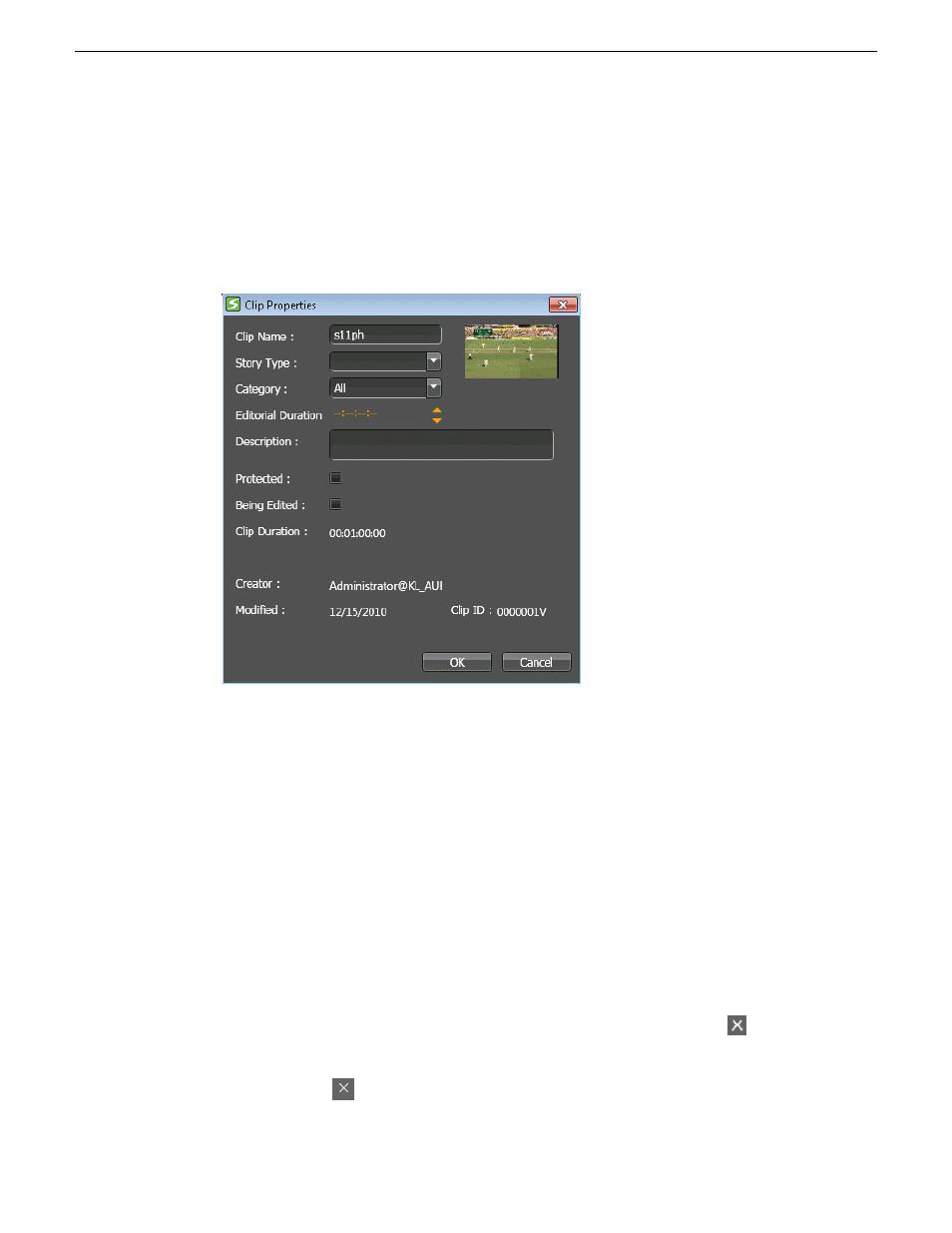
Modifying a placeholder
If you need to, you can change or modify properties of a placeholder.
1. Right-click on the placeholder that you want to modify and select
Edit Properties
.
The Clip Properties dialog box opens.
2. Modify any properties in the dialog box.
NOTE: Properties that cannot be modified are creator, modified date and clip ID.
3. Click
OK
.
The placeholder properties are modified on the Assignment List tool.
Related Topics
Limitations for creating and naming assets and bins
on page 298
Deleting a placeholder
If desired, you can delete placeholders from the Assignment List tool.
Choose one of the steps below to delete a placeholder:
•
Select the placeholder that you want to delete and click the
Delete
button.
•
Right-click on the placeholder and select
Delete Placeholder
.
If the
Delete
button
is not selectable or
Delete Placeholder
is grayed out in the context menu, you
need to check ALP settings in the User Preferences menu.
234
GV STRATUS User Manual
2014 02 21
Using the Assignment List