Importing, exporting, and transferring, About importing, exporting, and transferring, Creating an export share – Grass Valley GV STRATUS v.3.1 User Manual
Page 151: Importing files to a grass valley system
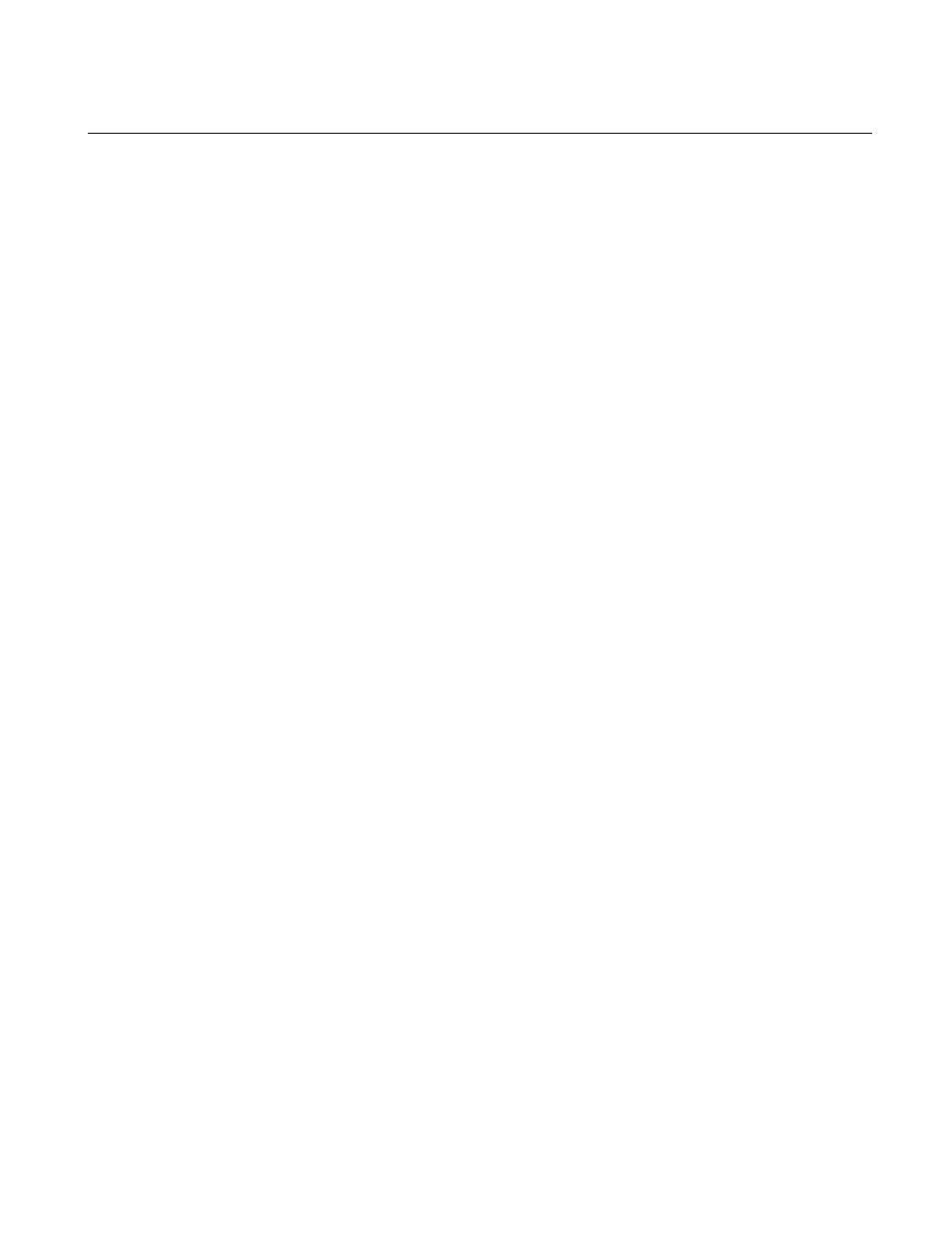
Importing, Exporting, and Transferring
About importing, exporting, and transferring
This section defines the different terms used when transferring files or assets to or from Grass Valley
systems or between Grass Valley devices.
•
Import — copy files from a file system to a Grass Valley system.
•
Export — copy assets from a Grass Valley system to a folder on a network drive.
•
Transfer — move or copy assets within or between Grass Valley devices.
Creating an export share
This procedure provides a share on a GV STRATUS client PC so that you can use the drive as a
destination for export from the GV STRATUS application.
1. On a GV STRATUS client PC, create a folder to be used for the export from the GV STRATUS
application. For example, create the folder C:\STRATUSExport.
2. Access the folder's properties and share the folder.
3. Make sure that permissions are set to allow read and write access to the internal system account,
which by default is GVAdmin.
If the GV STRATUS client PC is on a domain, it should have the internal system account, which
by default is GVAdmin. If not, create the account.
You can now use the share as a destination for export from the GV STRATUS application.
Importing files to a Grass Valley system
Prerequisites:
•
If importing from a folder on the GV STRATUS client PC C: drive, the drive must be a
network-mapped C$.
•
File format must be supported for import to the Grass Valley system.
You can import files to a Grass Valley system through a context menu in the Navigator panel, send
assets from a network-mapped drive to a bin on a Grass Valley system, or drag and drop assets
directly into a folder.
This procedure describes using the context menu.
1. In the Navigator panel, select the source folder on the network-mapped drive.
2. Right-click on the asset or assets that you want to import and select the appropriate command:
•
Copy To
or
Copy/Paste
— Copies the asset or assets, leaving the original in the source folder.
2014 02 21
GV STRATUS User Manual
151