Grass Valley GV STRATUS v.3.1 User Manual
Page 71
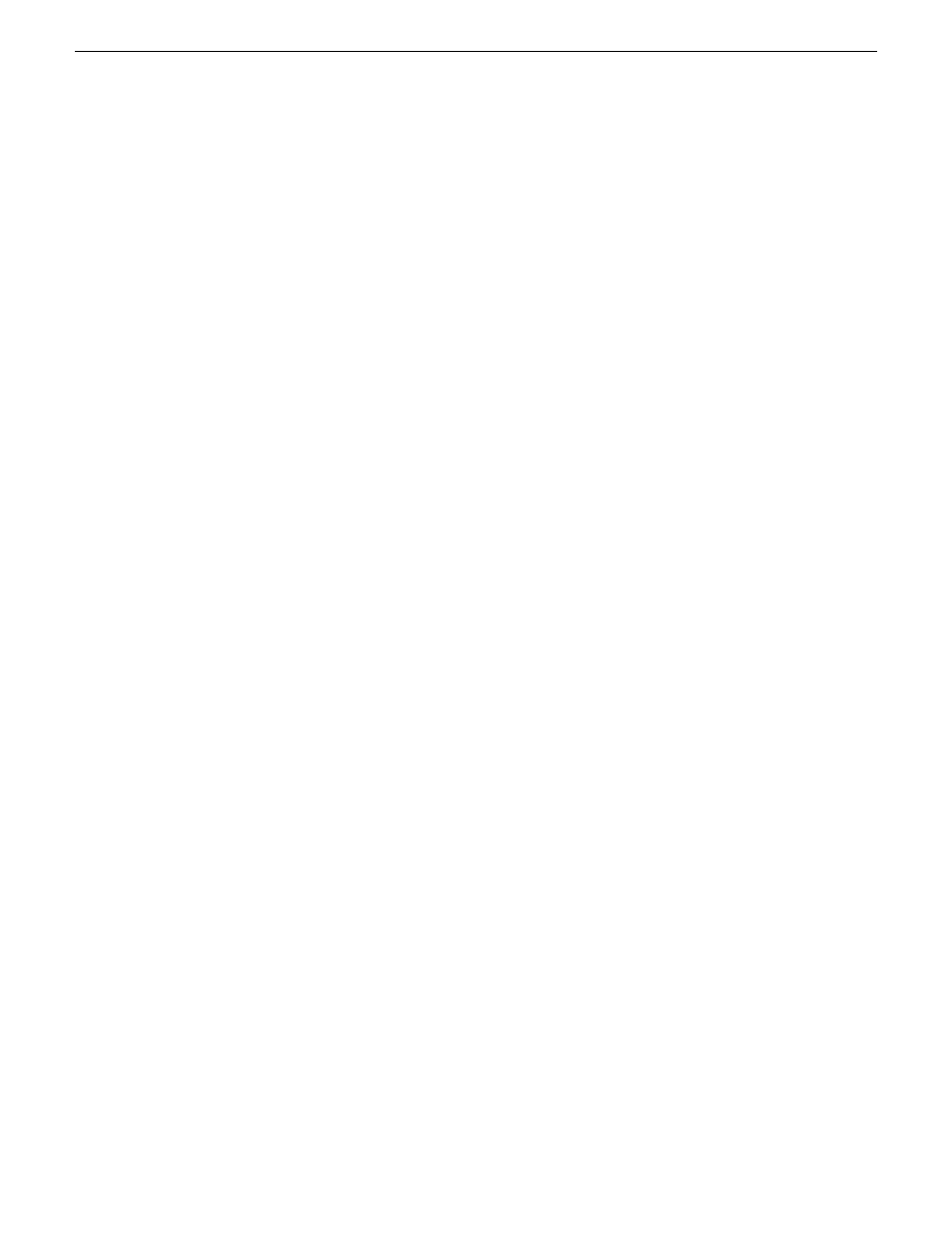
3. Select one of the following progressive download options:
•
Always
: If you only access remote GV STRATUS sites, select this option. The GV STRATUS
application uses progressive download for all assets on all sites.
•
Automatic
: If you access both local and remote sites, or if your network access is sometimes
slow, select this option. If a remote site, the GV STRATUS application uses progressive
download. If a local site, the GV STRATUS application tests each asset's download speed
and if slow, the application tries to download it three times. If the speed is still slow, the GV
STRATUS application switches to progressive download for all assets from all sites. The GV
STRATUS application continues to use progressive download until it is restarted.
•
Never
: If you never access remote sites and you do not want to use progressive download,
select this option. The GV STRATUS application does not test an asset's download speed. If
an asset's download speed is too slow, performance of other GV STRATUS operations can
be affected.
Progressive download selectively downloads and caches the portion of the low-resolution proxy
video asset just before and after the current scrub bar position in the video player, until finally
the entire proxy file asset is downloaded. As long as the GV STRATUS application remains
open, the downloaded proxy asset remains locally available. If you load the proxy asset into the
video player again, the GV STRATUS application uses the locally cached proxy file asset.
4. To apply a change and continue editing user preferences settings, click
Apply
.
5. To accept any changes and close the dialog box, click
OK
.
The dialog box closes.
2014 02 21
GV STRATUS User Manual
71
Managing assets