Assigning playout channels to clips in enps – Grass Valley GV STRATUS v.3.1 User Manual
Page 245
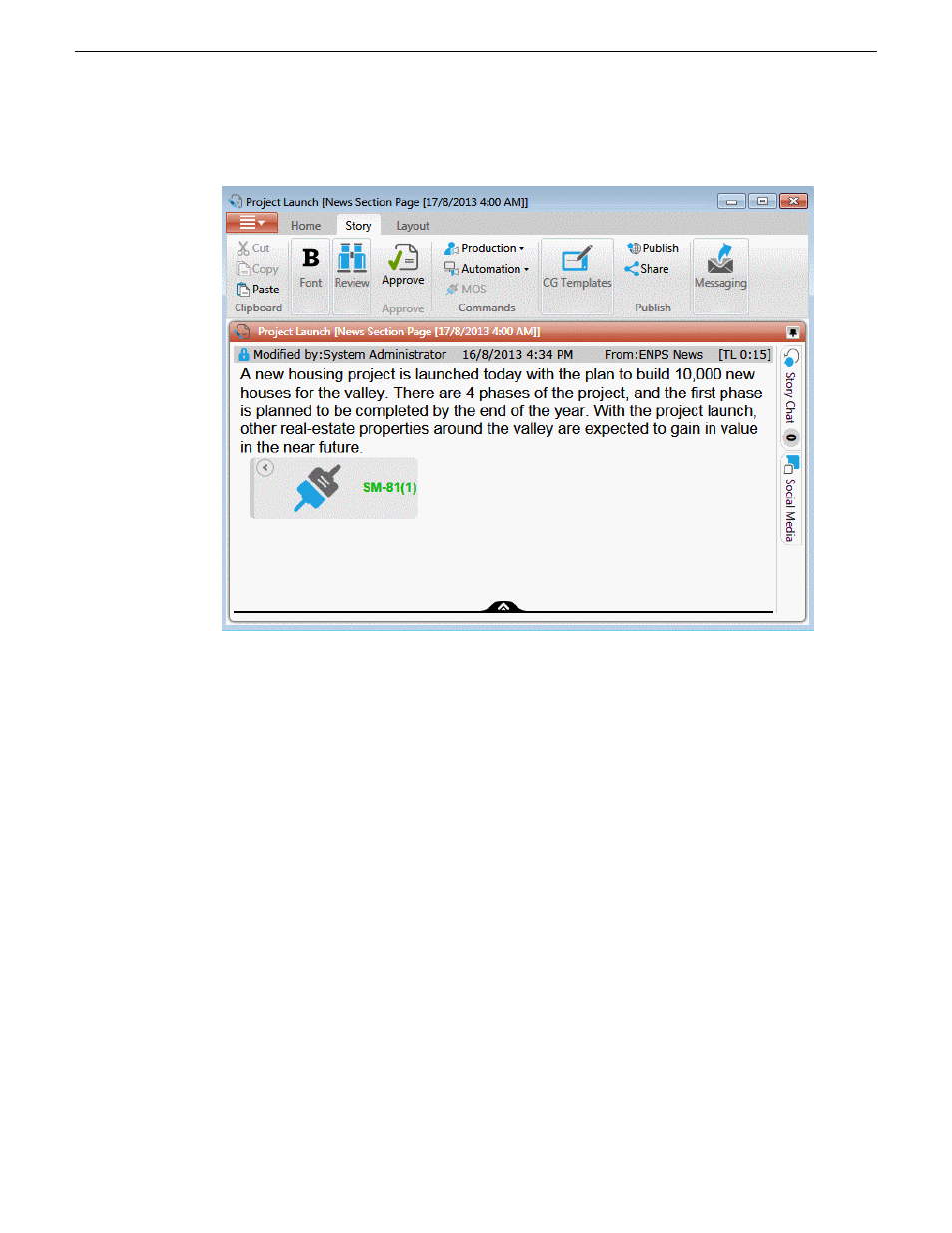
4. Drag the new placeholder from the Assignment List panel to the ENPS editing window.
The script within ENPS now shows an embedded MOS Object, which represents the on-air
placeholder.
5. Save the script.
The placeholder is added to the ENPS rundown.
NOTE: You can also use this method to add an existing placeholder to your script.
Related Topics
on page 232
Assigning playout channels to clips in ENPS
1. Click the
MOS Channel
column for the story you want to assign.
2. Enter the channel name in the MOS Channels box and click
OK
.
You must enter the channel label exactly as it was set up in Aurora Playout.
The story is assigned to that channel and appears on the “Assign” column of the Aurora Playout
application.
2014 02 21
GV STRATUS User Manual
245
Using the Assignment List