Grass Valley GV STRATUS v.3.1 User Manual
Page 85
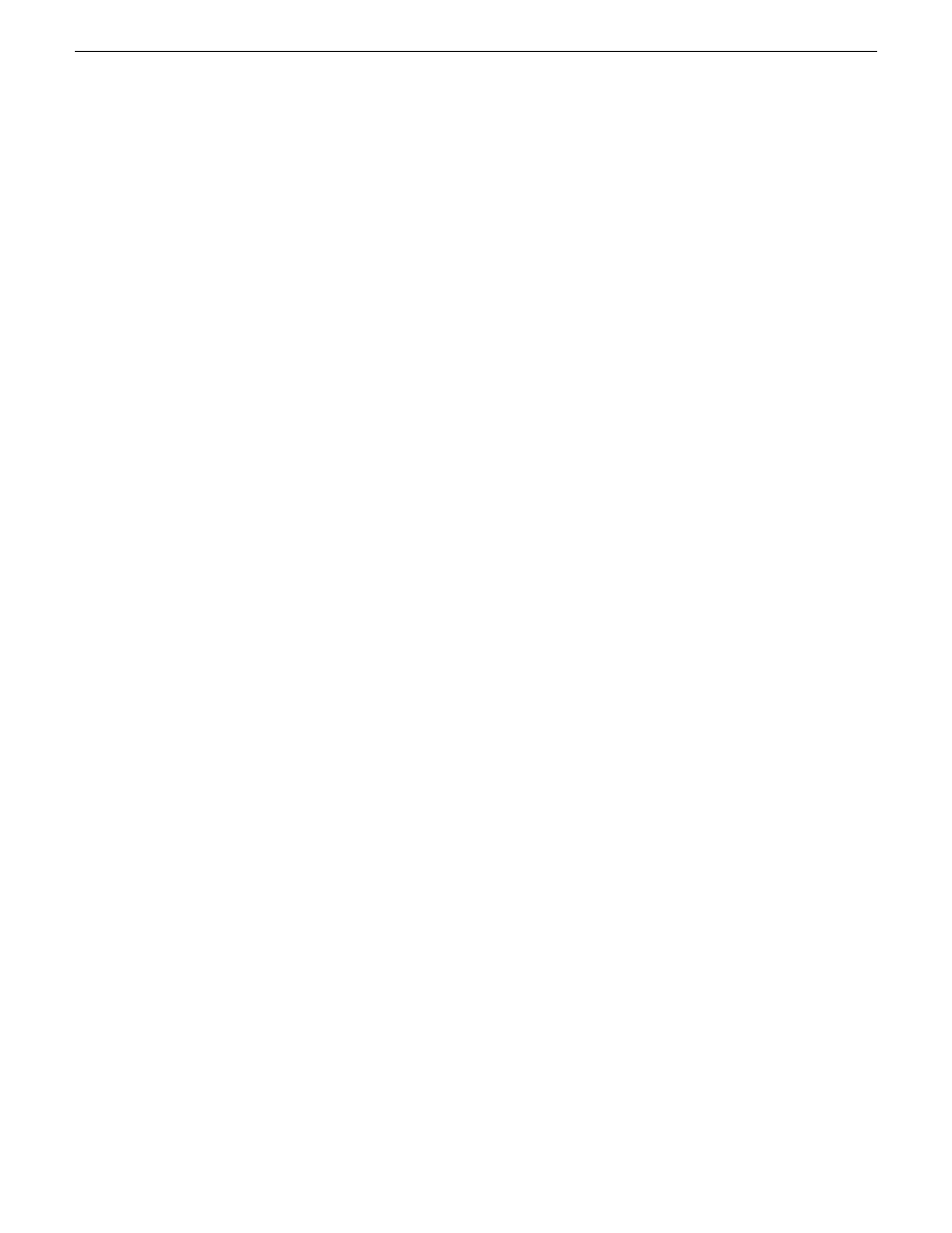
2. Fill in properties of your event according to the following:
a) Template — Select a template from the drop-down list, if it's already configured.
b) Name — Enter a name for the scheduled event.
c) Router Source — If a router is configured as part of the system, select router source for the
event from the drop-down list.
d) Recording Channel — Channel availability depends on the configuration in your system. You
can only see and select channels that have been configured for the Scheduler tool. Make sure
that the channel is not in Continuous Record mode.
e) Clip Location — Select a record location for the event from the drop-down list.
f) Start Record Now — Check this box to start recording immediately after you click the
Add
button. If you don't enter the end time of the event, the default is set to1 hour. You can also
set the default duration in the Feed Ingest panel of the GV STRATUS Control Panel
application.
g) Start Date — Enter the date and time you want the recording to start. The default date is the
current date. You can also select your start date from the calendar when you click the
drop-down arrow. Enter the time using the format
hour:minutes:seconds
.
NOTE: When scheduling two events back to back, a space of 10 seconds is required from
the stop of the first record to the start of the second record. In order to compensate this, it
is recommended that the default record duration reflect a stop time 10 seconds prior to the
rounded duration (e.g., 00:59:50 for a 1 hour record).
h) Open Ended Record — Check this box if you want the recording to continue until you manually
stop it. With this record, you only need to provide the start time.
i) Duration — Enter the duration of the event. The default duration can be set in the Feed Ingest
panel of the GV STRATUS Control Panel application. The maximum duration that can be
set for an event is 23:59:59.
j) End Date — Enter the date and time you want the recording to end. You can also select your
end date from the calendar when you click the drop-down arrow.
k) Record Backup — Check this box if you want to record a backup of the feed.
l) Backup Channel — Select a backup channel from the drop-down list.
NOTE: You cannot select the same channel for both main and backup recordings. Backup
channel is disabled when only one channel is configured for the Scheduler.
m) Backup Clip Location — Select a record location for the backup clip.
n) Tags — Enter a tag, or tags for the event.
o) Description — Enter the description of the event.
p) Comments — Enter any comments that you have on the event.
By default, the Scheduler tool opens to the current day, date, and time according to your system
time. The time of day format within the Scheduler is directly from the current time of day format
of your machine.
To set the 24 hour format to your Scheduler, change the time format of your Windows client by
selecting
Start | Control Panel | Clock, Language and Region
, and change the time format
accordingly.
NOTE: Changes to the Scheduler’s time format can only be seen after a restart of the GV
STRATUS application.
2014 02 21
GV STRATUS User Manual
85
Ingesting assets