Logging on – Grass Valley GV STRATUS v.3.1 User Manual
Page 12
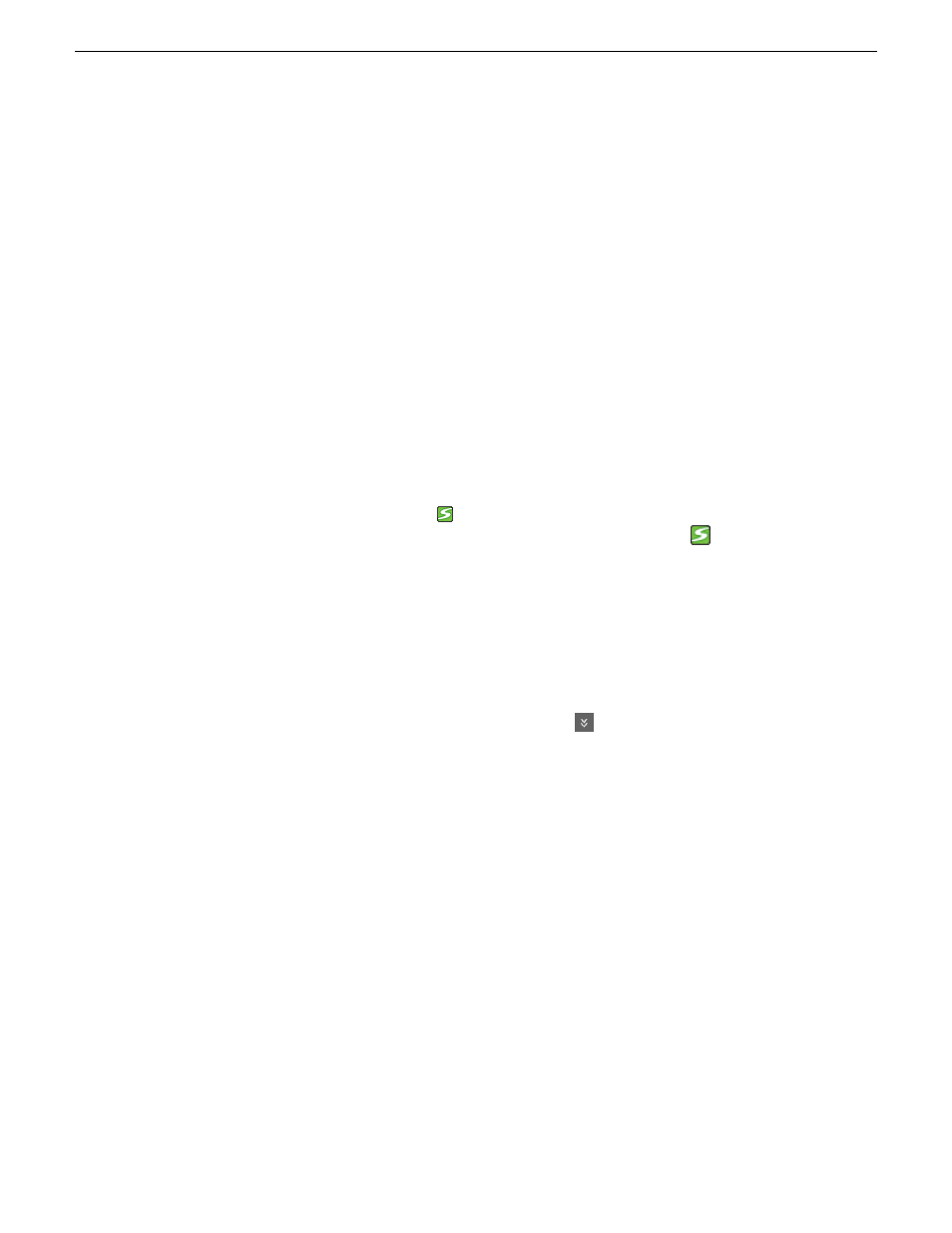
These applications run on standard networked PCs.
The GV STRATUS Core Services include software components that run as services on one or more
GV STRATUS Core servers. They are documented in "GV STRATUS Installation and Service
Manual".
The K2 Infrastructure includes the devices and software that make up a K2 Summit system at version
8.0 and higher. Depending on the system necessary to support your workflow requirements, this
can include K2 clients, servers, RAID storage devices, and network switches. They are documented
in "GV STRATUS Installation and Service Manual" and "K2 SAN Installation and Service Manual".
Logging on
When you log on, the GV STRATUS application assigns GV STRATUS licenses and roles based
on your user account credentials, as set by the system administrator in the GV STRATUS Control
Panel application. Your credentials must also give you access to all your K2 systems.
1. From the Windows desktop, do one of the following:
•
Open the
GV STRATUS
icon
shortcut.
•
Click
Start | Programs | Grass Valley
and click the
STRATUS
icon.
A Log On dialog box opens.
2. Enter your username.
If you use domain credentials, enter in format
<domain>\<username>
. For example, if your
domain is "gv" and your username is "GVuser", enter
gv\GVuser
.
3. Enter your password.
4. Verify that the application is correctly referencing the Control Panel Services Host as follows:
a) If not already showing, click the
Options
button
to show settings.
b) Verify or enter the hostname, not IP address of the GV STRATUS server with the SiteConfig
role of GV STRATUS Control Panel Service. This is the Control Panel Services Host. In
most systems this is the main GV STRATUS Core server.
5. Click
Log On
.
The GV STRATUS application opens.
Features are enabled according to the roles associated with your log on credentials.
When you log on to the application, the settings you make on one PC are available on other PCs
when using the same user credentials, including the following:
•
Settings from the User Preferences dialog box
•
Workspaces
•
Channel Panel configurations and Salvos
•
Searches
12
GV STRATUS User Manual
2014 02 21
Overview of the GV STRATUS application