Using gv stratus with octopus – Grass Valley GV STRATUS v.3.1 User Manual
Page 248
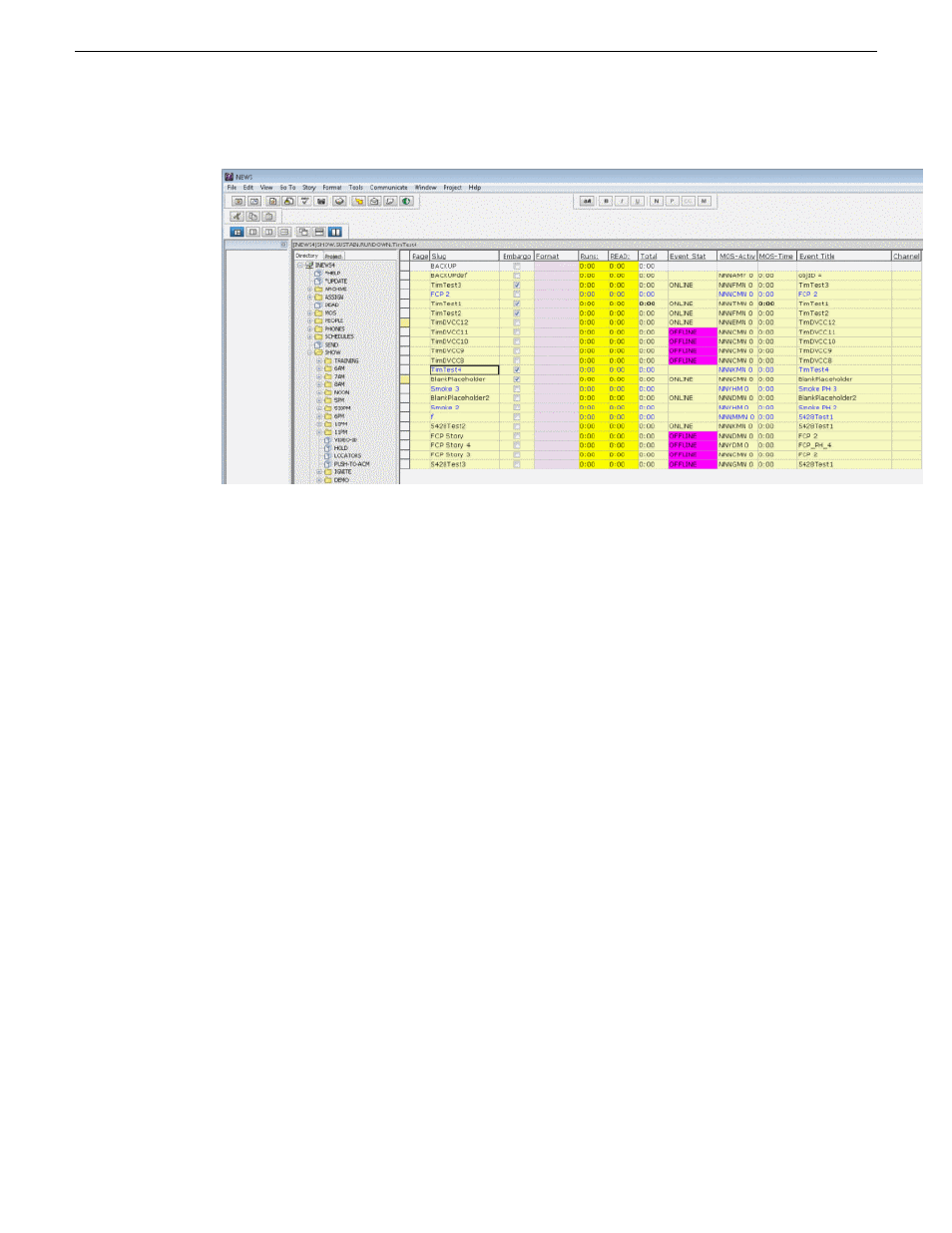
3. Select the checkbox in the
Embargo
column for the story.
4. Click on a different line in the Queue Panel to save your changes.
When the clip is cued in the Aurora Playout channel, the
Embargo
status is sampled. Then, the
embargo GPO is set to high when the clip is played.
After the
Embargo
GPO is triggered, the streaming encoder prevents the clip's broadcast via the
internet. All other contents without the
Embargo
status are automatically uploaded to the news
station's website.
Using GV STRATUS with Octopus
The GV STRATUS ActiveX panel lets you create placeholders for clips and insert them into the
accompanying story slug in the Octopus rundown.
You can create the placeholders and insert them manually into your rundown or use the auto-create
feature to create and insert the placeholder automatically.
To launch the GV STRATUS panel within Octopus, click
STRATUS
on the toolbar.
When you log on, the GV STRATUS application assigns GV STRATUS licenses and roles based
on your user account credentials, as set by the system administrator in the GV STRATUS Control
Panel application. Your credentials must also give you access to all your K2 systems.
248
GV STRATUS User Manual
2014 02 21
Using the Assignment List