Selecting timecode type to navigate and mark clips, Channel panel markers – Grass Valley GV STRATUS v.3.1 User Manual
Page 147
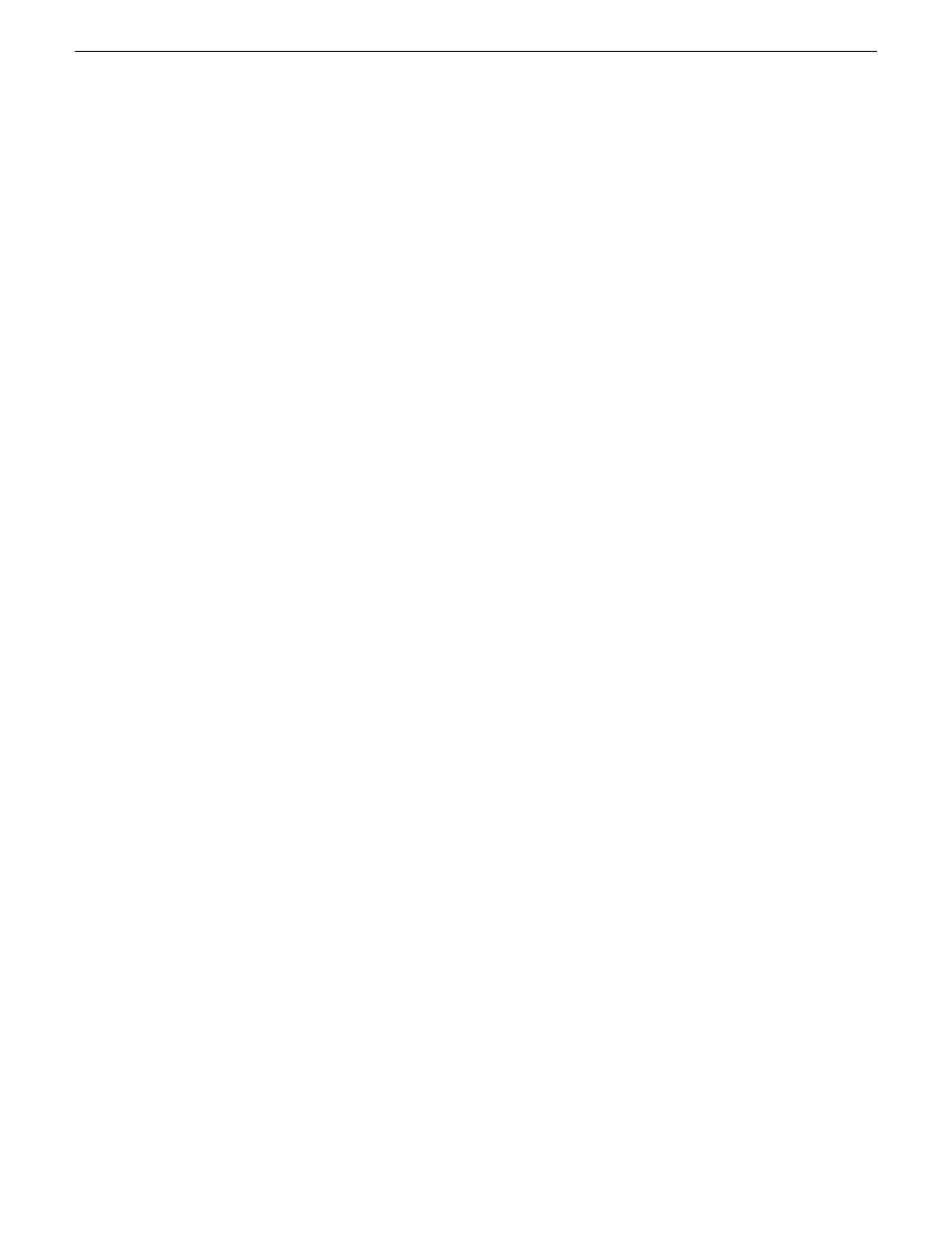
Selecting timecode type to navigate and mark clips
You can use the timecode display to navigate and mark clips in single channels, and individual
channels in a gang.
1. On the timecode display, select one of the following timecode types:
•
C
: Current Timecode
•
I
: Mark In
•
O
: Mark Out
•
D
: Duration
•
d
: Marked Duration
You cannot navigate or set marks using the following timecode types.
•
Elapsed
•
Elapsed from Mark In
•
Remaining
•
Remaining to Mark Out
2.
Alt + Click
on the timecode display.
Timecode goes into edit mode, as indicated by the up/down buttons.
3. Do one of the following:
•
Enter time code values.
•
Click up/down buttons to go to your desired timecode position.
4. Press
Enter
or click outside the timecode display.
The playback point moves to the specified timecode, as indicated by the scrub bar. If timecode
type is mark in or mark out, marks are set at the specified timecode. If timecode type is duration,
the mark out point is set.
Channel panel markers
When you add a marker to a clip in a Channel Panel, behavior can vary depending on the state of
the clip and if the channel is in a gang.
If the clip is currently recording, the marker is added and appears on the scrub bar. As the clip
continues to record and its length increases, the marker moves to the left on the scrub bar, as its
position relative to the end of the clip changes.
You can add a marker to a clip in an individual channel. This includes an individual channel that is
not in a gang as well as an individual channel that is in a gang. If you add a marker to a clip in an
individual channel that is in a gang, the marker is not applied in the other clips in the gang and it
does not appear on the gang scrub bar.
In order to add a marker to a gang and have the marker applied to all the clips in the gang
simultaneously, the gang must be as follows:
•
All channels must be recording, all channels must be cued, or all channels must be playing.
2014 02 21
GV STRATUS User Manual
147
Working with K2 channels