Managing assets, Using the explore section, About the gv stratus assets view – Grass Valley GV STRATUS v.3.1 User Manual
Page 49
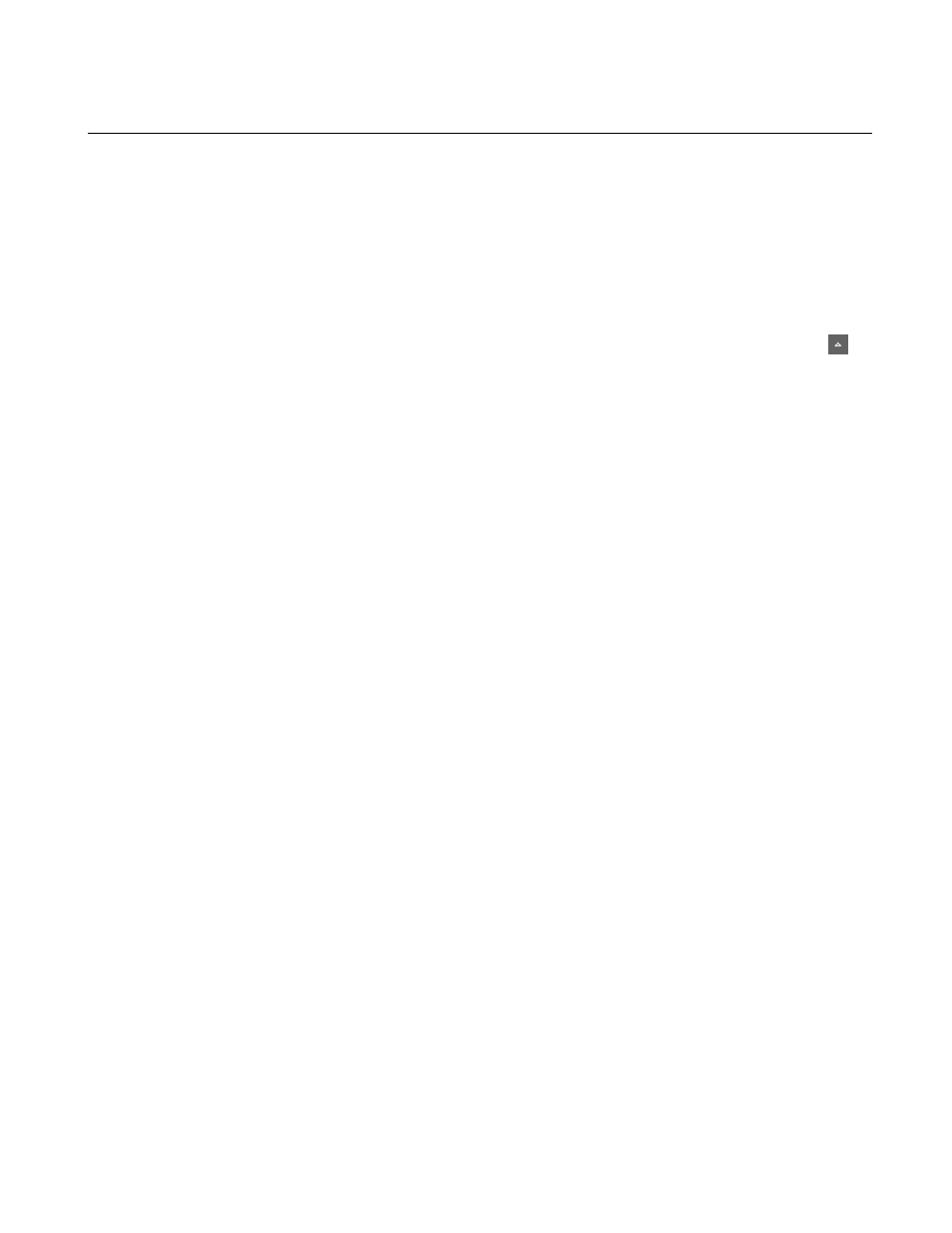
Managing assets
Using the Explore section
The Explore section of the Navigator panel lets you browse the various items in the application.
1. In the Navigator panel, expand the Explore section by clicking on the
Show/Hide
button.
The Explore section expands.
2. Select the node that you want to explore.
The Asset List panel displays the contents of the selected node.
About the GV STRATUS Assets view
In the Navigator panel, the Assets node provides a view that is based on the information available
in the GV STRATUS Database. This allows the GV STRATUS application to provide you with
flexibility for viewing and organizing your assets. You can configure bins and folders based on
users, projects, events, or other parameters to suit your particular workflows.
Under the Assets node are the following nodes:
•
Groups — Provides a view of folders that can contain assets from any location in the GV
STRATUS system. This allows you to create folders and group assets without being constrained
by the locations of the assets. The folders you create are visible and accessible by everyone on
the GV STRATUS system. The folders exist in the GV STRATUS Database but not in K2
Summit/SAN storage. In previous Grass Valley products, Groups were known as "Collections".
•
Locations — Provides a view of bins in K2 Summit/SAN storage. When you create a bin, it is
created in K2 Summit/SAN storage.
The Navigator panel also provides a Devices node. Under the Devices node you find the local
computer on which the GV STRATUS application is installed. Archive servers configured in GV
STRATUS Control Panel are also shown under the Devices node if you have the Archive Rights or
Restore Rights roles.
If you have the role of Media Manager, as configured in GV STRATUS Control Panel, the Navigator
panel also provides the following:
•
The Groups view includes the Lost and Found folder, which you can check for assets that do not
have a location or that might not be otherwise accessible in the Assets view.
•
Permission is granted to move assets from an archive system to the GV STRATUS system.
Without this permission, assets may be copied but not moved.
The GV STRATUS Database controls both the Assets view and the Devices view. The database
keeps the operations you perform in synchronization with the GV STRATUS/K2 system overall.
The GV STRATUS Database also associates extended metadata with each of your assets, as well
2014 02 21
GV STRATUS User Manual
49