Transferring using send destination – Grass Valley GV STRATUS v.3.1 User Manual
Page 153
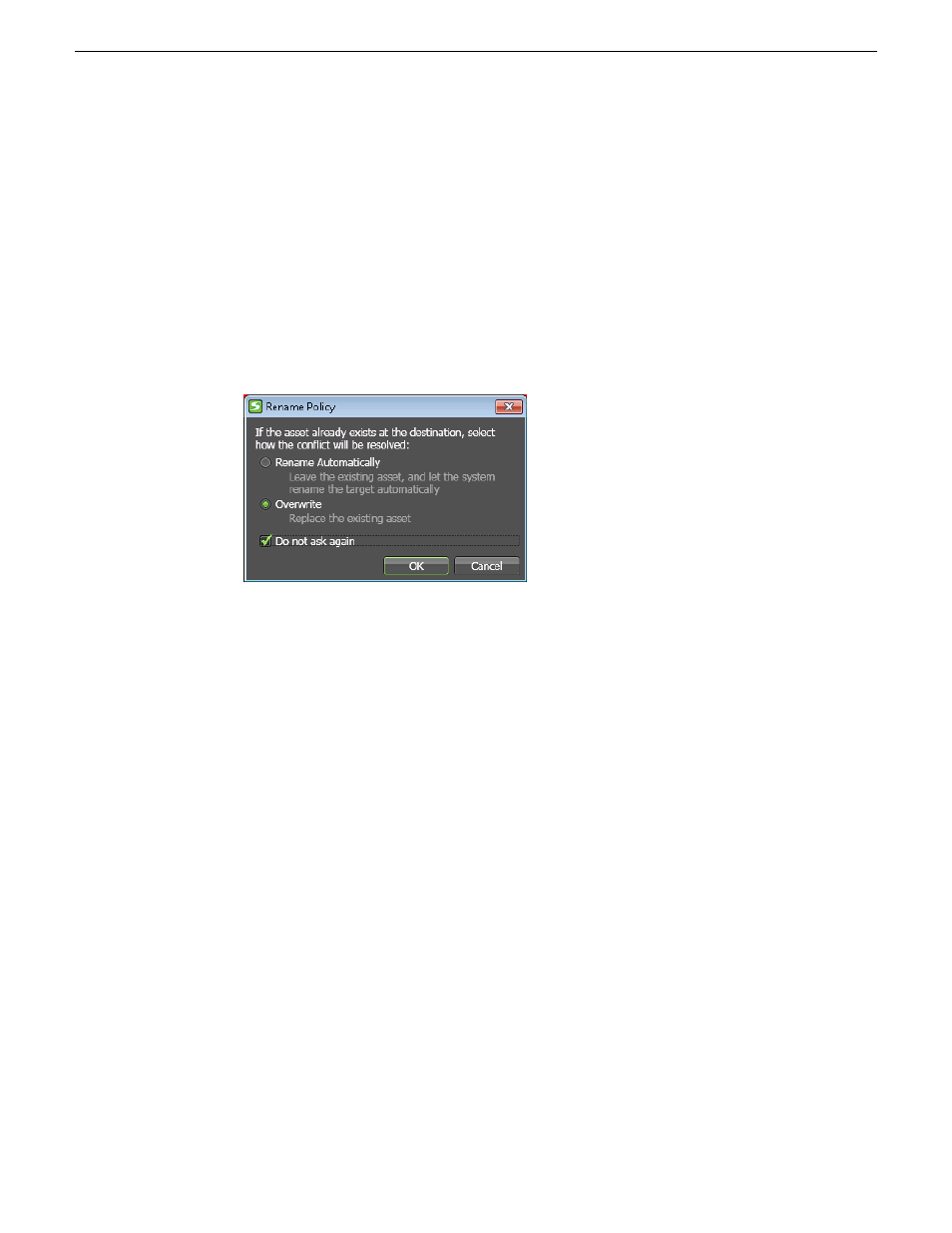
2. In the Asset List, right-click on the asset or assets that you want to transfer and select the
appropriate command:
•
Copy
— Copies the asset or assets, leaving the original in the source bin.
•
Copy To
— Copies the asset or assets, leaving the original in the source bin. Opens a dialog
box in which you can browse to the desired destination bin.
•
Move To
— Moves the asset or assets from one bin to another, removing the original from
the source bin. Opens a dialog box in which you can browse to the desired destination bin.
3. Select the destination bin and click
OK
or right-click and select
Paste
.
4. If prompted by a Rename Policy dialog box, do the following:
a) Specify the rename or overwrite behavior if the assets exists.
This behavior applies when you transfer a single asset or multiple assets.
b) If you want this behavior to apply to all transfer operations in the future without being
prompted, select
Do not ask again
.
User Preferences allows you to reset hidden windows to display the Rename Policy dialog
box again.
c) Click
OK
.
The transfer is initiated. If transferring multiple assets, transfer jobs are queued.
5. To monitor the status of the transfer, open the Jobs List.
Transferring using Send Destination
You can transfer assets to pre-configured destination locations using the Send Destination feature.
The destination locations are configured in GV STRATUS Control Panel. If the send destination is
configured for conform, a complex asset can be flattened as part of the send operation to become a
simple clip. You can configure the format of flattened asset in the Format setting of GV STRATUS
Control Panel.
1. In the Navigator panel, select the source bin location.
The assets in the bin are displayed in an Asset List.
2014 02 21
GV STRATUS User Manual
153
Importing, Exporting, and Transferring