Grass Valley GV STRATUS v.3.1 User Manual
Page 157
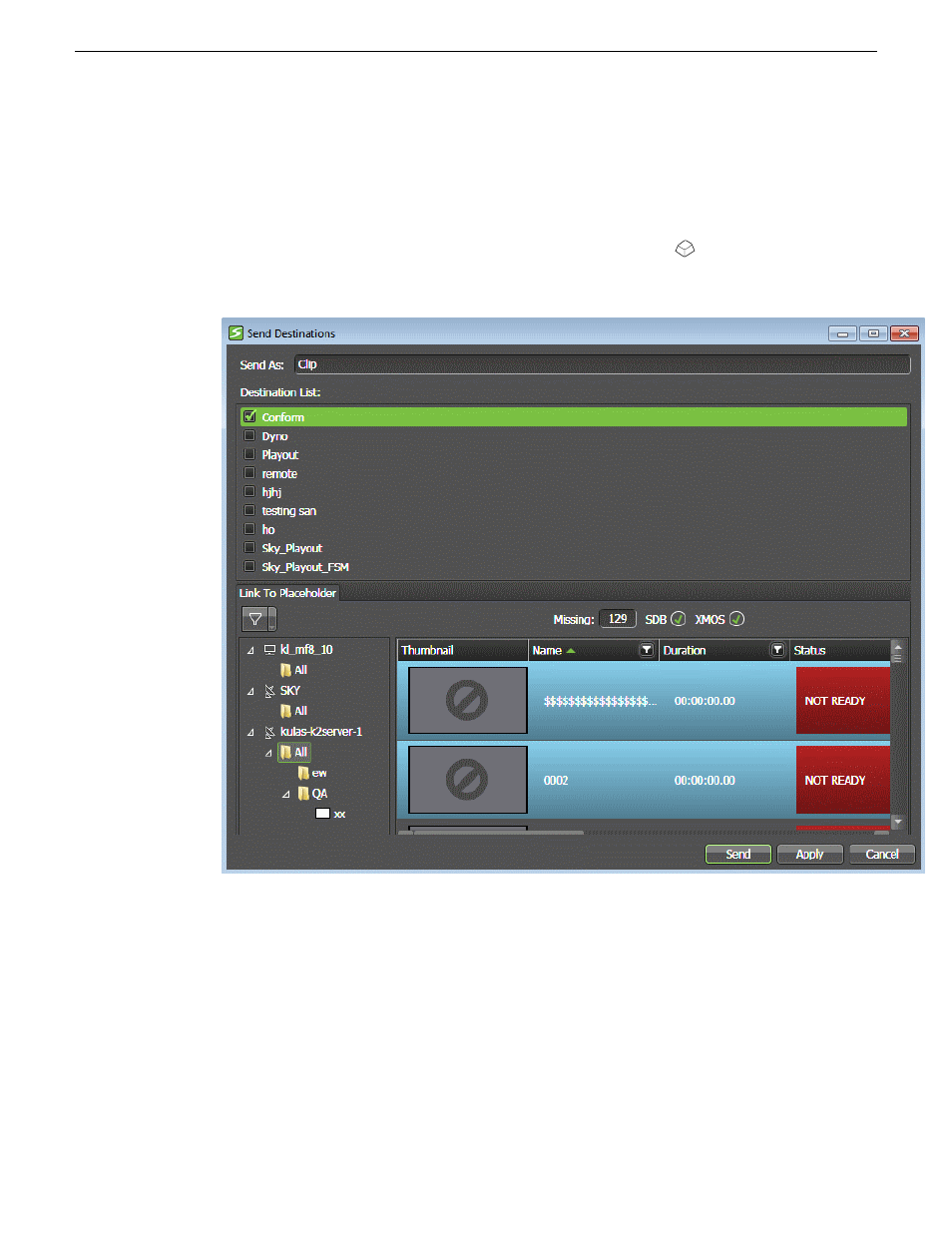
operation in the Jobs List. The conform format can be configured in the Format setting in GV
STRATUS Control Panel.
1. In the Navigator panel, select the source bin location.
The assets in the bin are displayed in an Asset List.
2. Right-click on the asset that you want to transfer and select
Send
(
F11
).
The Send Destinations dialog box opens and displays a list of destinations.
3. If desired, enter a different name for the asset at the destination location.
4. Select a destination that is configured to conform on send.
5. If configured for a Newsroom Computer System, you can also link the asset to a local or remote
placeholder.
6. Click
Send
.
The transfer is initiated. If transferring multiple assets, transfer jobs are queued.
7. In the Navigator, select
Monitors | Jobs | Conform
.
The Jobs List displays conform operations that can be monitored. Operations that are currently
in progress or have failed are also displayed.
2014 02 21
GV STRATUS User Manual
157
Importing, Exporting, and Transferring