Adding a recurring event – Grass Valley GV STRATUS v.3.1 User Manual
Page 87
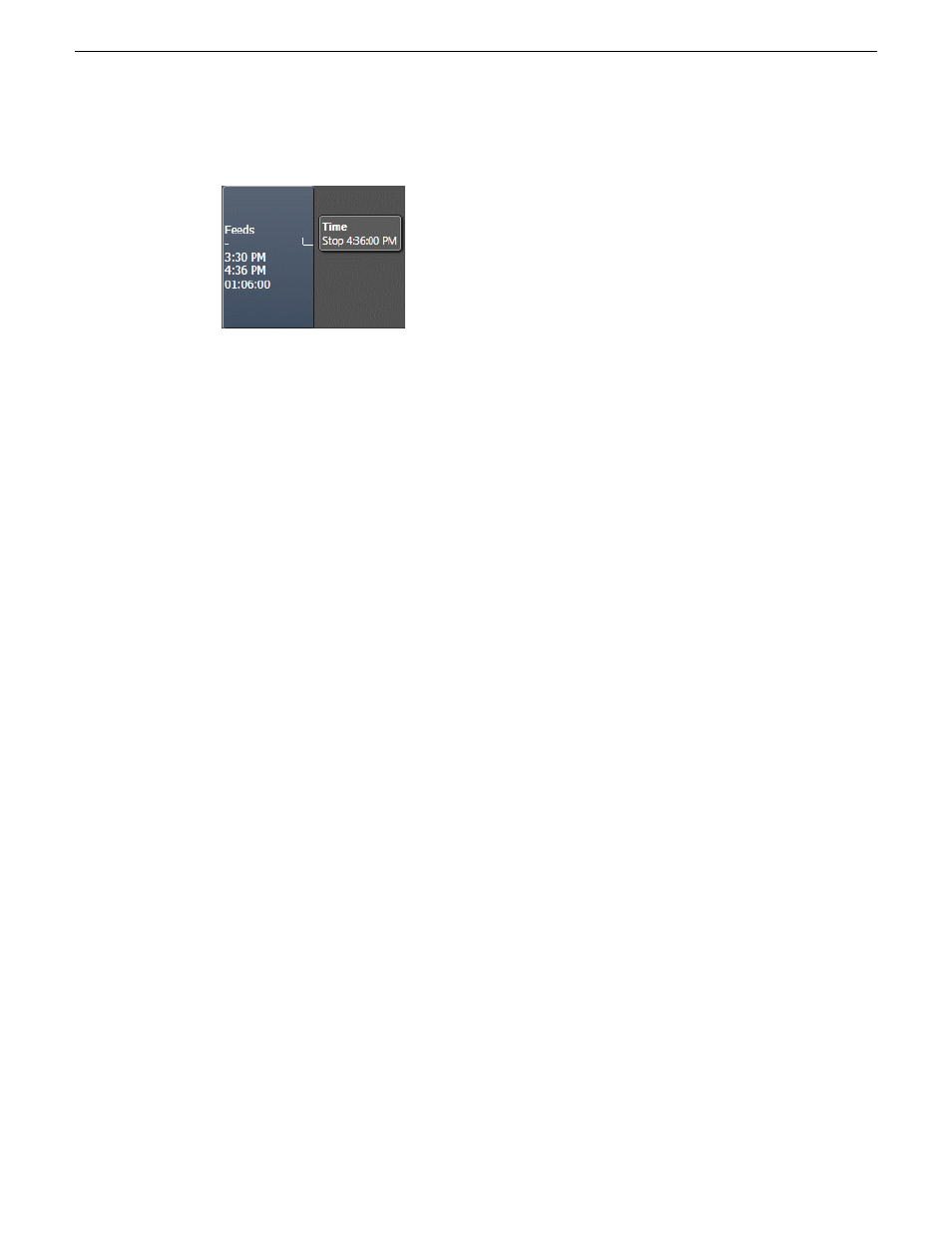
2. Click to select the start time, and drag your mouse to the right to select the end time.
3. Release the mouse after the end time is selected.
4. Right-click on the event, and select
Modify Event
to add more information.
The Inspector loads the event properties with start time, end time, and recording channel readily
selected.
5. Fill out other information of the event.
6. Click the
Modify
button.
The event adds to the Scheduler tool with a
Ready
status.
Adding a recurring event
If you want to schedule an event to record on more than one occasion, such as every day, every
week, or once a month, you can create a recurring event.
Scheduling a recurring event is the same as scheduling a one-time recording except that you enter
information about how the event recurs throughout time. You can schedule the event to recur up to
three years in advance.
1. Add a new event.
The Inspector panel loads new event properties that need to be filled in.
2. Click on the
Misc
tab.
2014 02 21
GV STRATUS User Manual
87
Ingesting assets