Undocking a panel, Docking a panel, Undocking a panel docking a panel – Grass Valley GV STRATUS v.3.1 User Manual
Page 270
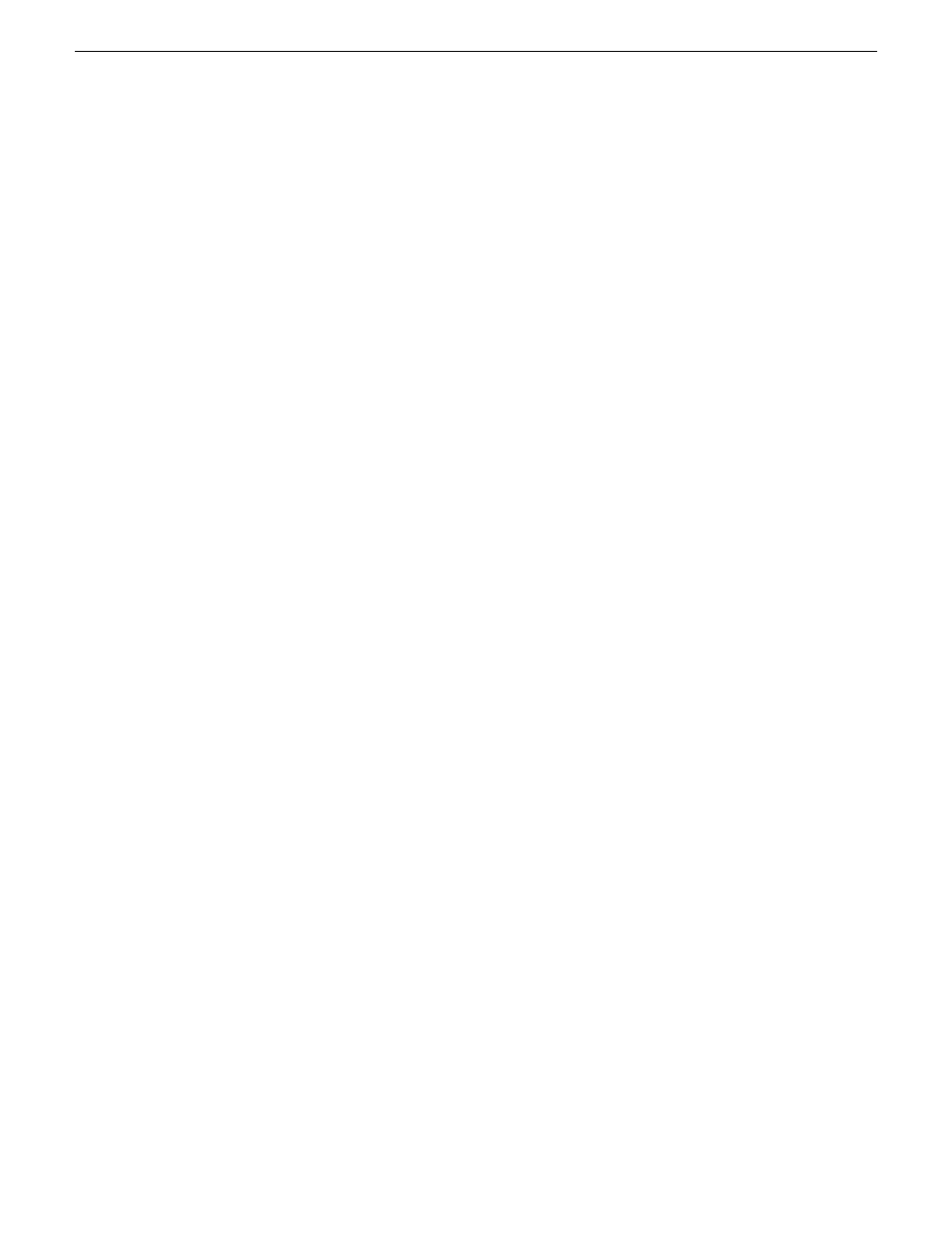
Undocking a panel
You can undock a panel from the application window so that it becomes an independent, floating
panel. You can then move the panel to another location to suit your workflow needs.
To undock a panel do one of the following:
•
Double-click the panel's title bar. This automatically undocks the window and moves it to its
last location.
•
Drag the panel by its title bar to another location. This can be one of the following locations:
•
Within another panel.
•
Within the application window.
•
Outside the application window on your Windows desktop.
If you want to move the panel to new location within another panel or within the application window,
you must dock it in the new location.
Docking a panel
Once you have undocked a panel so that it is independent, you can then dock the panel.
1. To dock a panel do one of the following:
•
Double-click the panel's title bar. This automatically docks the panel in its last location. If
you do this you can skip the remainder of this procedure.
•
Drag the panel by its title bar as a floating panel and move it to a location within another
panel or within the application window, then continue with the remainder of this procedure.
2. Move the cursor over the panel that is closest to your target area for docking the floating panel.
270
GV STRATUS User Manual
2014 02 21
Configuring the GV STRATUS application