Adding a favorite – Grass Valley GV STRATUS v.3.1 User Manual
Page 51
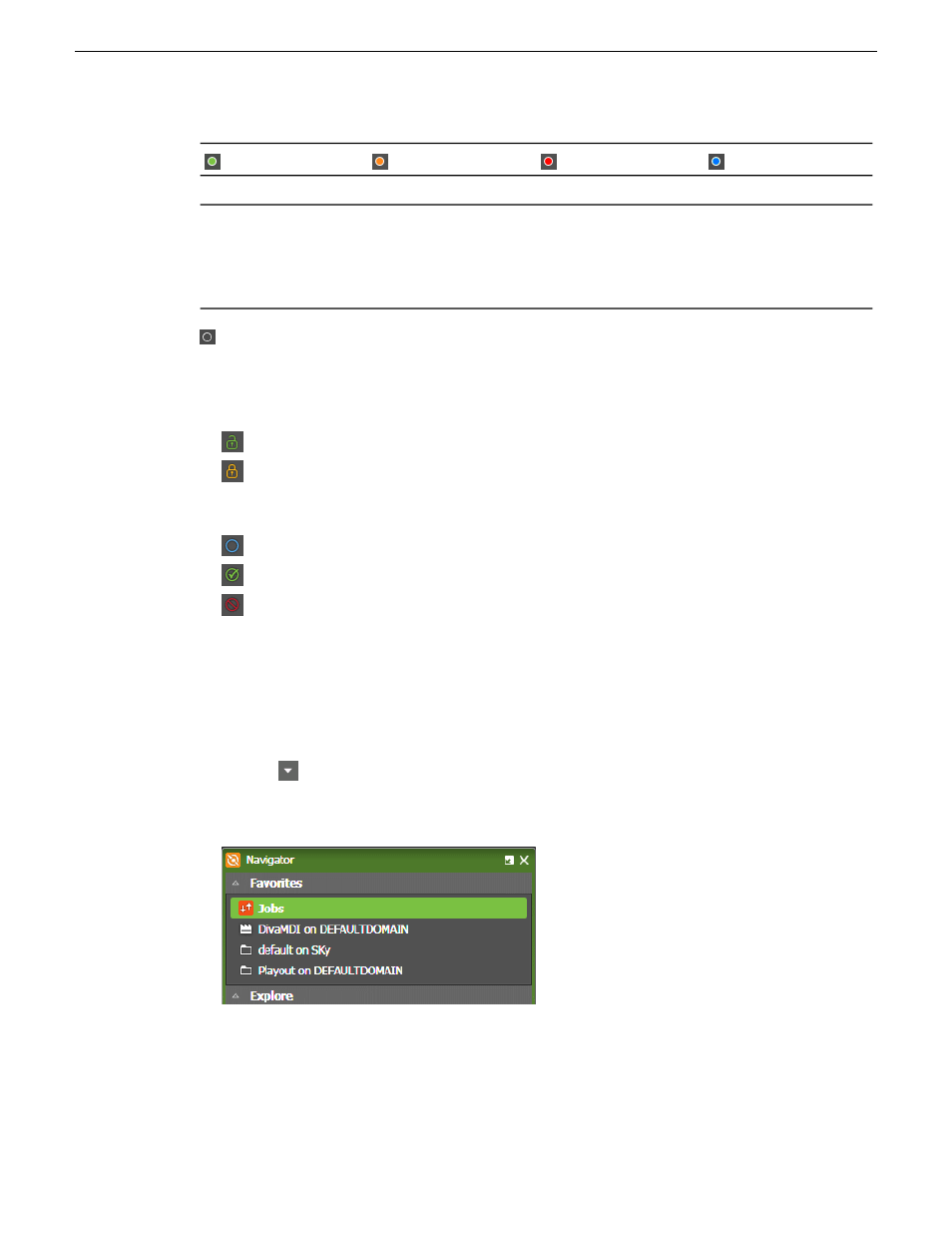
Remote
Unavailable
Archived
Online
Identifies that the
high-resolution material
of the asset is on a
remote GV STRATUS
system.
Identifies that the
high-resolution material
of the asset is
unavailable.
Identifies that the
high-resolution material
of the asset is archived.
Identifies that the asset
has high-resolution
material on the K2
Summit/SAN system.
Status not indicated
: Identifies that the indicator is not reporting the relevant status. For example,
if a particular colored indicator reports that an asset is "Remote", this dark indicator reports that the
asset is "Not Remote".
These buttons provide the ability to toggle the Locked Status of assets in the Asset List and Inspector.
Unlocked
: Identifies that the asset is unlocked and available for public use.
Locked
: Indicates that the asset is locked.
These buttons allow the change of an asset's approval status in the Inspector.
None
: Identifies the approval status of the clip as none.
Approved
: Identifies the approval status of the clip as approved.
Rejected
: Identifies the approval status of the clip as rejected.
Adding a favorite
You can drag and drop a bin, location, tool, volume, Jobs monitor or search to the Navigator panel
and save it there as a shortcut.
1. In the Navigator panel, expand the Favorites section by clicking on the
Favorites
Show/Hide
control.
The Favorites section expands.
2. In the Explore section of the Navigator panel, or from the Asset List panel, select the volume,
folder, bin or search that you want to make a favorite.
3. Drag and drop the selected item to the Favorites section.
A shortcut to the item is displayed in the Favorites section.
2014 02 21
GV STRATUS User Manual
51
Managing assets