Grass Valley GV STRATUS v.3.1 User Manual
Page 263
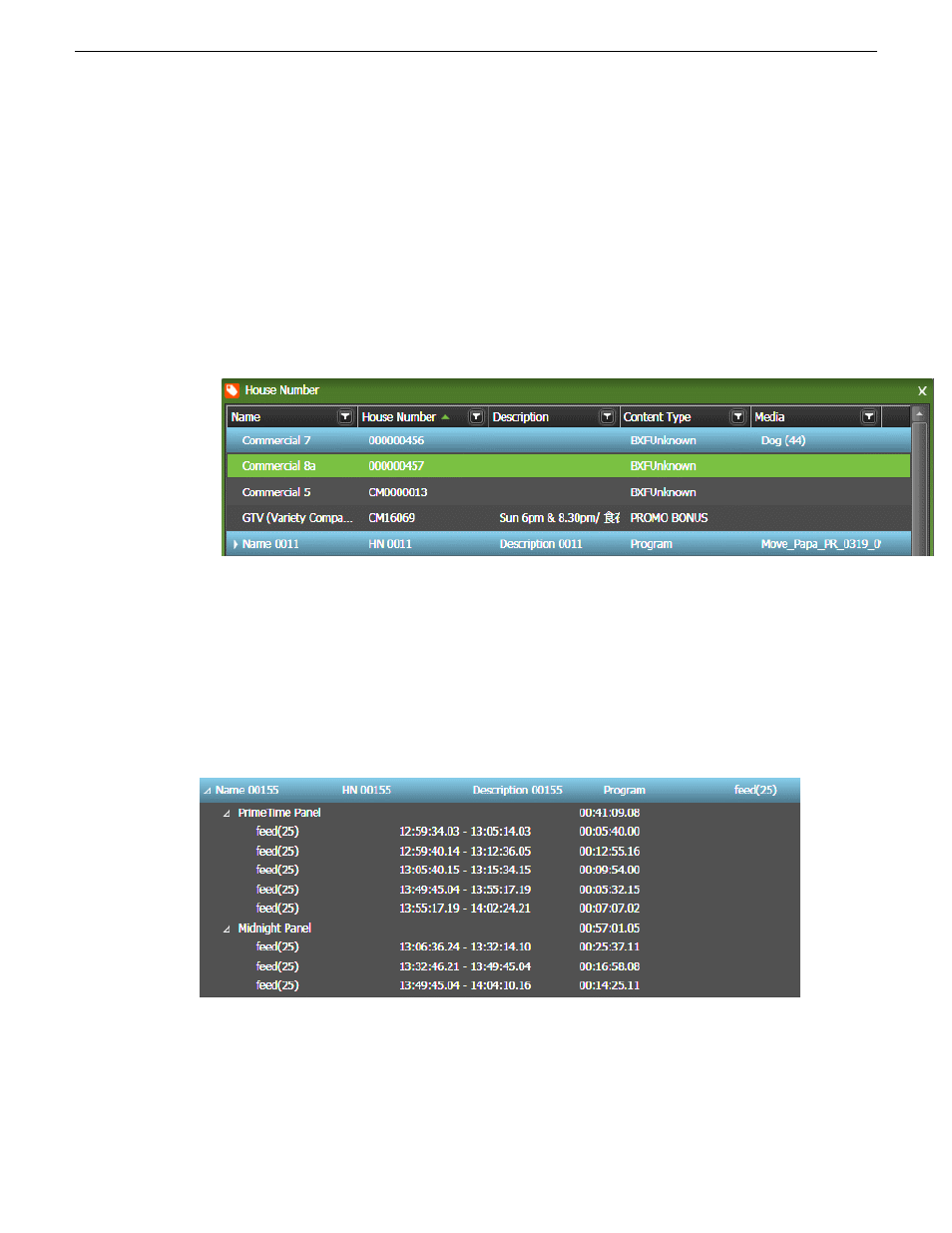
then browse for assets related to those programs and link them to the respective house numbers.
The link between assets and house numbers provide an easy workflow for playout automation later.
1. Select an asset in the Asset List.
2. Drag the asset into the House Number List.
A tool tip appears and each row in the House Number List highlights when your cursor selects
a row.
3. Drop the asset into the selected row of House Number.
The asset links to the house number and the asset name appears in the
Media
column of the house
number.
Each row of house number that is linked to an asset displays in blue.
4. If you linked an asset to a wrong house number, right-click on the house number and select
Unlink
.
5. Repeat above steps to link more assets to other house numbers.
After an asset is linked to a house number, a BXF file is generated and sent to the traffic system for
notification of the new association.
When an asset with multiple segmentations is linked to a house number, those segmentations can
also be viewed in the House Number List.
2014 02 21
GV STRATUS User Manual
263
Integrating assets with traffic system and K2 Edge