The web monitor – Grass Valley GV STRATUS v.3.1 User Manual
Page 22
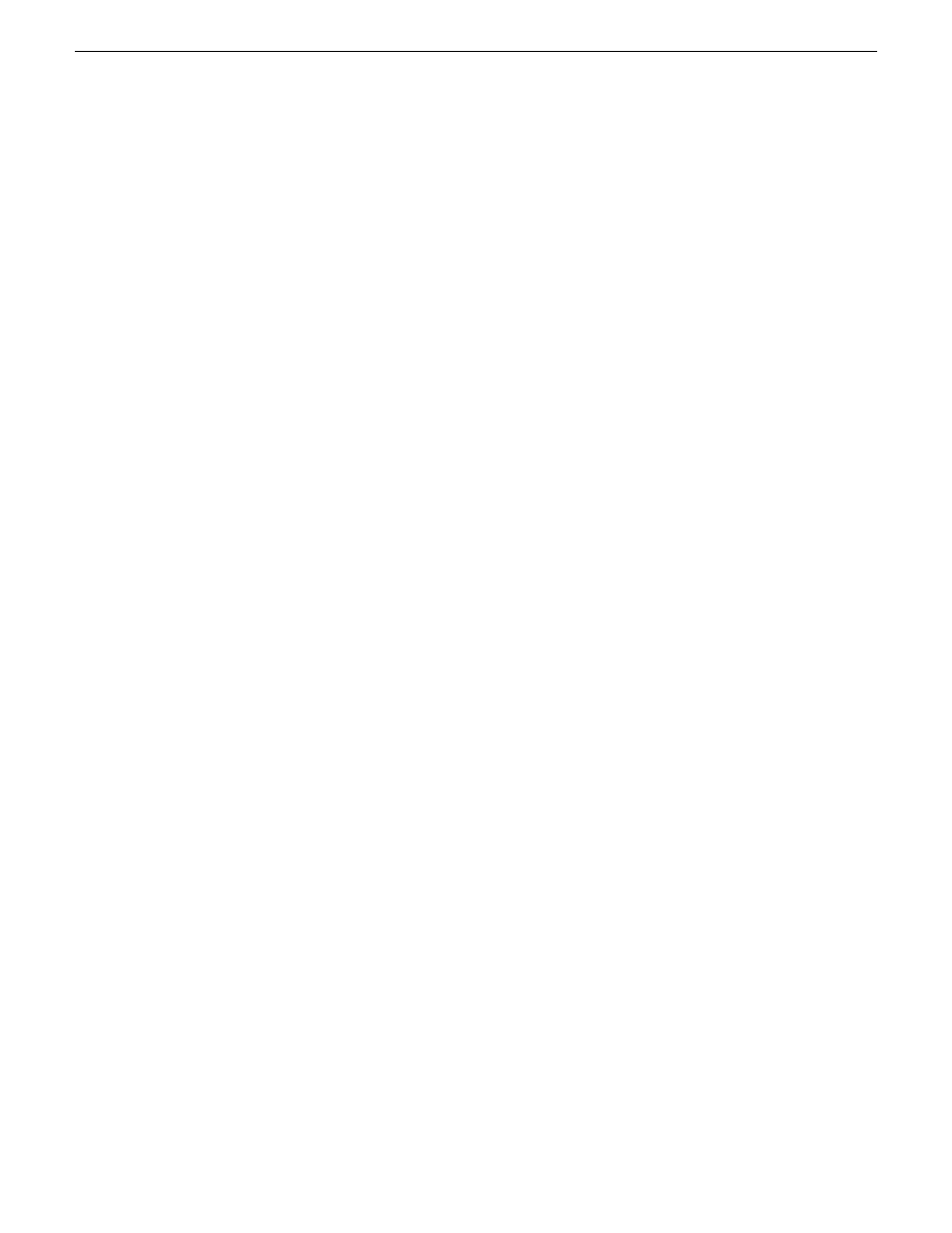
•
Workspaces
•
Bins
•
Logging buttons
•
Button Panels
•
Tools
•
Devices
•
Locations
•
Monitors
•
Channel Panels
•
Drives
When you send an attachment, you are actually sending a link to the attachment, rather than the
attachment itself.
When you receive a message, a Message dialog box opens and displays the message. If the message
has an attachment, you can do the following:
•
Open the attachment by double-clicking it.
•
Create a copy of the attachment in the Navigator panel or drag it to other panels in the GV
STRATUS application. Consider the size of the attachment before creating a copy.
The Send Message tool is more similar to Instant Messaging than it is to E-mail, as there is no
Outbox or Inbox functionality to store messages. If a person is not logged on to a GV STRATUS
application you can not send them a message. Likewise, if you are not logged on to a GV STRATUS
application you can not receive a message.
The Web Monitor
The Web Monitor allows you to view a web page in a GV STRATUS application panel. You
configure the web page address in GV STRATUS Control Panel. You can configure multiple web
pages. The Web Monitor displays the name of each configured web page in the GV STRATUS
application Navigator panel, from which you can launch each web page as a separate Web Monitor
panel. When you hover your cursor near the side borders of the Web Monitor panel, forward and
back browse buttons appear.
22
GV STRATUS User Manual
2014 02 21
Overview of the GV STRATUS application