Configuring source user preference – Grass Valley GV STRATUS v.3.1 User Manual
Page 70
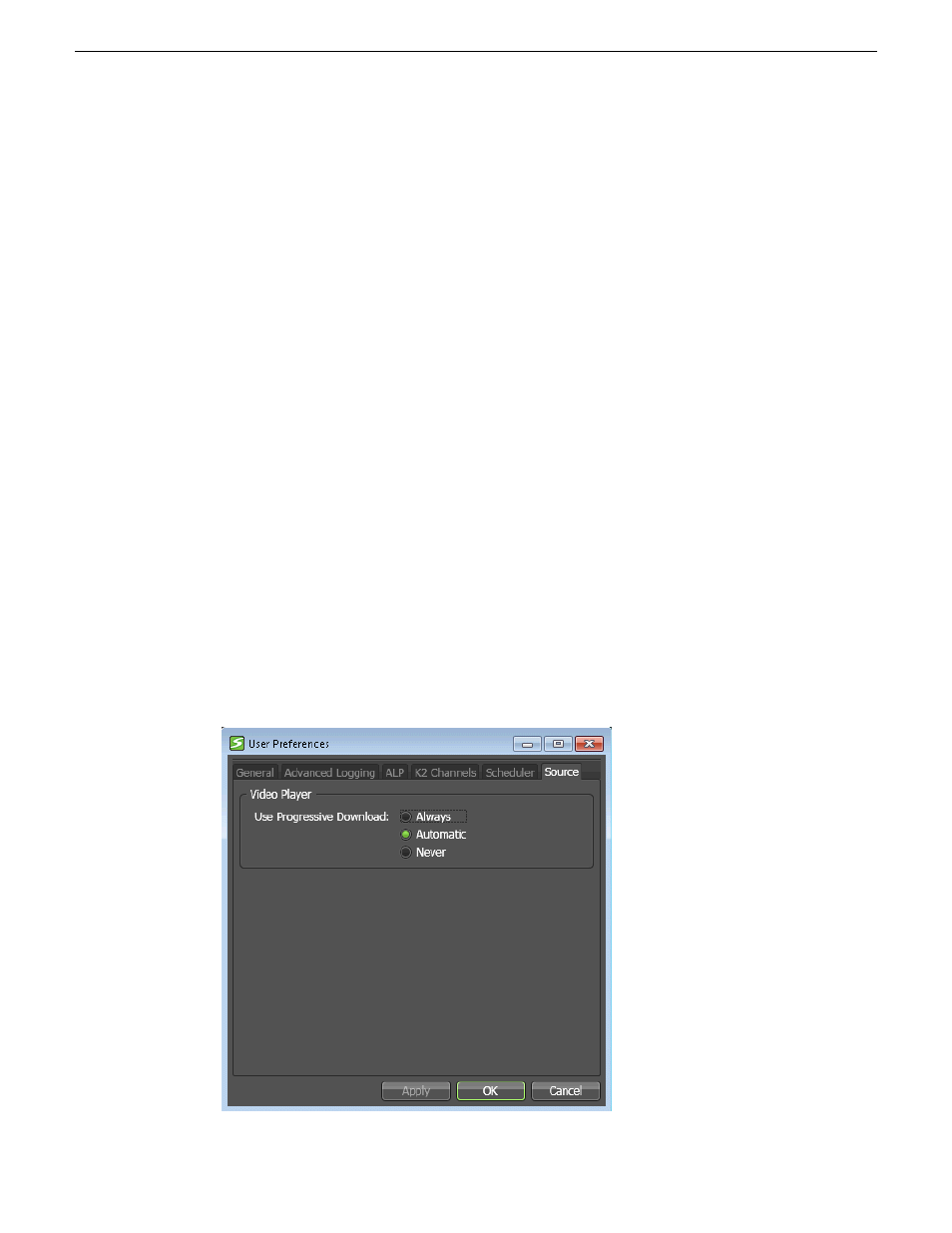
site in order to apply the full range of GV STRATUS operations to the asset. Asset transfers are
allowed both ways between your local and remote sites.
The GV STRATUS system uses progressive download to display low-resolution proxy video of
assets from remote sites. This minimizes the effect of a slower load time when you load an asset
into Inspector or some other GV STRATUS viewer. Progressive download selectively downloads
and caches the portion of the low-resolution proxy video asset just before and after the current scrub
bar position in the video player, until finally the entire proxy file asset is downloaded. As long as
the GV STRATUS application remains open, the downloaded proxy asset remains locally available.
If you load the proxy asset into the video player again, the GV STRATUS application uses the
locally cached proxy file asset. In the GV STRATUS viewer, a spinning progress indicator displays
caching and shaded indicators on the scrub bar display the portion of the proxy asset cached. You
can also edit Source User Preferences to control when progressive download occurs.
Related Topics
on page 50
Configuring Source User Preference
When remote assets are slow to open in a GV STRATUS video player, you can configure how the
GV STRATUS application handles the download to the video player.
1. Select
Edit | User Preferences
.
The User Preferences dialog box opens.
The GV STRATUS application shows or hides tabs based on the roles assigned to your GV
STRATUS log on credentials.
2. To configure how GV STRATUS video players download assets, select the
Source
tab.
70
GV STRATUS User Manual
2014 02 21
Managing assets