Print a file -30, Deleting a proof-and-hold job -30 – TA Triumph-Adler P-C4580DN User Manual
Page 112
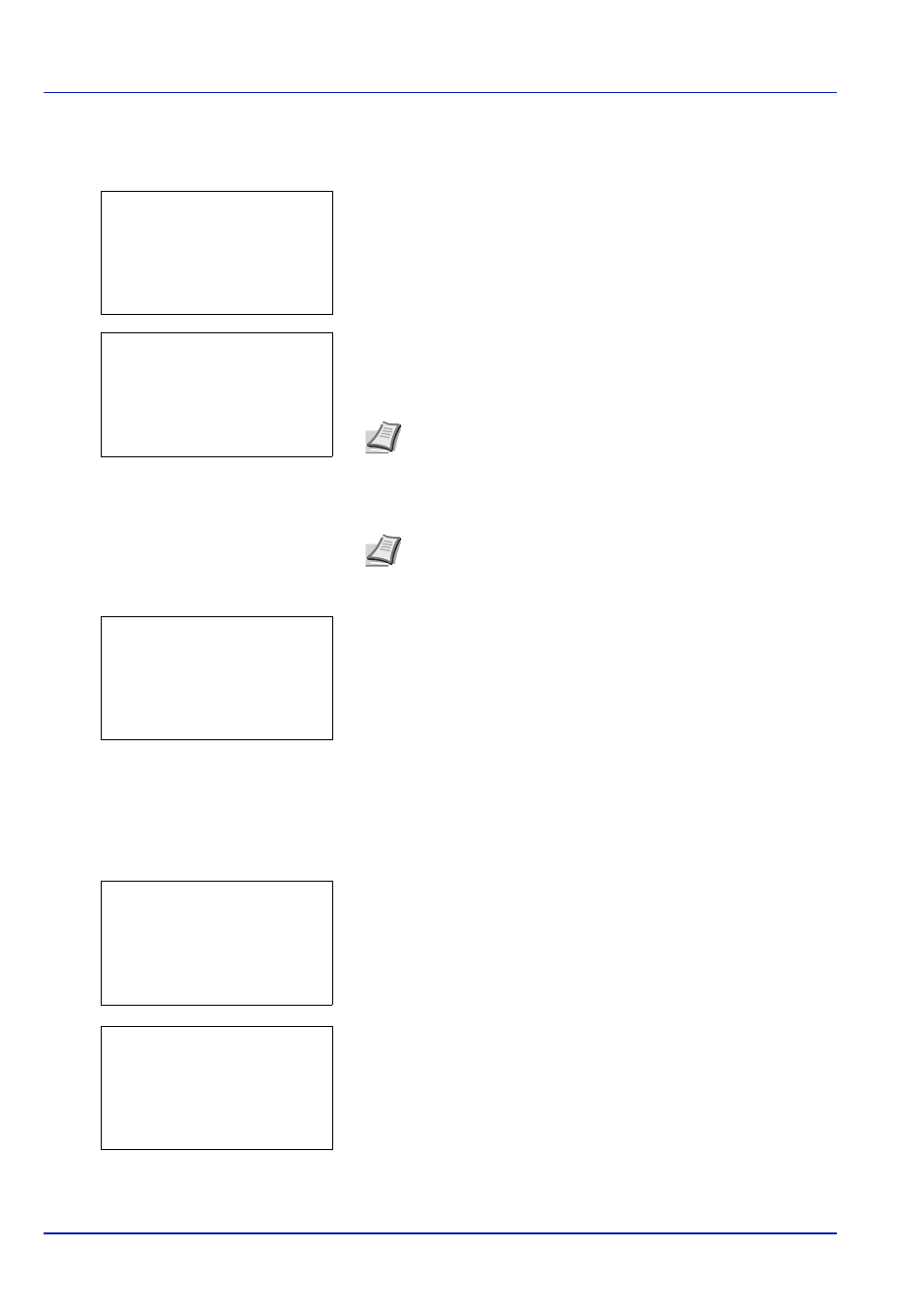
Document Box
4-30
Print a File
Print the file(s) selected in the Job Box.
1
In the file list screen, select the item and press [OK]. The Print/
Delete
menu screen appears.
2
Press
or to select Print and press [OK]. The Copies menu
screen appears.
If you want to change the number of remaining copies to be printed,
use the numeric keys to set the number of copies to be printed.
If Job Accounting is enabled, enter the account ID in the login screen
that appears. The Copies menu screen appears after login.
3
Press [OK]. The message Accepted. appears and the printer prints
the selected job.
Deleting a Proof-and-Hold Job
Saved jobs are automatically deleted when you turn the printer off, but you can also use this procedure to delete jobs
individually.
1
In the Job Box menu, press
or to select Quick Copy.
2
Press [OK]. The Quick Copy screen appears listing the user names
for stored jobs.
3
Press
or to select the user name you entered in the printer
driver.
4
Press [OK]. The printer displays a list of the jobs stored under the
selected user name.
Note --- is displayed first, and it means it according to the set
number of copies when the data of each file is preserved. In this
setting, each set number of copies is printed.
Note When the access code is set to the document selected in
the check box, ID error is displayed for the disagreement.
l User01:
a
b
********************-
2 Delete
1 Print
Copies:
a
b
(1 - 999,---)
*****copies
---
Accepted.
Quick Copy:
a
b
********************-
l User02
l User03
l User01
l User01:
a
b
********************-
Q Data01.doc 120313g
Q Data02.doc 120313g
[ Select
]
All Files