Print file (prints the selected file) -8 – TA Triumph-Adler P-C4580DN User Manual
Page 132
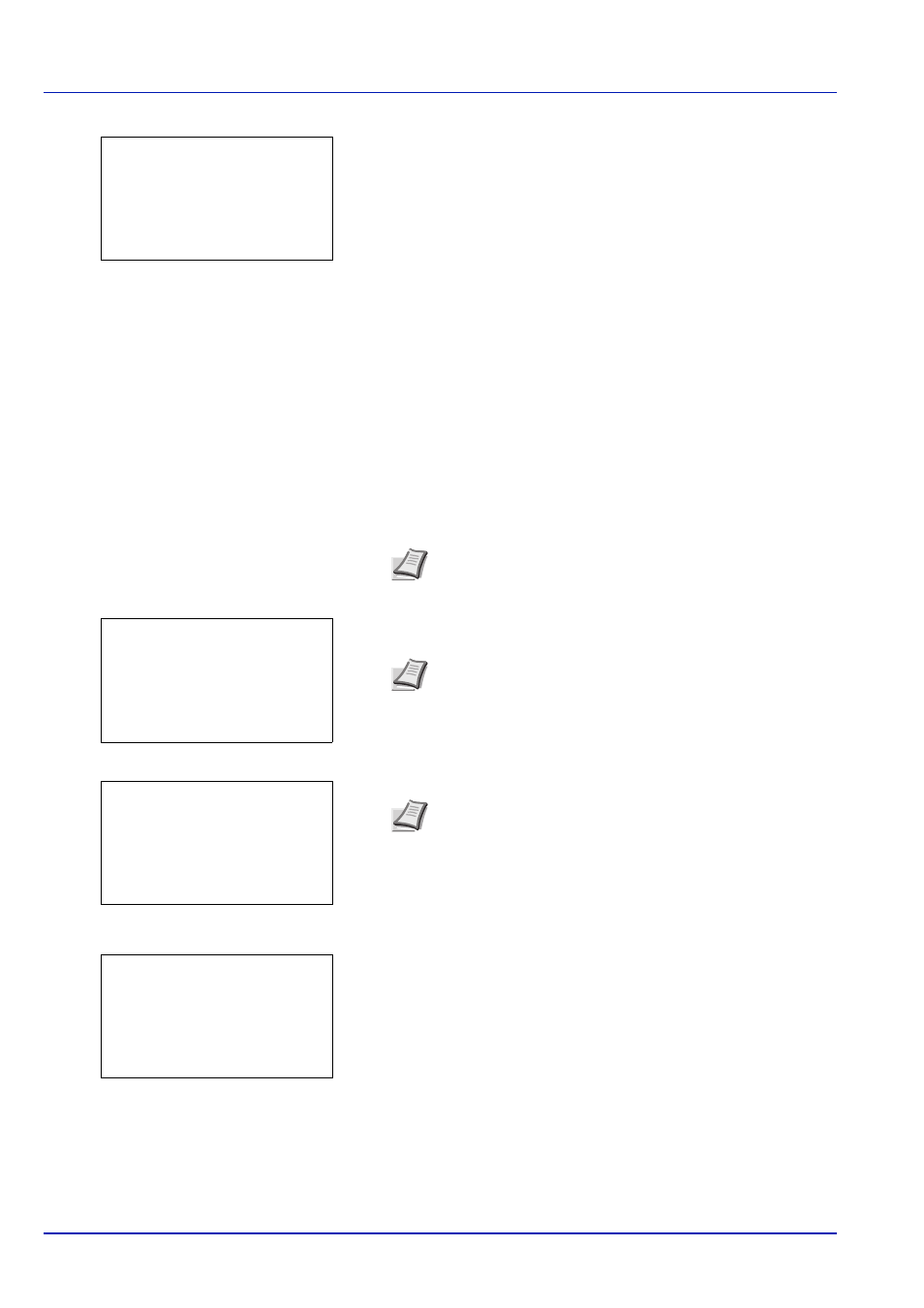
Operation Panel
6-8
Press
or to select a folder and then press [OK].
The folders and files in the selected folder are displayed.
Print File (Prints the selected file)
You can use this to specify printing for files in the USB memory.
1
Use the procedure described in Print File (Printing and checking the
files in the USB memory) on page 6-7 to display a list of the files in
the folder containing the file you want to print.
2
Press
or to select the file you want to print.
3
Press [OK]. The Copies menu screen appears.
4
To print 2 or more copies, use the numeric keys to set the number of
copies to be printed.
5
Press [OK]. The Paper Source menu screen appears.
6
Press
or to select the tray containing the paper you want to use.
7
Press [OK]. The message Accepted. appears and printing begins.
IMPORTANT Print File only shows the PDF, TIFF, JPEG and
XPS files in the USB memory. Up to 4 folder levels can be
displayed. Depending on the USB memory capacity and the
number of files, the list may take some time to appear.
i Folder-1:
O
b
********************-
j File3.tif
j File4.pdf
[ Detail
]
i Folder-11
Note When Job Accounting is set but user login is not set,
the screen for entering Job Accounting information is
displayed. Enter the Account ID and press [OK].
Note [Function] ([Right Select]) can be pressed to
change the print settings. For details, refer to Print Function
Settings on page 6-9.
Copies:
a
b
(1 - 999)
/**1-copies
[Function ]
Paper Source:
a
b
********************-
A A4 Plain
B A5 Bond
[
Function ]
F Letter Labels
Note [Function] ([Right Select]) can be pressed to
change the print settings. For details, refer to Print Function
Settings on page 6-9.
Accepted.