General guidelines, Tips, General guidelines -2 – TA Triumph-Adler P-C4580DN User Manual
Page 278
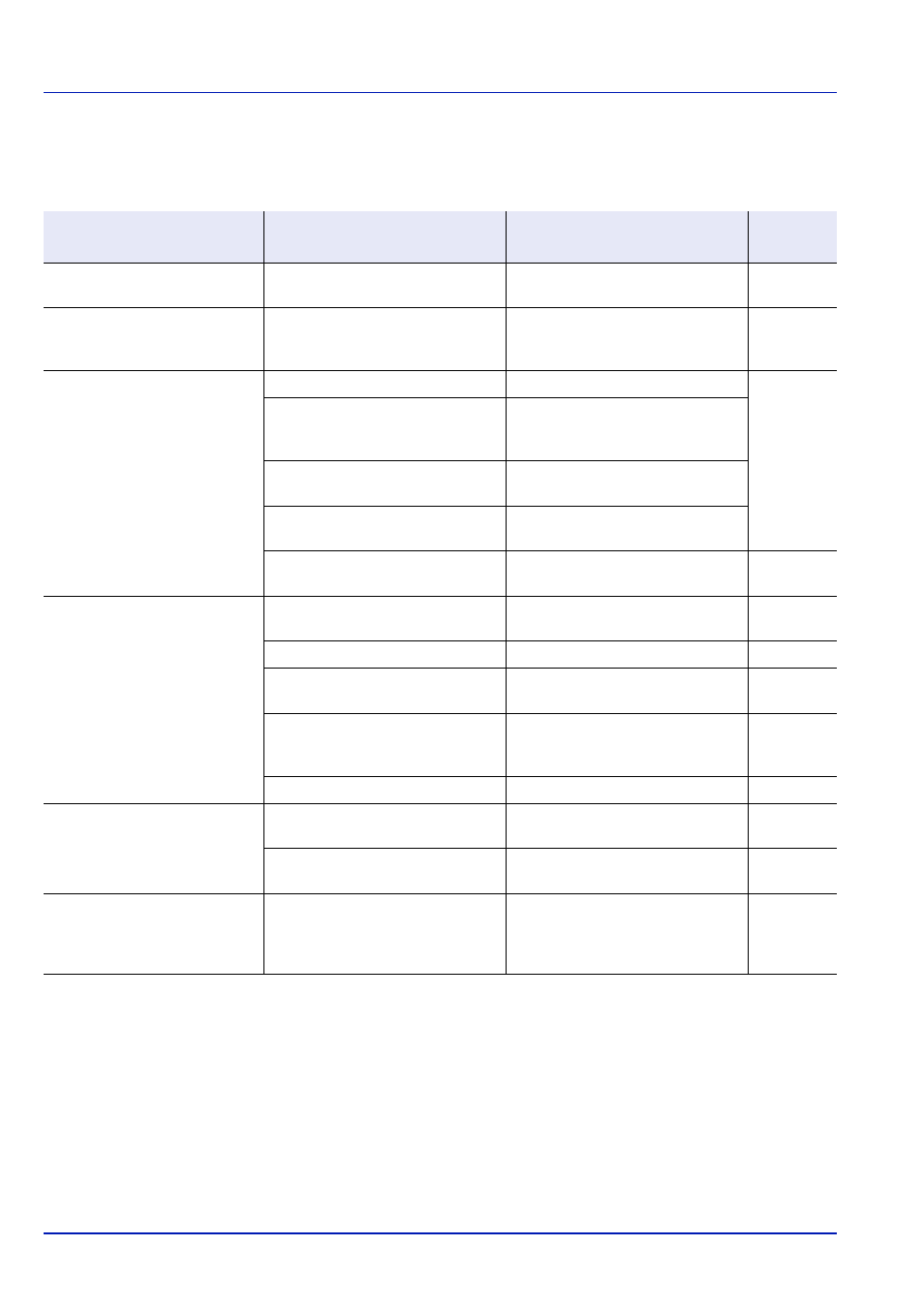
Troubleshooting
8-2
General Guidelines
The table below provides basic solutions for problems you may encounter with the printer. We suggest you consult this table
to troubleshoot the problems before calling for service.
Tips
Printer problems may be solved easily by following the tips below. When you have encountered a problem that following the
above guidelines will not solve, try the following:
• Turn the printer power off and wait for several seconds. Then, turn on the printer.
• Reboot the computer which sends the print jobs to the printer.
• Make sure that the procedures for printing are correctly followed in the application software. Consult the documentation
supplied with the application software.
Symptom
Check Items
Corrective Action
Reference
Page
An application does not start.
Is the Auto Panel Reset time short? Set the Auto Panel Reset time to 30
seconds or more.
The screen does not respond
when the main power switch is
turned on.
Is the machine plugged in?
Plug the power cord into an AC
outlet.
—
Paper often jams.
Is the paper loaded correctly?
Load the paper correctly.
—
Turn the orientation 180 degrees
around in which the paper is
positioned.
Is the paper of the supported type?
Is it in good condition?
Remove the paper, turn it over, and
reload it.
Is the paper curled, folded or
wrinkled?
Replace the paper with new paper.
Are there any loose scraps or
jammed paper in the machine?
Remove any jammed paper.
Cannot print.
Is the machine plugged in?
Plug the power cord into an AC
outlet.
—
Is the machine powered on?
Turn on the main power switch.
—
Are the printer cable and network
cable connected?
Connect the correct printer cable
and network cable securely.
—
Was the machine powered on
before the printer cable was
connected?
Power on the machine after
connecting the printer cable.
—
Is the print job paused?
Resume printing.
Cannot print with USB memory.
USB memory not recognized.
Is the USB host blocked?
Select [Unblock] in the USB host
settings.
—
Check that the USB memory is
securely plugged into the machine.
—
The color toner is empty.
Do you want to continue printing in
black and white?
If the black toner is remained, the
machine continues printing in black
and white by selecting [Print in B &
W] of ColorToner Empty.