Color regist. (color registration [detailed]) -123 – TA Triumph-Adler P-C4580DN User Manual
Page 247
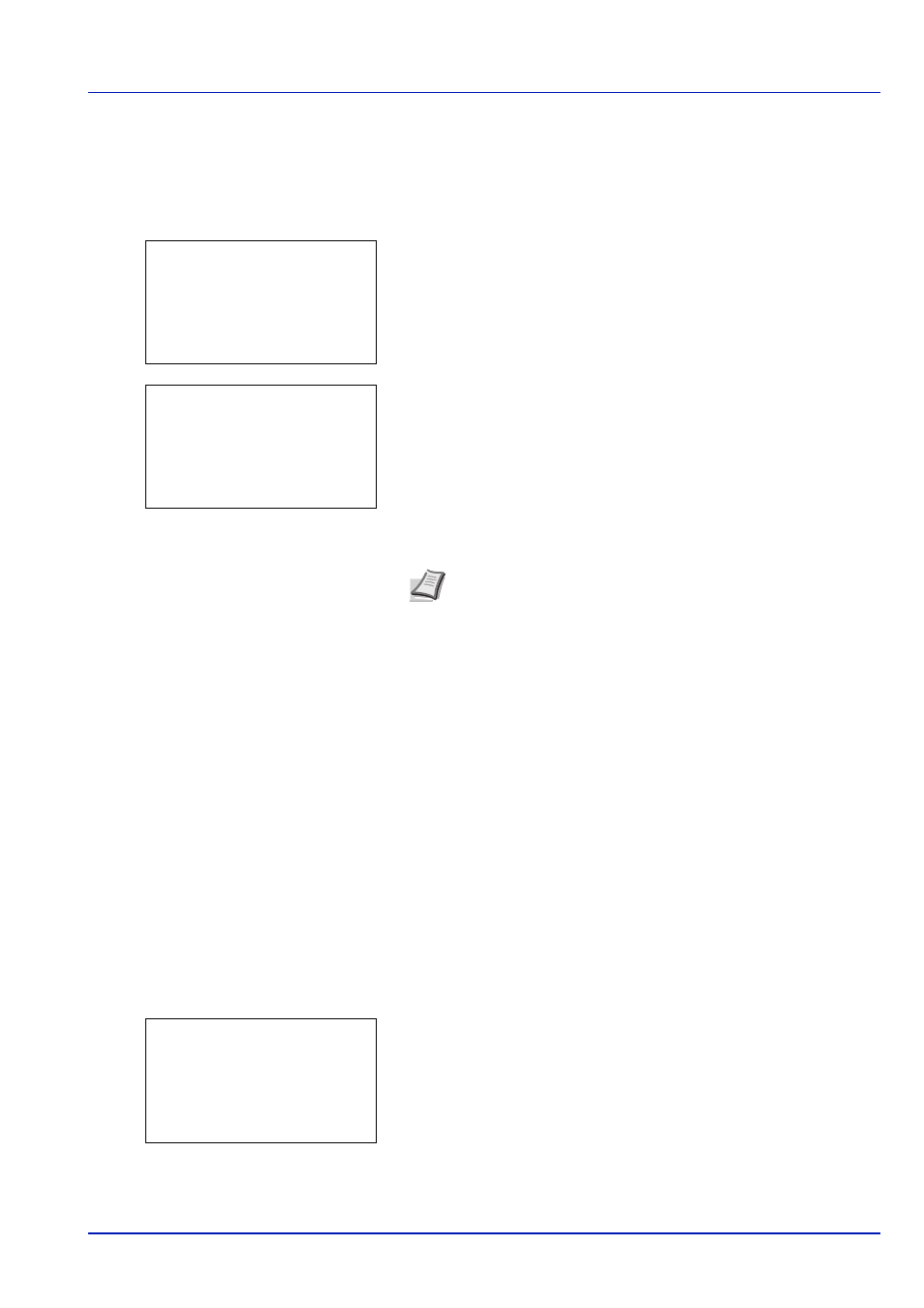
6-123
Operation Panel
Adjust Cyan (Cyan correction) and Adjust Yellow (Yellow correction)
These options correct the registration for cyan (blue) and yellow.
1
In the Color Regist. Normal menu screen, press
or to select
Adjust Cyan
or Adjust Yellow.
2
Press [OK]. The Adjust Cyan or Adjust Yellow screen appears.
Using the same procedure as for magenta, identify the cyan and yellow
values in the color registration correction chart and set them in the printer.
IMPORTANT If the problem of skewed-color printout still persists
even after correcting the color registration, call for service.
Color Regist. (Color registration [Detailed])
This allows you to make fine horizontal and vertical adjustments to the color registration corrections.
The options available in Color Regist. Details (Color registration [detailed]) are as follows:
• Print Chart (Printing the color registration correction chart)
• Adjust Magenta (Magenta correction)
• Adjust cyan (Cyan correction)
• Adjust yellow (Yellow correction)
Print Chart (Printing the color registration correction chart)
You can use this option to print a color registration correction chart for use in correcting the color registration.
1
In the Adjust/Maint. menu screen, press
or to select Color
Regist.
.
2
Press [OK]. The Color Regist. menu screen appears.
Press [Exit] ([Right Select]) to return to the standby screen.
3
Press
or to select Detail.
Adjust Cyan:
a
b
(I - A, 0 - 9)
H-F:/0- V: 0 H-R: 0
Adjust Yellow:
a
b
(I - A, 0 - 9)
H-F:/0- V: 0 H-R: 0
Note As confirmation, try printing the color registration correction
chart again. If the section where the lines most closely coincide
as a single straight line is not 0, redo the adjustment again from
Magenta.
Color Regist.:
a
b
********************-
2 Detail
[ Exit
]
1 Normal