Uninstalling software (windows), Uninstalling software (windows) -17 – TA Triumph-Adler P-C4580DN User Manual
Page 41
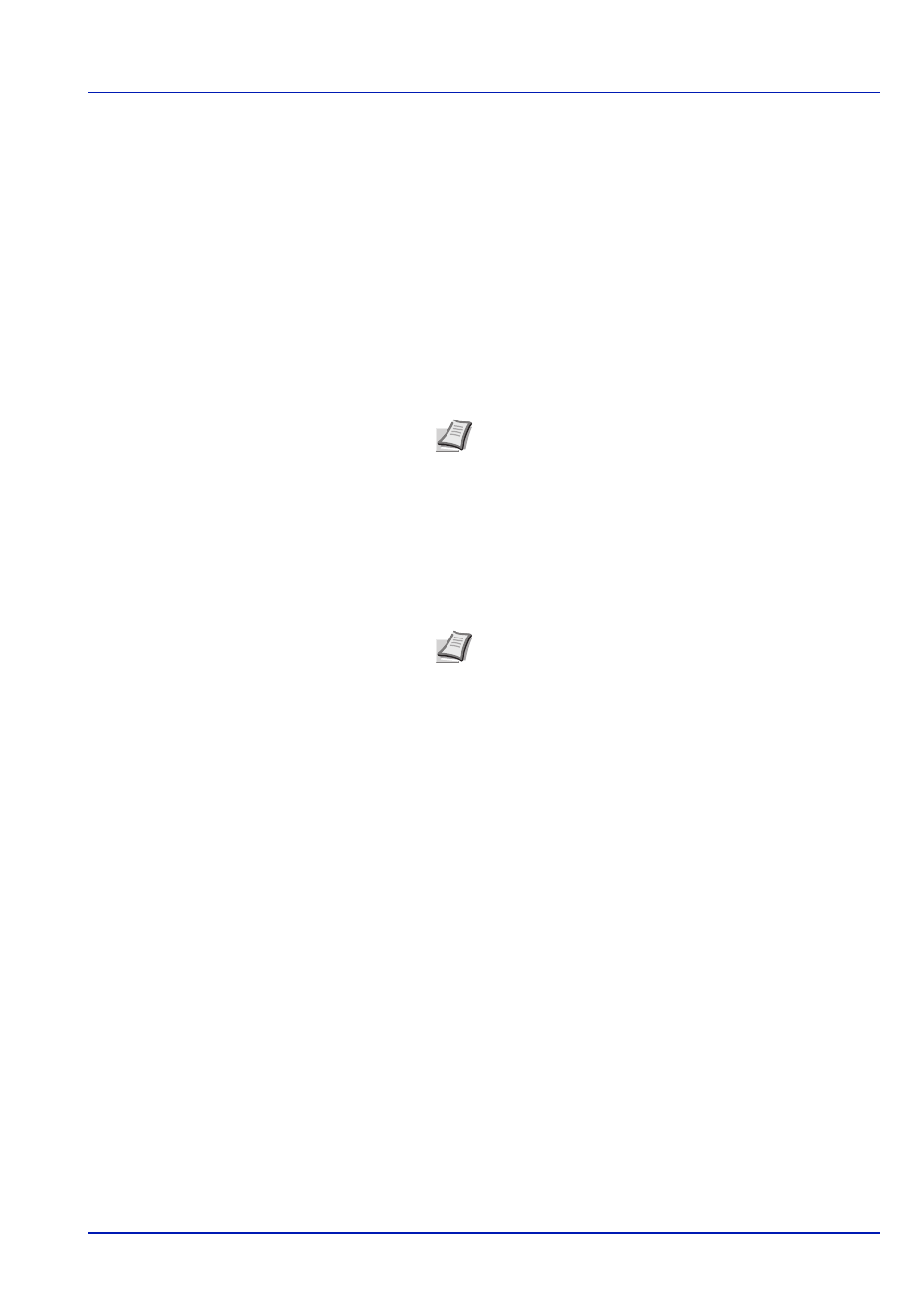
2-17
Preparation before Use
Uninstalling Software (Windows)
The software can be uninstalled (removed) using the Product Library disc supplied with the printer.
1
Exit all active software applications.
2
Insert the Product Library disc supplied with the printer into the optical
drive.
3
Following the procedure used to install the printer driver, click
Remove Software. The Software Remove wizard appears.
4
Select the software package to remove.
5
Click Uninstall.
The uninstaller starts.
6
When Uninstall complete screen appears, click Next.
7
Select whether you restart your computer or not, click Finish.
IMPORTANT On Macintosh computers, because the printer settings are specified using a PPD (PostScript Printer
Description) file, the software cannot be uninstalled using the Product Library disc.
Note In Windows Vista, the Remove Driver and Package
screen appears. Select Remove driver and driver package,
and click OK. When NETWORK PRINT MONITOR or Net-
work Tool for Direct Printing is installed, separate uninstallers
are launched for each application. Proceed with the uninstal-
lation steps for each application as directed by the on-screen
instructions.
Note The software can be uninstalled from the Program
menu.
(In the case of Windows XP)
Start the uninstaller by clicking start > All Programs >
(Brand Name) > (Brand Name) Uninstaller, and uninstall
the software.