TA Triumph-Adler P-C4580DN User Manual
Page 206
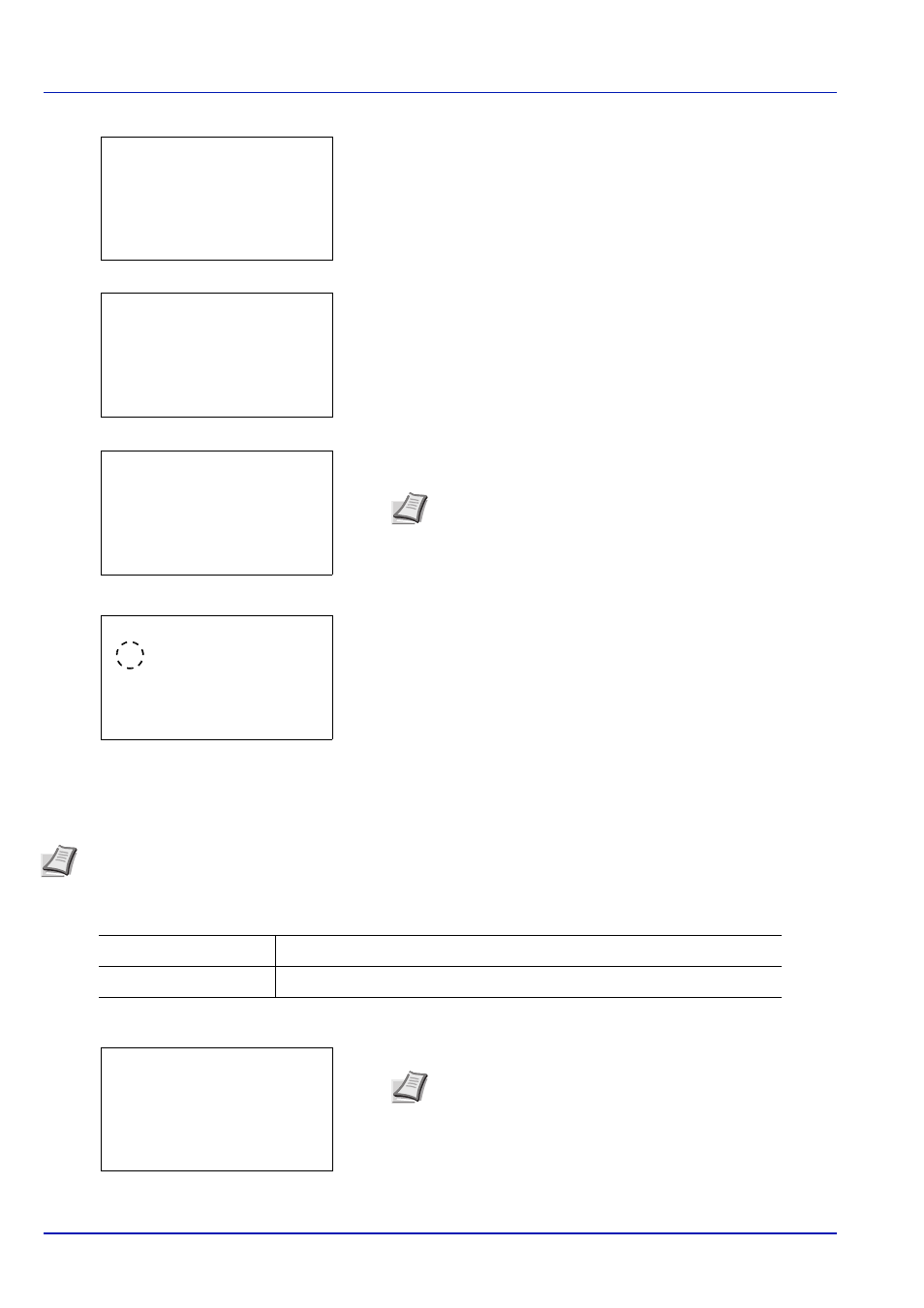
Operation Panel
6-82
5
Press
or to select the Login Password entry field.
6
Press [OK]. The Login Password entry screen is displayed.
7
Enter the Login Password with the numeric keys then press [OK].
The login screen reappears.
8
Pressing [Login] ([Right Select]). If the entered Login User Name
and Login Password are correct, the Display Jobs Log menu
screen appears.
9
Press
or to select the display setting.
10
Press [OK]. The Device Common screen appears.
Msg Banner Print (Preview screen setting for Banner Printing)
This sets whether or not the confirmation screen appears before each sheet is printed when printing multiple banner sheets.
The table below shows the available settings.
1
In the Device Common menu, press
or to select Msg Banner Print.
2
Press [OK]. The Login screen appears.
Note The initial setting for the administrator's Login
Password is "Admin".
For details on entering characters, refer to Character Entry
Method on page A-6.
Login User Name:
O
b
Admin
Login Password:
/******************-
[ Login
]
Login Password:
a
b
*
ABC
[ Text
]
Login User Name:
O
b
Admin
Login Password:
/******************-
[ Login
]
●●●●●●●●●●
Display Jobs Log: a
b
********************-
2 Hide All
[ Exit
]
1 *Show All
Note Select this setting when the optional banner tray is attached.
Off
The confirmation screen is not displayed. (Paper is fed continuously.)
On
The confirmation screen is displayed before each sheet is printed.
Note When user login administration is set:
• When logged in as an administrator, the log in screen is
not displayed and the Msg Banner Print menu screen
is displayed.
• The setting is not possible when logged in as anyone other
than an administrator. Log in again as an administrator.
Login User Name:
O
b
/******************-
Login Password:
[ Login
]