Deleting a private/stored job -33 – TA Triumph-Adler P-C4580DN User Manual
Page 115
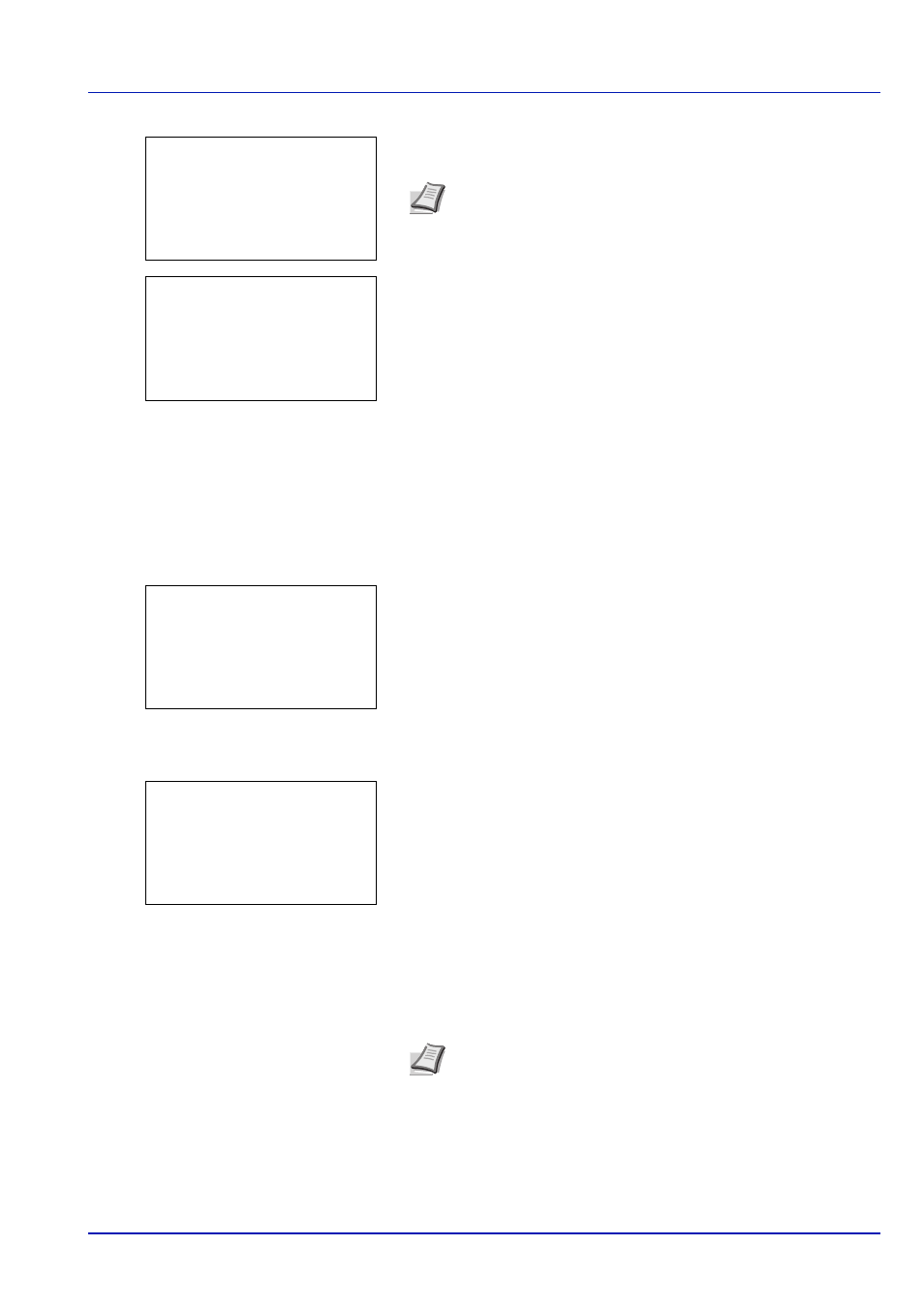
4-33
Document Box
4
To print 2 or more copies, use the numeric keys to set the number of
copies to be printed.
5
Press [OK]. The message Accepted. appears and the printer prints
the selected job.
Deleting a Private/Stored Job
You can individually delete stored jobs by performing the following procedure. Jobs saved using Private Print will be
automatically deleted if you turn the power off after printing, but jobs saved using Stored Job will not be deleted
automatically.
1
In the Job Box menu, press
or to select Private/Stored.
2
Press [OK]. The Private/Stored screen appears listing the user
names for stored jobs.
3
Press
or to select the user name you entered in the printer
driver.
4
Press [OK]. The printer displays a list of the jobs stored under the
selected user name.
5
Press
or to select the name of the job to be printed.
When [Select] ([Right Select]) is pressed, the file is selected. A
checkmark will be placed on the right of the selected file.
Select the checkmarked file and press [Select] ([Right Select])
again to cancel the selection.
Note --- is displayed first, and it means it according to the set
number of copies when the data of each file is preserved. In this
setting, each set number of copies is printed.
Copies:
a
b
(1 - 999,---)
*****copies
---
Accepted.
Note To select all files, follow the steps of Select/Deselect All
Files on page 4-26
Private/Stored:
a
b
********************-
l User02
l User03
l User01
l User01:
a
b
********************-
Q Data01.doc 120313g
Q Data02.doc 120313g
[ Select
]
All Files