TA Triumph-Adler P-C4580DN User Manual
Page 194
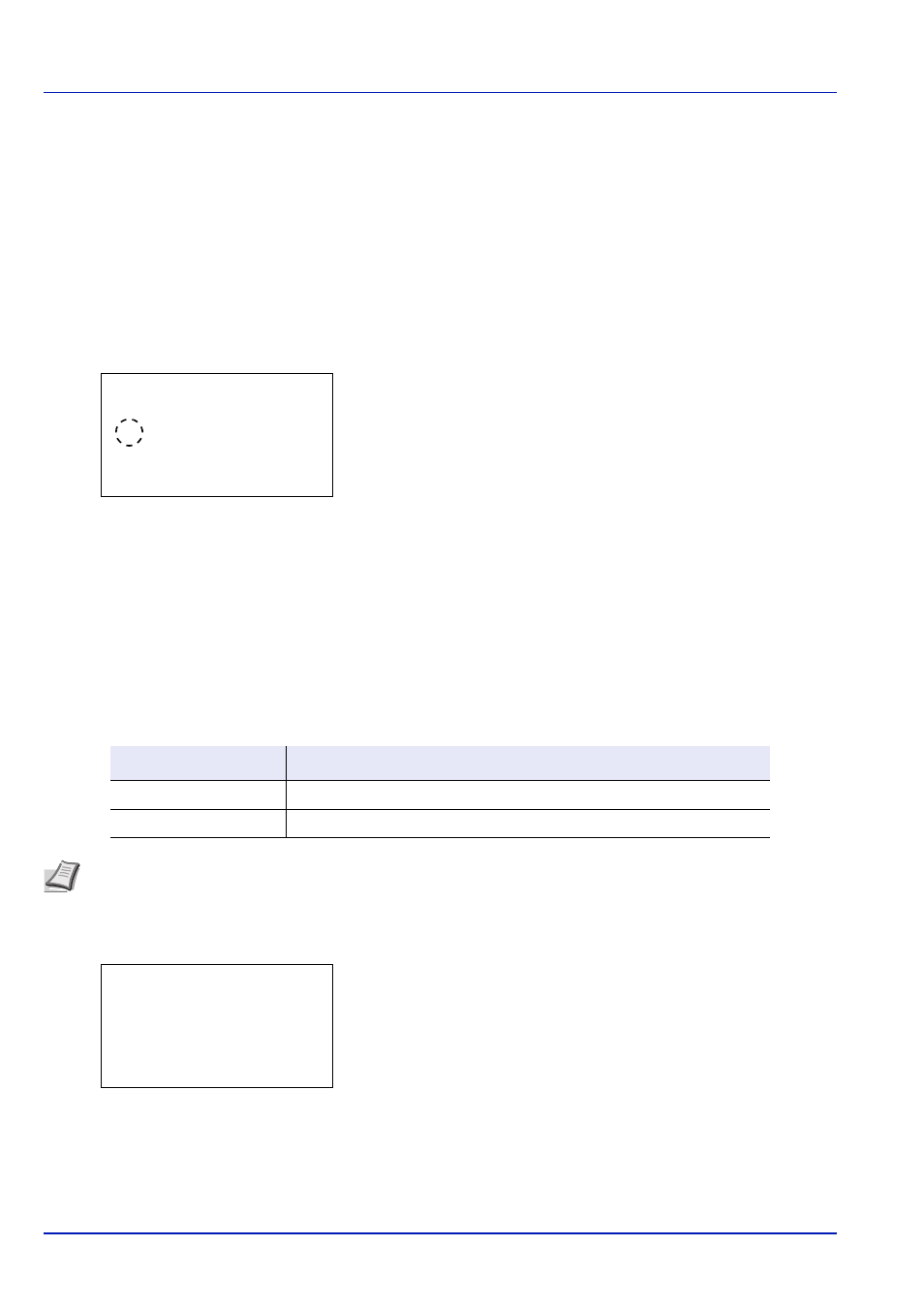
Operation Panel
6-70
3
Press
or to select the setting for handling paper mismatch
errors.
4
Press [OK]. The handling of paper mismatch errors is set and the
Error Handling
menu screen reappears.
MP Tray Empty (Warning when the MP tray is empty)
Turn this setting to On if you want the error displayed when the MP tray is configured as the default paper source, and there
is no paper in the MP tray, or turn it to Off not to have the error displayed.
The setting On enables the paper-empty message to display when the MP tray is empty.
1
In the Error Handling menu, press
or to select MP Tray Empty.
2
Press [OK]. The MP Tray Empty screen appears.
3
Press
or to select the setting for the paper-empty message to
display.
4
Press [OK]. The display of MP Tray Empty is set and the Error
Handling
menu screen reappears.
Jam before Staple (Operation when stapling paper jam occurs)
The page from which printing is resumed when a paper jam occurs during a job with stapling can be selected.
1
In the Error Handling menu, press
or to select Jam
beforeStaple
.
2
Press [OK]. The Jam beforeStaple appears.
3
Press
or to select the operation when a stapling paper jam
occurs.
4
Press [OK]. The operation when a stapling paper jam occurs is set
and you return to the error settings menu.
MP Tray Empty:
a
b
1 Off
********************-
2
*On
Item
Description
Top of Page
Resume printing from the first page of the document.
Jammed Page
Resume printing from the page where the jam occurred.
Note This setting is displayed when an optional document finisher is installed.
Jam beforeStaple: a
b
********************-
2 Jammed Page
1 Top of Page