Server type (server type selection) -101, Host name (entering of host name) -101, Port (port number setting) -101 – TA Triumph-Adler P-C4580DN User Manual
Page 225
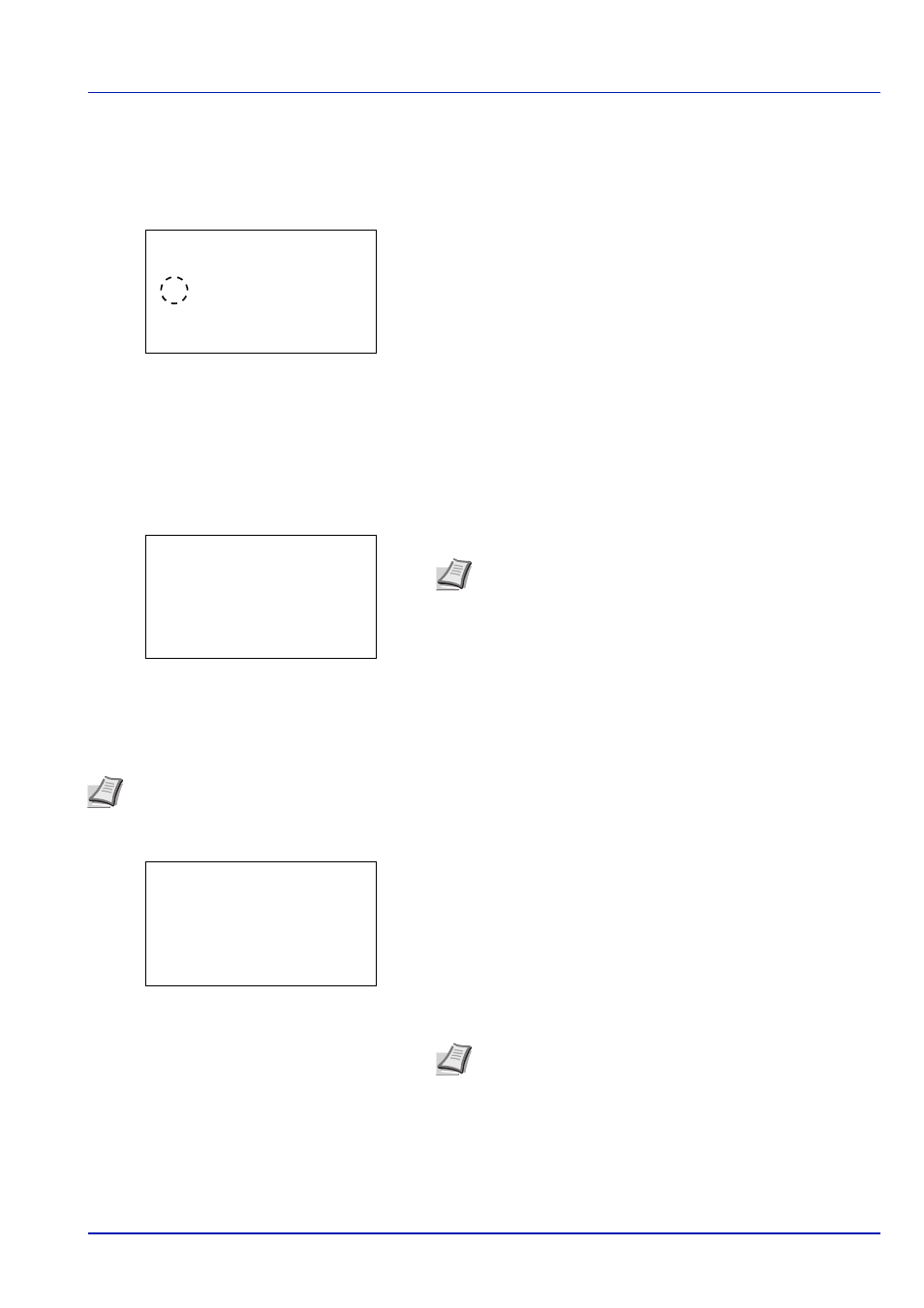
6-101
Operation Panel
Server Type (Server type selection)
• Select the type of server for the authentication server.
1
In the Netwk Auth. Set menu, press
or to select Server
Type
.
2
Press [OK]. The Server Type. Set screen appears.
The available server types are as follows:
NTLM
Kerberos
Ext.
3
Press
or to select the desired server type.
4
Press [OK]. The server type is set and the Netwk Auth. Set menu
reappears.
Host Name (Entering of Host Name)
Enter the Host Name for the authentication server.
1
In the Netwk Auth. Set menu, press
or to select Host Name.
2
Press [OK]. The Host Name screen appears.
3
Enter the Host Name using the numeric keys.
4
Press [OK]. Register the Host Name and the Netwk Auth. Set
menu reappears.
Port (Port number setting)
Set the Port number for the authentication server.
1
In the Netwk Auth. Set menu, press
or to select Port.
2
Press [OK]. The Port screen appears.
3
Enter the Port number with the numeric keys.
4
Press [OK]. Register the Port number and the Netwk Auth. Set
menu reappears.
Server Type:
a
b
1 NTLM
********************-
3 Ext.
2
*Kerberos
Note Up to 64 characters can be entered. For details on
entering characters, refer to Character Entry Method on page
A-6.
Host Name:
a
b
*
ABC
[ Text
]
Note This setting is only displayed when Ext. has been set as the Server Type (Server type selection) on page 6-
101.
Note If the Port is registered as a blank field, the default Port
number will be enabled.
Port:
a
b
/******************-
[ Login
]
9093S