Timer setting, Timer setting -71 – TA Triumph-Adler P-C4580DN User Manual
Page 195
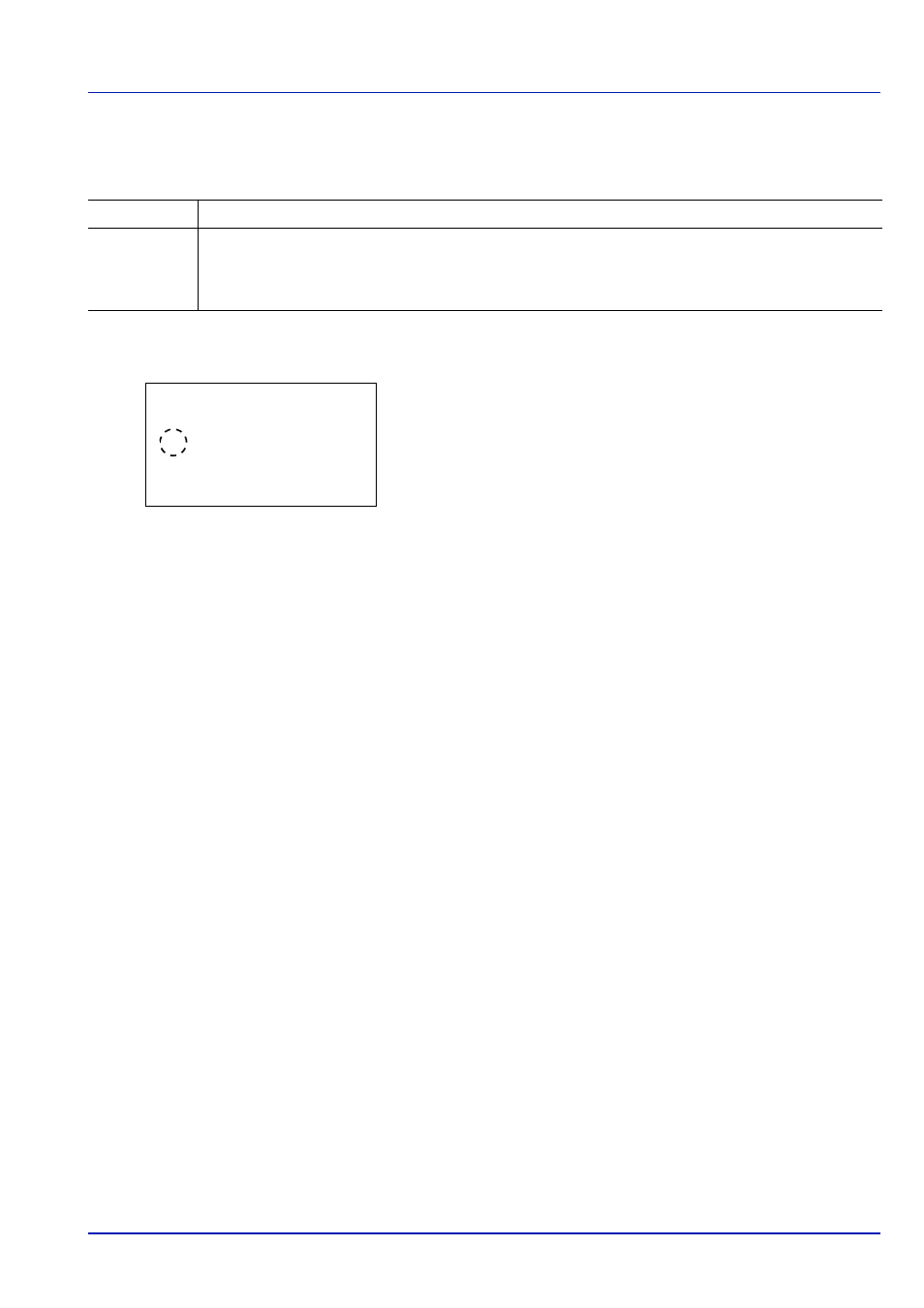
6-71
Operation Panel
ColorToner Empty (Setting when color toner runs out)
Select whether printing is prohibited or the Print in Black and White setting is used for printing once the color toner runs out.
1
In the Device Common menu, press
or to select ColorToner
Empty
.
2
Press [OK]. The ColorToner Empty screen appears.
3
Press
or to select the setting for handling when a color toner
runs out.
4
Press [OK]. The handling when color toner runs out is set and the
Device Common menu reappears.
Timer Setting
This specifies timer-related settings such as the automatic form-feed timeout and the timeout settings for Auto Sleep.
The options available in Timer Setting are as follows:
• Auto Panel Reset (Auto panel reset setting)...6-73
• PanelReset Timer (Setting the panel reset timer)...6-73
• Low Power Timer (Low Power Mode timer timeout time)...6-73
• Sleep Timer (Sleep timer timeout time)...6-74
• Auto Err. Clear (Auto error clear setting)...6-74
• Err. Clear Timer (Setting the error clear time)...6-75
• Job Skip Timer (Job Skip Timer setting)...6-76
• FormFeed TimeOut (Automatic form feed timeout setting)...6-76
1
In the Device Common menu, press
or to select Timer
Setting
.
Stop Printing
Printing stops until the toner is replaced.
Print in B & W When cyan, magenta, or yellow color toner runs out, the printer displays the message Replace the
toner. [C][M][Y] If not, press [OK]. The job is canceled.
and stops printing. Printing
resumes when the color toner is replaced. After [OK] is pressed and the current job is canceled, printing
will take place in black and white mode from the next job.
ColorToner Empty: a
b
1 Stop Printing
********************-
2
*Print in B & W
IMPORTANT To change the Timer Setting, the administrator's Login User Name and Login Password must be
entered. For details of the administrator settings, refer to Local User List on page 6-102.