TA Triumph-Adler P-C4580DN User Manual
Page 97
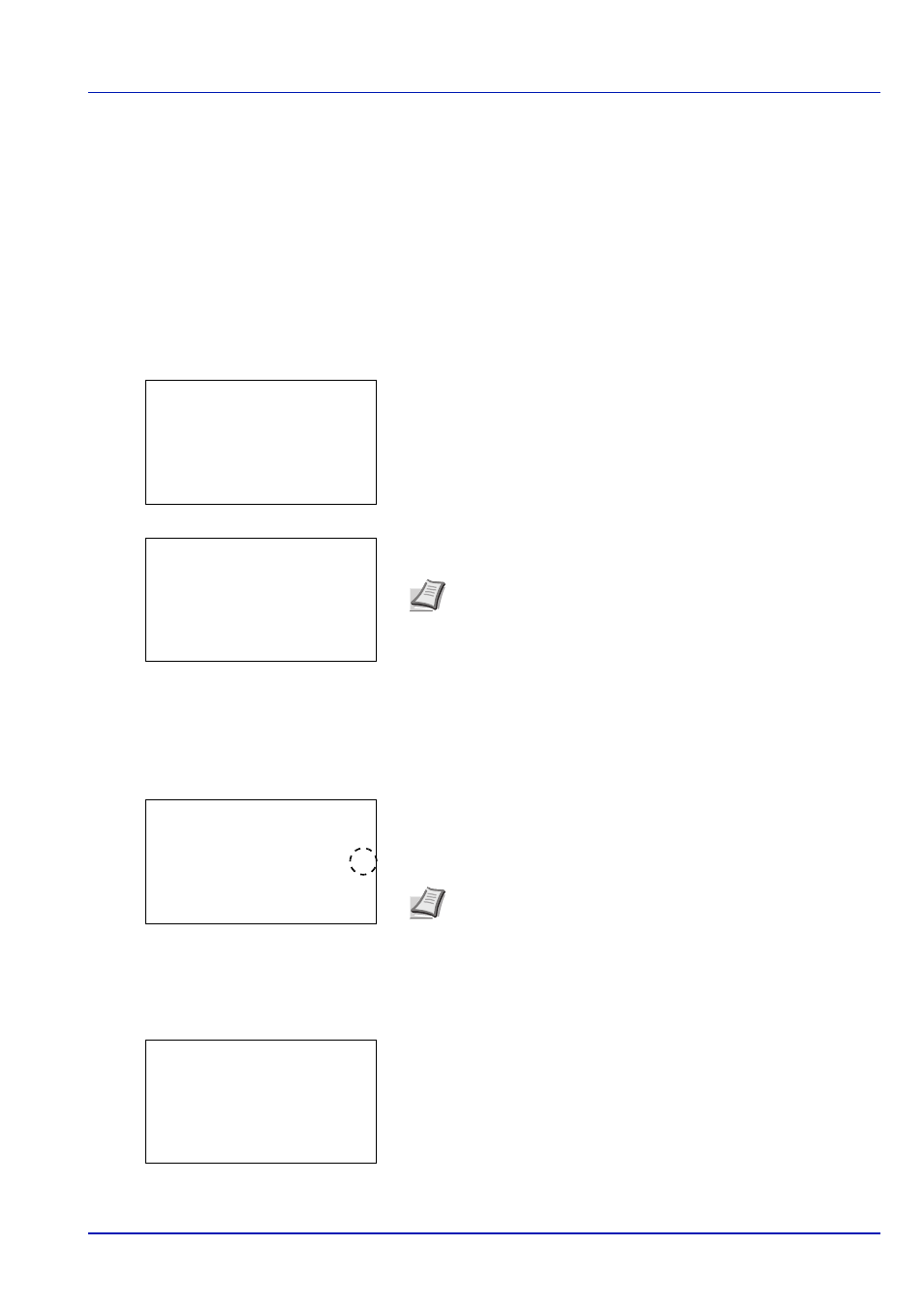
4-15
Document Box
File operations (Printing, deleting and moving files)
It is possible to print files stored in a Custom Box, to delete them or to move them to a different Custom Box.
The following operations are possible:
• Box number/Box name (Select a File)...4-15
• Select/Deselect All Files...4-15
• Print a File (Changes to the print settings)...4-17
1
In the Custom Box list screen, press
or to select a Custom Box.
2
Press [OK]. The printer displays a list of files stored in the Custom
Box.
Box number/Box name (Select a File)
To print/delete a file in the Custom Box, first select the file to be printed or deleted.
1
Press
or to select the file to be printed/deleted.
2
When [Select] ([Right Select]) is pressed, the file is selected. A
checkmark will be placed on the right of the selected file.
Select the checkmarked file and press [Select] ([Right Select])
again to cancel the selection.
Select/Deselect All Files
All files in the Custom Box are selected.
1
In the file list screen, press
or to select All Files.
Note If the screen for entering a password is displayed then
enter the password using the numeric keys and then press [OK].
Refer to Character Entry Method on page A-6 for details on
entering characters.
Custom Box:
a
b
********************-
i 0002 XYZ box
i 0003 Common
[
Menu
] [
Add ]
i 0001 ABC box
m 0001 ABC box:
a
b
********************-
j AAAA
g
j BBBB
g
[
Menu
] [
Select ]
All Files
Note To select all files, follow the steps of Select/Deselect All
Files on page 4-15.
m 0001 ABC box:
a
b
********************-
j AAAA
g
j BBBB
g
[
Menu
] [
Select ]
All Files
m 0001 ABC box:
a
b
********************-
j AAAA
T
j BBBB
T
[
Menu
] [
Select ]
All Files