Secure pull printing (optional feature), Secure pull printing (optional feature) -12 – TA Triumph-Adler P-C4580DN User Manual
Page 82
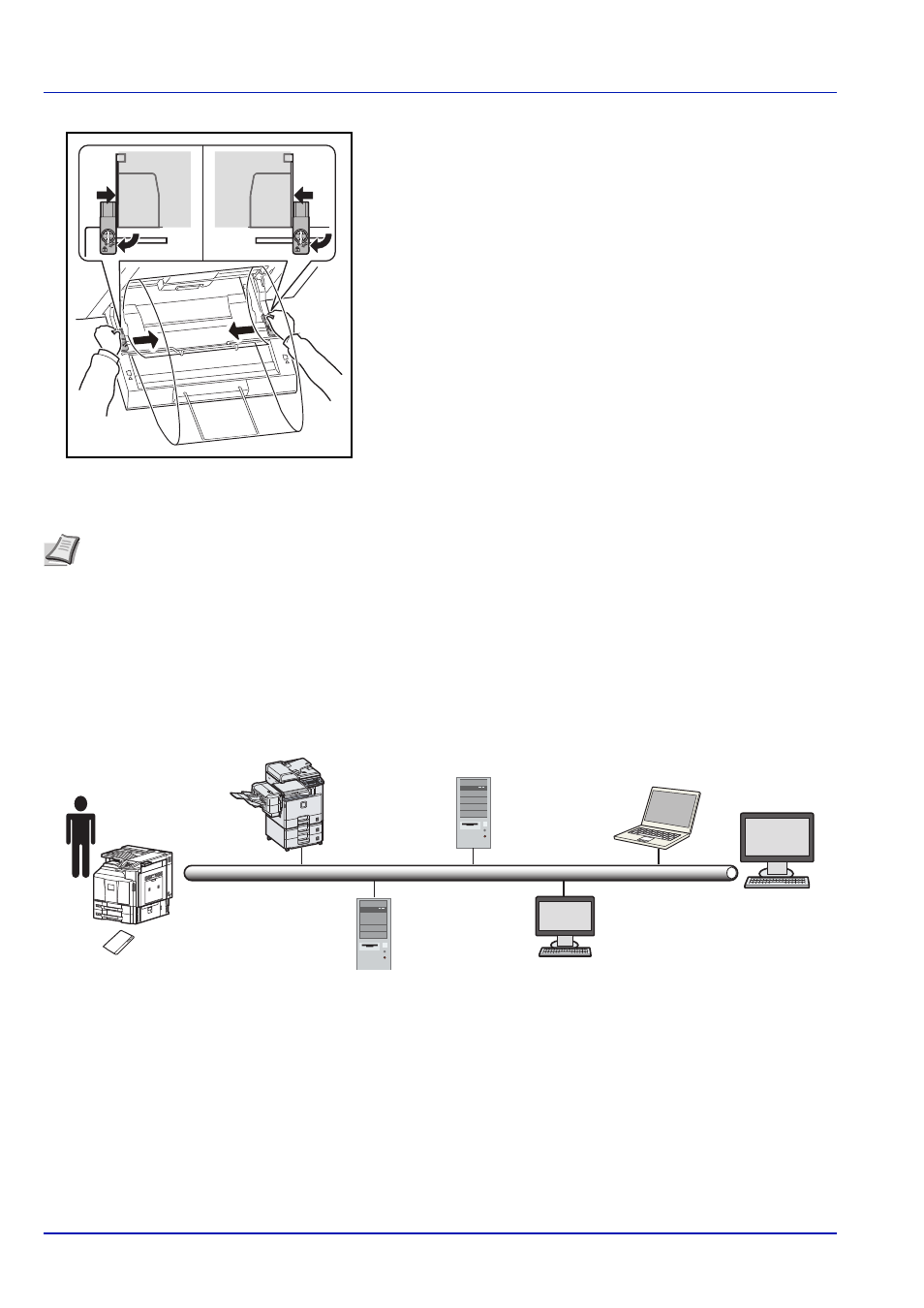
Printing
3-12
8
Adjust the paper width guides on the banner tray to the same width
as the paper width guides on the multi purpose tray and lock.
IMPORTANT Remove the paper when you are not performing banner printing.
Secure Pull Printing (Optional Feature)
Secure Pull Printing is a printing feature where a user pulls the print job to an afterward selected printer. To use this feature,
the following system environments are required.
Authentication server: it has to install the Policy Manager (Option).
ID card and ID card reader: they are used to register and authenticate a user.
Spooler server: it pulls the print job to an afterward selected printer if user required.
For more details, contact your dealer or service representative.
Note The print confirmation screen can be set in the system menu to not appear when the banner tray is attached.
This will allow continuous printing on multiple sheets. (Refer to Msg Banner Print (Preview screen setting for Banner
Printing) on page 6-82.)
1 User sends the
print job to the
spooler server.
2 Spooler server
receives the
print job.
5 Spooler server
sends the print job
to the selected
printer.
3 User logins to the
Authentication
Server using ID
card.
6 User pulls the
print job from the
selected printer.
4 Authentication
Server confirms
the login
information
registered.