Job box settings (job box configuration), Job box settings (job box configuration) -35 – TA Triumph-Adler P-C4580DN User Manual
Page 117
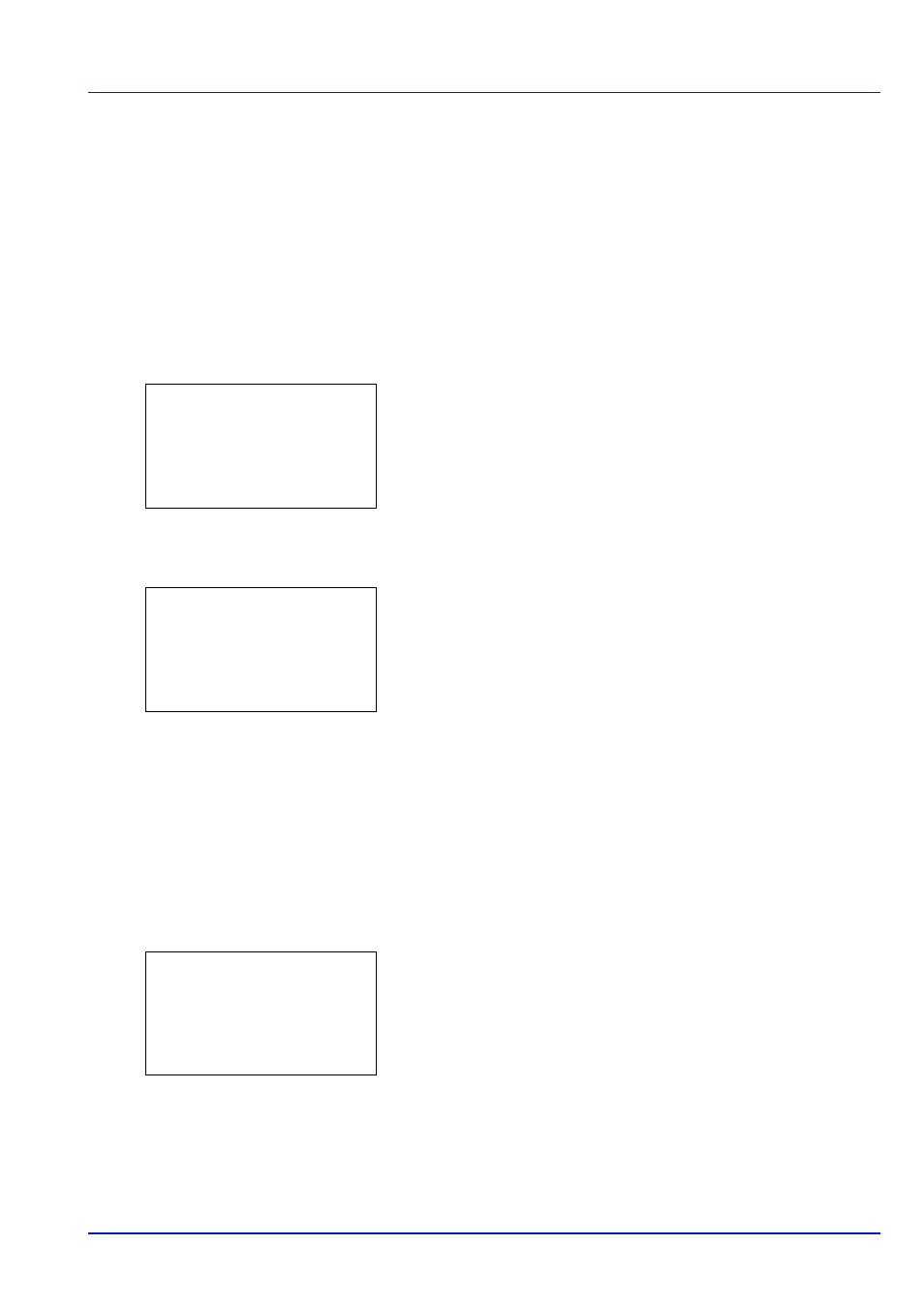
4-35
Document Box
Job Box Settings (Job Box Configuration)
Change Job Box settings, such as the maximum number of storable documents in the HDD, and automatic delete settings,
and select the storage media.
The following items are available in the Job Box detail settings.
• Changing the Maximum Number of Quick Copy jobs...4-35
• Set Automatic Delete times for Temporary Jobs...4-35
Changing the Maximum Number of Quick Copy jobs
This changes maximum number of Quick Copy jobs to a value between 0 and 300. The default is 32.
1
In the Job Box menu, press
or to select Job Box Settings.
2
Press [OK]. The Job Box Settings screen appears.
3
Select Quick Copy Jobs and press [OK]. The Quick Copy Jobs
screen appears.
4
Use the numeric keys to set the maximum number of Quick Copy
jobs.
5
Press [OK]. The setting is stored and the Job Box Settings menu
reappears.
Set Automatic Delete times for Temporary Jobs
When the set period passes, the temporary jobs are automatically
deleted.
1
In the Job Box menu, press
or to select Job Box Settings.
2
Press [OK]. The Job Box Settings screen appears.
3
Select JobRet. Deletion and press [OK]. The JobRet.
Deletion
screen appears.
Job Box Settings: a
b
********************-
2 JobRet. Deletion
[ Exit
]
1 Quick Copy Jobs
Quick Copy Jobs:
a
b
(0 - 300)
/32-job(s)
Job Box Settings: a
b
********************-
2 JobRet. Deletion
[ Exit
]
1 Quick Copy Jobs