TA Triumph-Adler P-C4580DN User Manual
Page 138
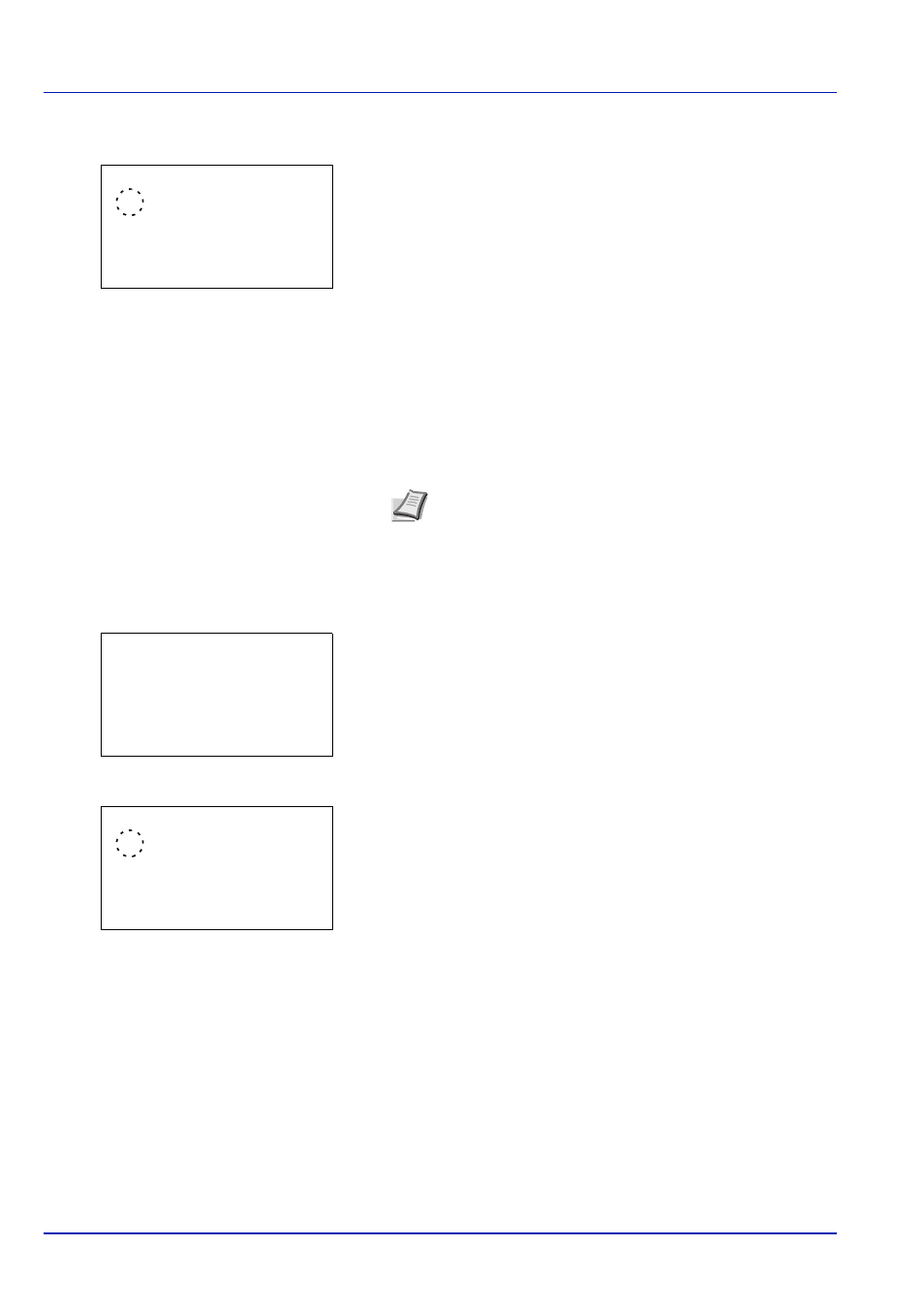
Operation Panel
6-14
2
Press
or to select TIFF/JPEG Size.
3
Press [OK]. The TIFF/JPEG Size screen appears.
The options available in TIFF/JPEG Size are as follows:
• Paper Size (default)
Images are resized so that they fill the paper size when printed.
• Image Resolution
Image files are printed at the resolution specified in the
resolution information. Images with no resolution information are
printed using the Paper Size setting.
• Print Resolution
Images are printed using a 1-to-1 correspondence between the
image file pixels and printed dots. For example, the printed size
of a 600 x 300-pixel image file is 1 inch x 1/2 inch.
4
Press
or to select whether TIFF/JPEG Size mode is enabled.
5
Press [OK]. The TIFF/JPEG Size setting is set and the Function
menu reappears.
XPS FitTo Page (Adjusting the XPS file print out size)
Reduces or enlarges the image size to fit to the selected paper size when printing XPS file.
1
In the Copies menu or the Paper Selection menu, press
[Function]
([Right Select]). The Function menu appears.
2
Press
or to select XPS FitTo Page.
3
Press [OK]. The XPS FitTo Page screen appears.
4
Press
or to select whether XPS FitTo Page mode is enabled.
5
Press [OK]. The XPS FitTo Page setting is set and the Function
menu reappears.
Detail (Shows the details of the selected file)
Use this to view detailed information on the files and folders in the USB memory.
1
Use the procedure described in Print File (Printing and checking the
files in the USB memory) on page 6-7 to display a list of the files or
folders you want to check.
2
Press
or to select the folder or file you want to check.
TIFF/JPEG Size:
a
b
********************-
2 Image Resolution
3 Print Resolution
1 Paper Size
Note Images are automatically rotated during printing to
provide a closer match between the aspect ratios of the
image file and the paper used for printing.
Function:
a
b
********************-
2 Collate
3 Offset
1 Paper Output
XPS FitTo Page:
a
b
********************-
2 On
1
*Off