Thick paper, Label – TA Triumph-Adler P-C4580DN User Manual
Page 341
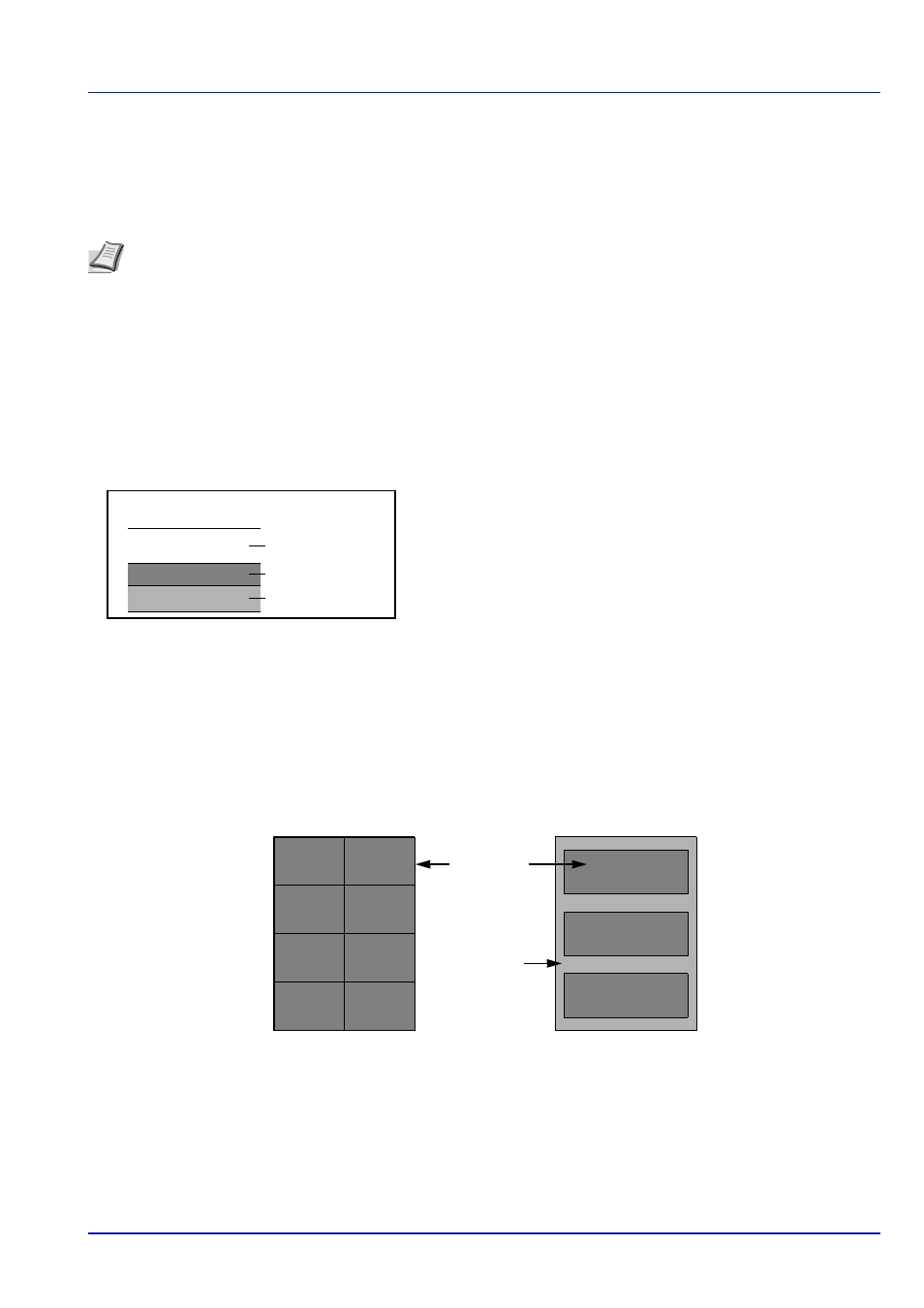
A-15
Appendix
Thick Paper
Before loading thick paper in the multi purpose tray, fan it and align the edges. Some thick paper may still have rough edges
developed by a paper cutter on the back side. Remove any such rough edges just as with Hagaki by placing the paper on
a flat surface and rubbing the edges gently a few times with a ruler. Printing onto paper with rough edges may cause jams.
Label
Be sure to feed labels from the multi purpose tray.
For selecting labels, use extreme care so that the adhesive may not come in direct contact with any part of the machine and
that the labels are not easily peeled from the carrier sheet. Adhesives that stick to the drum or rollers and peeled labels
remaining in the machine may cause a failure.
When printing onto labels, you must be liable for the print quality and possible trouble.
Labels consist of three layers as shown in the illustration. The adhesive layer contains materials that are easily affected by
the force applied in the machine. The carrier sheet bears the top sheet until the label is used. This composition of labels
may cause more problems.
The label surface must be covered completely with the top sheet. Gaps between labels may cause peeling of labels,
resulting in a serious failure.
Some label paper has large margins on the top sheet. When using such paper, do not peel these margins from the carrier
sheet before completing output.
Note If the paper is not supplied correctly even after it is smoothed, load the paper in the multi purpose tray
with the leading edge raised a few millimeters.
Top sheet
Adhesive layer
Carrier sheet
Top sheet
Not allowed
Allowed
Carrier sheet