Editing and deleting custom boxes -11 – TA Triumph-Adler P-C4580DN User Manual
Page 93
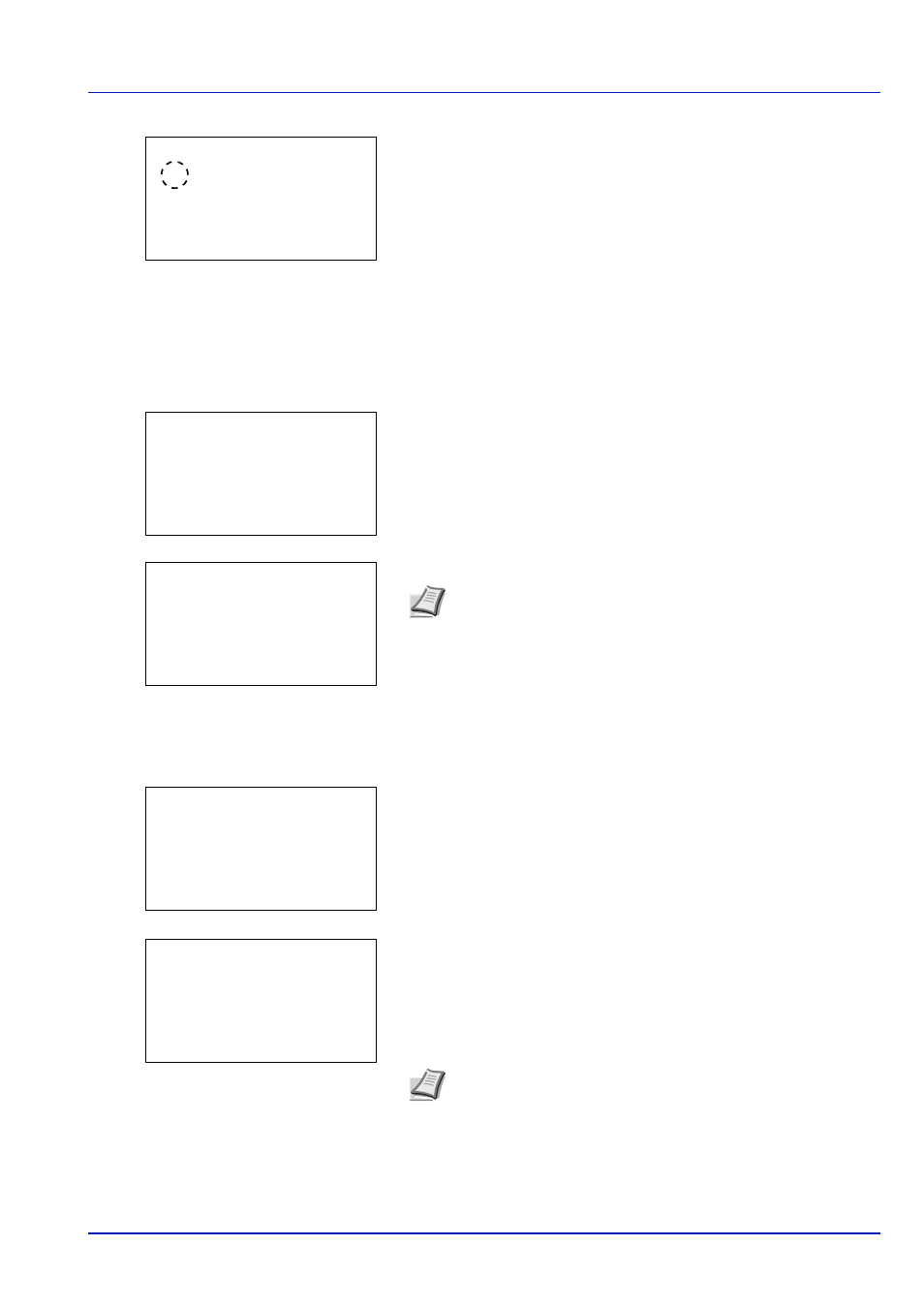
4-11
Document Box
2
Press [Change] ([Right Select]). The Del. afterPrint screen
appears.
3
Press
or to select On or Off.
4
Press [OK]. The Detail menu screen reappears.
Editing and Deleting Custom Boxes
It is possible to change the detailed settings of the Custom Boxes and to delete Boxes.
1
In the Custom Box list screen, press
or to select the Box to edit
or delete.
2
Press [OK]. The file list screen for the Box selected is displayed.
The following operations are possible:
• Editing Custom Boxes...4-11
• Deleting Custom Boxes...4-12
Editing Custom Boxes
1
In the file list screen, press [Menu] ([Left Select]).The Menu screen
appears.
2
Press
or to select Box Detail/Edit.
3
Press [OK]. The Detail screen appears.
4
Press
or to check each of the settings and make changes.
5
When the editing is completed press [OK]. The file list screen
reappears.
Del. afterPrint:
a
b
********************-
2 On
1
*Off
Note If the screen for entering a password is displayed then
enter the password using the numeric keys and then press [OK].
Refer to Character Entry Method on page A-6 for details on
entering characters.
Custom Box:
a
b
********************-
i 0002 XYZ box
i 0003 Common
[
Menu
] [
Add ]
i 0001 ABC box
m 0001 ABC box:
a
b
********************-
j AAAA
g
j BBBB
T
[
Menu
] [
Select ]
All Files
Note For the method for making changes, refer to Detailed box
settings on page 4-5.
Menu:
a
b
********************-
2 Box Detail/Edit
3 Delete
1 Search(Name)
Detail:
a
b
Box Name:
1/9
Box03
[ Edit
]