Delete a file -31 – TA Triumph-Adler P-C4580DN User Manual
Page 113
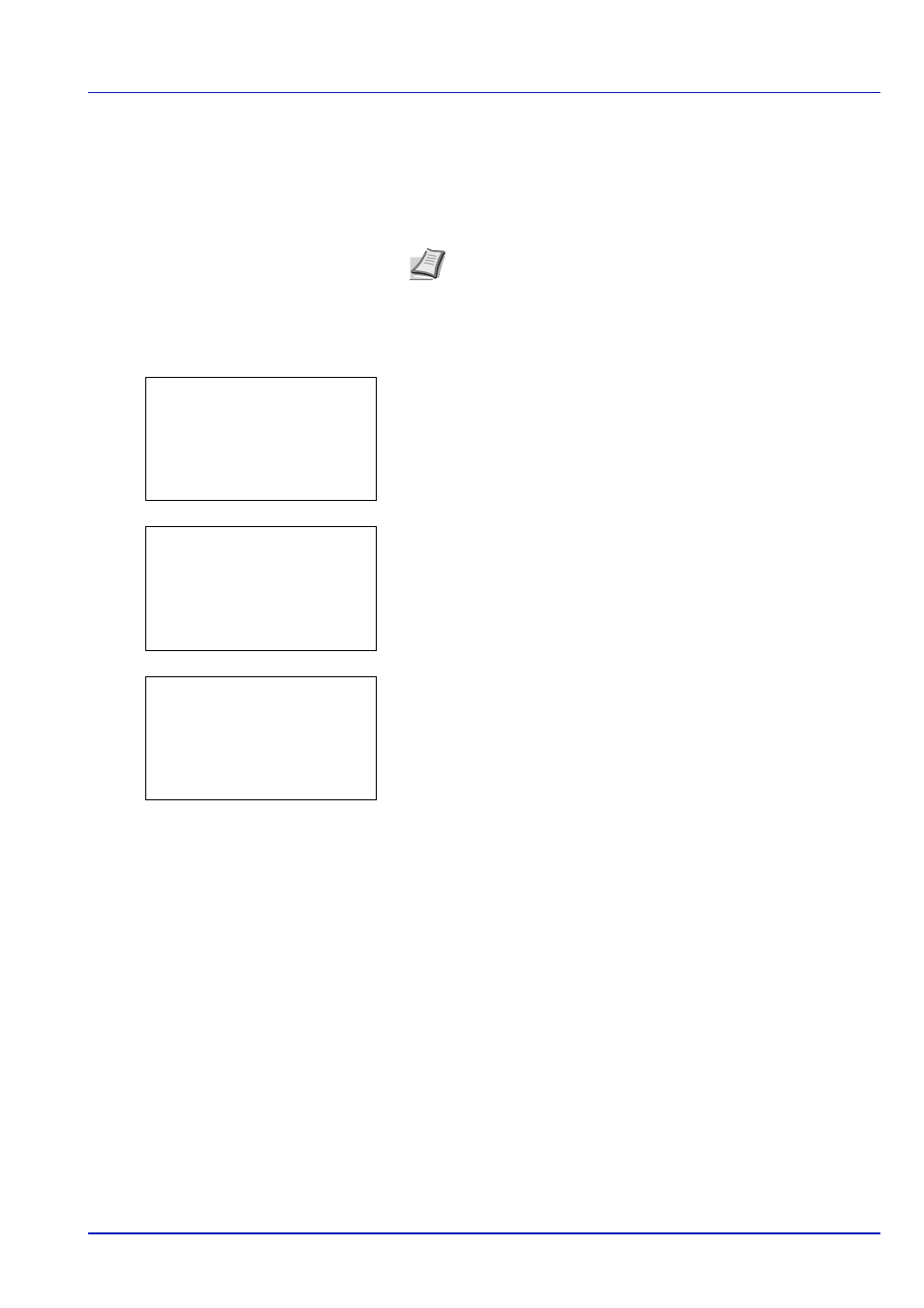
4-31
Document Box
5
Press
or to select the name of the job to be deleted.
When [Select] ([Right Select]) is pressed, the file is selected. A
checkmark will be placed on the right of the selected file.
Select the checkmarked file and press [Select] ([Right Select])
again to cancel the selection.
Delete a File
Delete the file(s) selected in the Job Box.
1
In the file list screen, select the item and press [OK]. The Print/
Delete
menu screen appears.
2
Press
or to select Delete and press [OK].A confirmation
message is appears.
3
Press [Yes] ([Left Select]). The message Completed. appears
and the selected job is deleted.
Pressing [No] ([Right Select]) returns you to return to the previous
screen.
Private/Stored (Printing a Private Print/Stored Job)
In private printing, you can specify that a job is not printed until you release the job from the operation panel. When sending
the job from the application software, specify a 4-digit access code in the printer driver. The job is released for printing by
entering the access code on the operation panel ensuring confidentiality of the print job.
In the stored job mode, access codes are not mandatory, but can be set on the printer driver if printing with PIN security is
required. Then, the access code must be entered on the operation panel to print a stored job. Print data will be stored in the
HDD after printing.
Refer to Printing System Driver User Guide for the driver settings.
The following operations are possible:
• Printing a Private/Stored Job...4-32
• Deleting a Private/Stored Job...4-33
Note To select all files, follow the steps of Select/Deselect All
Files on page 4-26
l User01:
a
b
********************-
2 Delete
1 Print
Delete.
Are you sure?
z Q Data01.doc 120313
[
Yes
] [
No ]
Completed.