Status page (printing a printer's status page), Understanding the status page, Status page – TA Triumph-Adler P-C4580DN User Manual
Page 128: Print. are you sure? z status page [ yes ] [ no
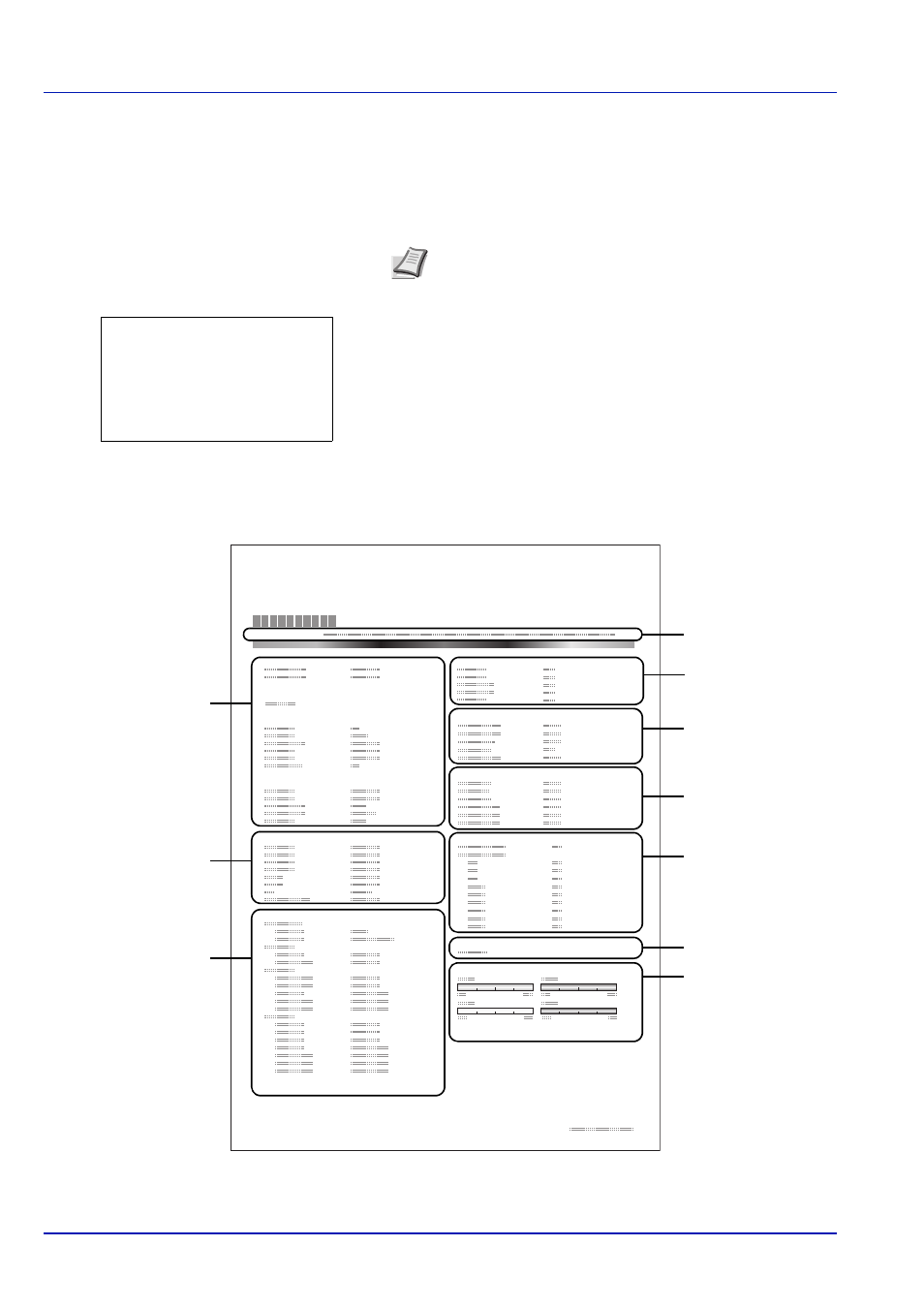
Operation Panel
6-4
Status Page (Printing a printer's status page)
You can check the printer's current status and option settings by printing a status page.
1
In the Report Print menu, press
or to select Status Page.
2
Press [OK]. A confirmation message is displayed.
3
Press [Yes] ([Left Select]). The message Accepted. appears and
the printer prints the status page.
Pressing [No] ([Right Select]) returns you to the Report Print menu
without printing the status page.
Understanding the Status Page
The numbers in the following diagram refer the items explained below the diagram. The items and values on the status page
may vary depending on the printer’s firmware version.
Note When Job Accounting is set but user login is not set,
the screen for entering Job Accounting information is
displayed. Enter the Account ID and press [OK].
Print.
Are you sure?
z Status Page
[
Yes
] [
No ]
Network
Memory
Emulation
Counters
Data Sanitization
Interface Block
Paper Settings
Print Settings
Option Status
Device Common Settings
Status Page
Printer
Firmware version
Group Settings
Toner Gauges
2
3
4
6
1
7
8
10
5
9