Installing software, Software on cd-rom (windows), Installing software -8 – TA Triumph-Adler P-C4580DN User Manual
Page 32
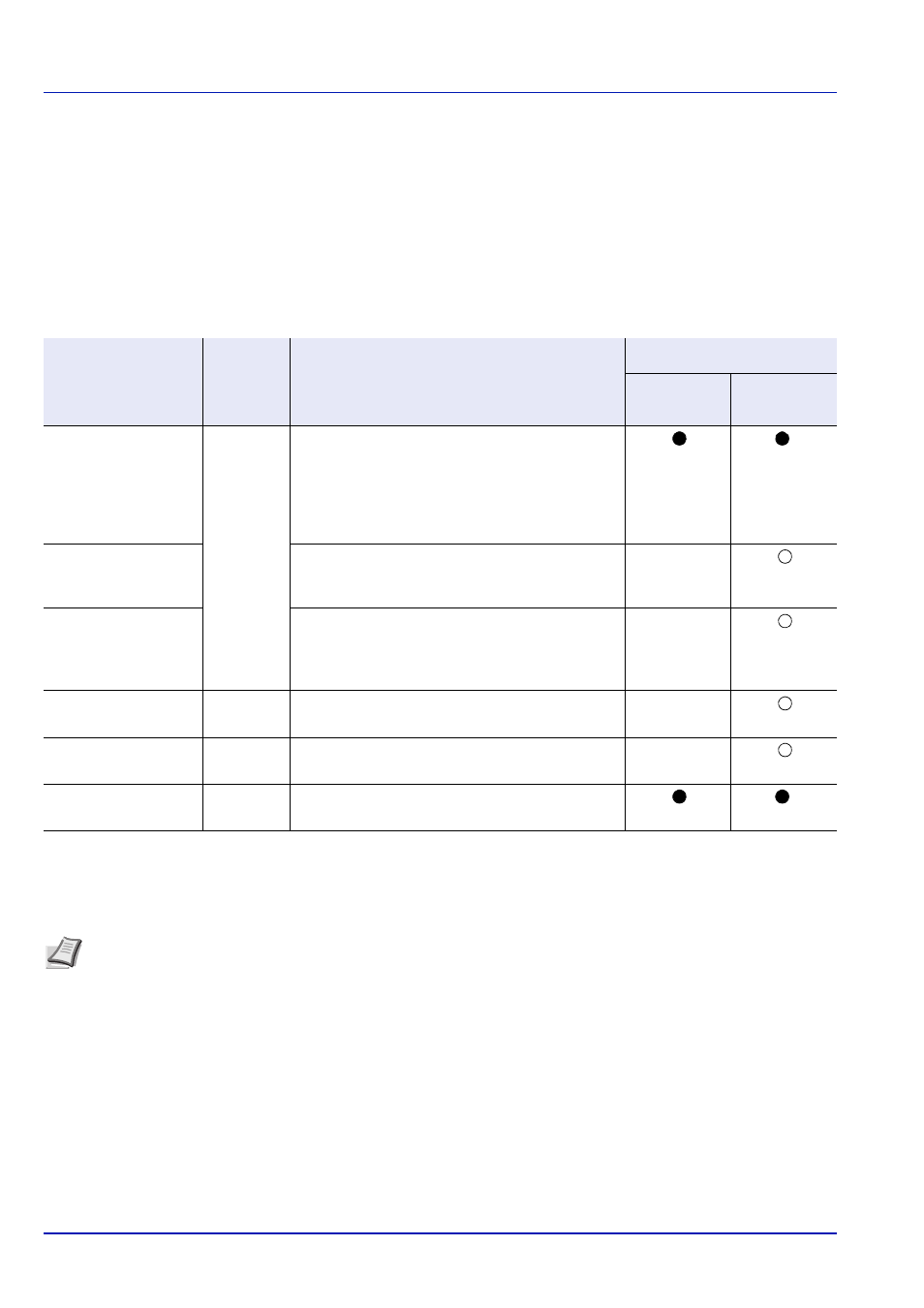
Preparation before Use
2-8
Installing Software
If you are connecting this machine to a Windows PC, follow the next steps to install the software. The example shows
you how to connect your machine to a Windows 7 PC.
The following softwares are supported:
Software on CD-ROM (Windows)
Express Mode or Custom Mode can be selected for the installation method. The software that can be installed and the
printer port selection method vary depending on which method is selected.
● Standard installation.
○ Allows selection of the components to be installed.
* Selected by default.
Software
Function
Description
Installation Method
Express
Mode
Custom
Mode
Printing System
Driver
This driver enables files on a computer to be
printed by the machine. Multiple page description
languages (PCL XL, KPD, etc.) are supported by
a single driver. This printer driver allows you to
take full advantage of the features of the machine.
Use this driver to print PDF files.
*
Printing System
(XPS) Driver
This printer driver supports the XPS (XML Paper
Specification) format developed by Microsoft
Corporation.
—
Mini printer driver
(PCL/KPDL)
This is a Microsoft MiniDriver that supports PCL
and KPDL. There are some restrictions on the
machine features and option features that can be
used with this driver.
—
Network Tool for
Direct Printing
Utility
This makes it possible to print a PDF file without
starting Adobe Acrobat/Reader.
—
NETWORK PRINT
MONITOR
This is a utility that enables monitoring of the
machine on the network.
—
Font
—
These are display fonts that enable the machine’s
built-in fonts to be used in a software application.
*
Note Plug and Play is disabled on this device when in Sleep. Wake the device from Sleep before continuing. Refer
to Sleep on page 2-37.