7 network menu, Transferring wattcp.cfg to the module, Transferring wattcp.cfg to the pc – ProSoft Technology PTQ-104S User Manual
Page 125: Viewing the wattcp.cfg file on the module, Returning to the main menu
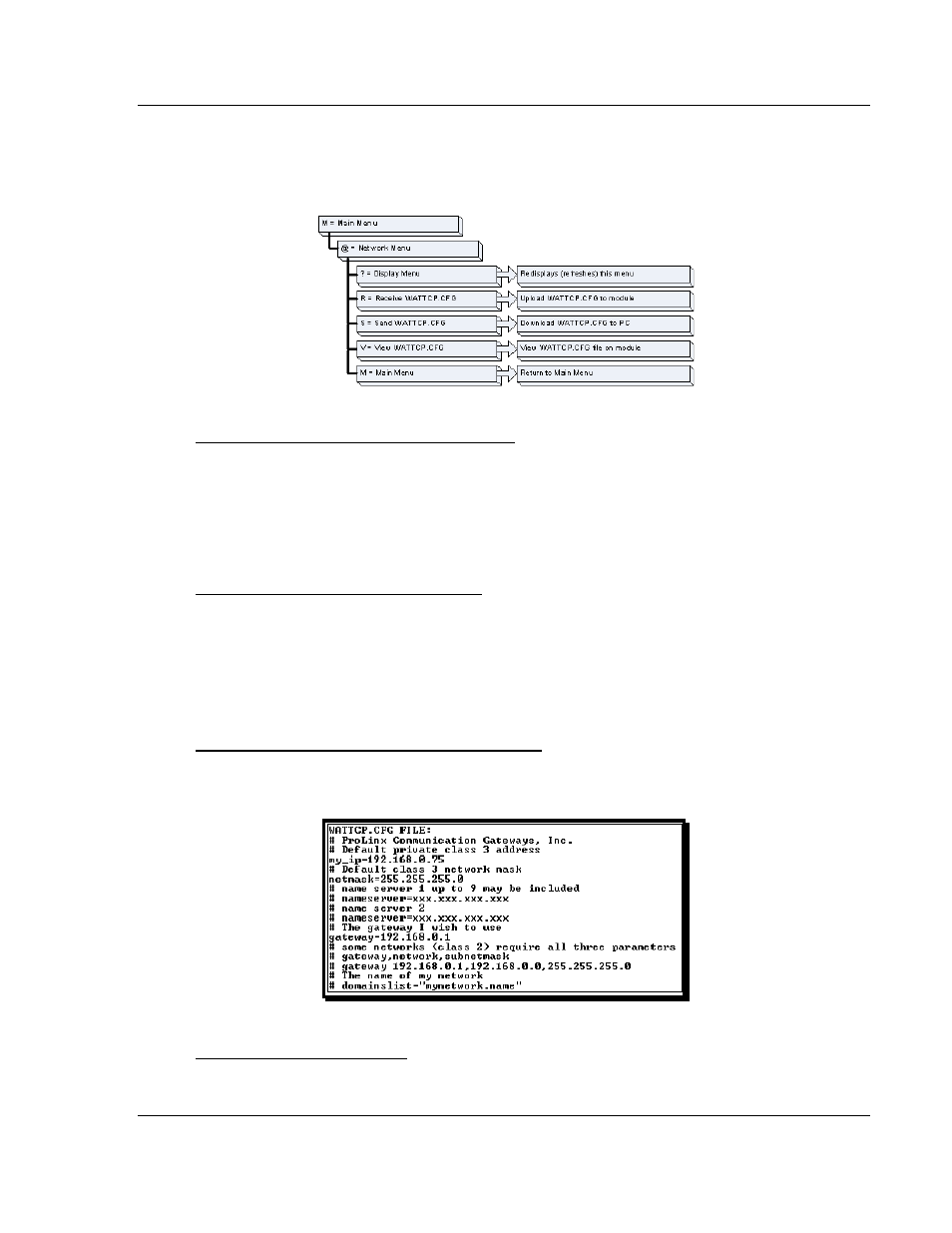
48TPTQ-104S Rev 1 ♦ 47TQuantum Platform
Diagnostics and Troubleshooting
46TIEC 60870-5-104 Server for Quantum
12TUser Manual
8.1.7 Network Menu
The network menu allows you to send, receive, and view the WATTCP.CFG file
that contains the IP and module addresses, and other network information.
Transferring WATTCP.CFG to the Module
Press [R]
to transfer a new WATTCP.CFG file from the PC to the module. Use
this command to change the network configuration for the module (for example,
the module’s IP address).
Press [Y]
to confirm the file transfer, and then follow the instructions on the
terminal screen to complete the file transfer process.
Transferring WATTCP.CFG to the PC
Press [S]
to transfer the WATTCP.CFG file from the module to your PC.
Press [Y]
to confirm the file transfer, and then follow the instructions on the
terminal screen to complete the file transfer process.
After the file has been successfully transferred, you can open and edit the file to
change the module’s network configuration.
Viewing the WATTCP.CFG file on the module
Press [V]
to view the module’s WATTCP.CFG file. Use this command to confirm
the module’s current network settings.
Returning to the Main Menu
Press [M]
to return to the Main Menu.
ProSoft Technology, Inc.
Page 125 of 201
March 4, 2013