2 set module parameters, To configure module parameters, To print a configuration file – ProSoft Technology PTQ-104S User Manual
Page 53
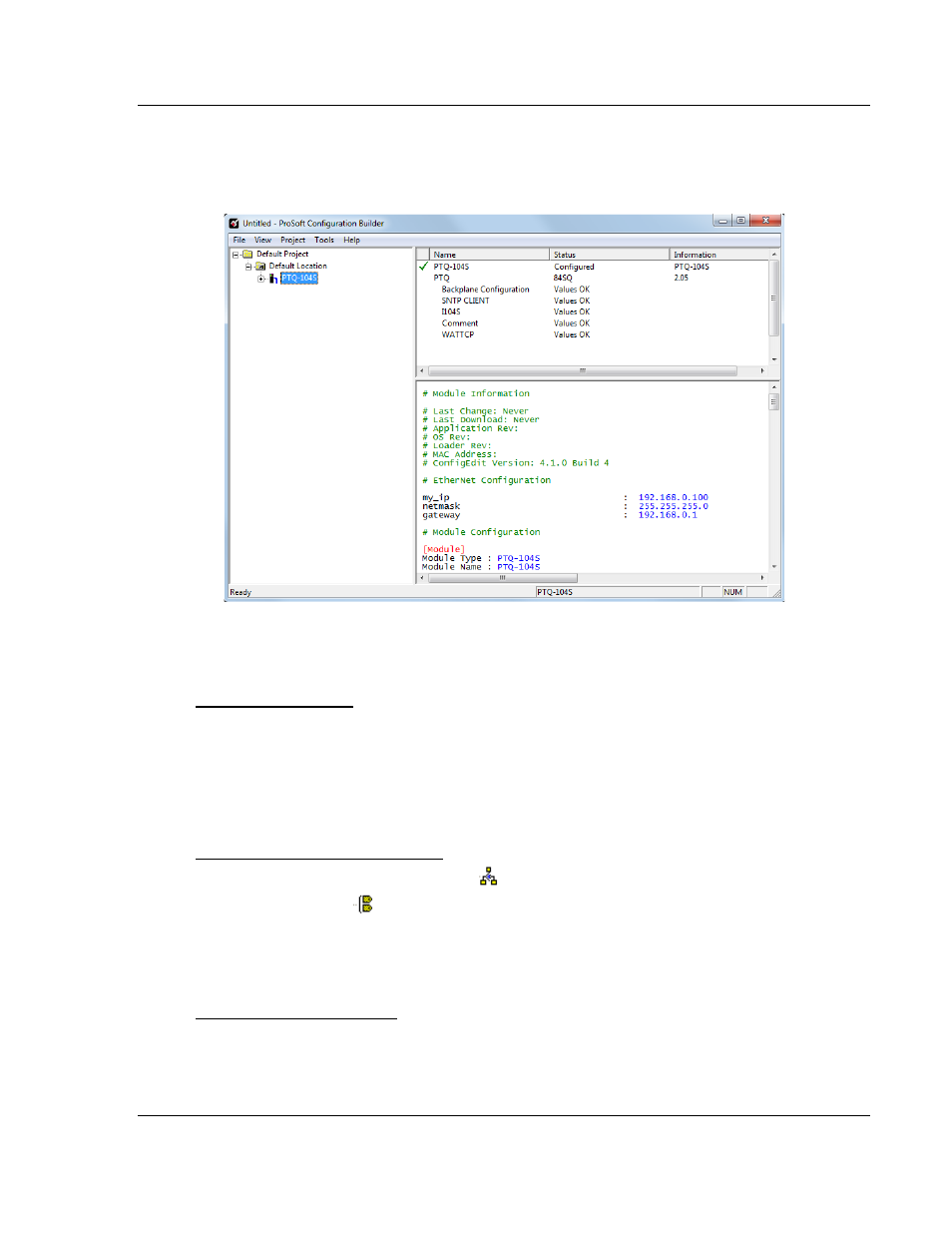
48TPTQ-104S Rev 1 ♦ 47TQuantum Platform
Module Configuration
46TIEC 60870-5-104 Server for Quantum
12TUser Manual
5.1.2 Set Module Parameters
Notice that the contents of the information pane and the configuration pane
changed when you added the PTQ-104S module to the project.
At this time, you may wish to rename the "Default Project" and "Default Location"
folders in the tree view.
To rename an object
1 Select the object, and then click the right mouse button to open a shortcut
menu. From the shortcut menu, choose R
ENAME
.
2 Type the name to assign to the object.
3 Click away from the object to save the new name.
To configure module parameters
1 Click on the plus sign next to the
icon to expand module information.
2 Double-click the
icon to open the Edit
dialog box.
3 To edit a parameter, select the parameter in the left pane and make your
changes in the right pane.
4 Click OK
to save your changes.
To print a configuration file
1 Select the module
icon, and then click the right mouse button to open a
shortcut menu.
ProSoft Technology, Inc.
Page 53 of 201
March 4, 2013