FujiFilm GFX100 II Medium Format Mirrorless Camera User Manual
Page 278
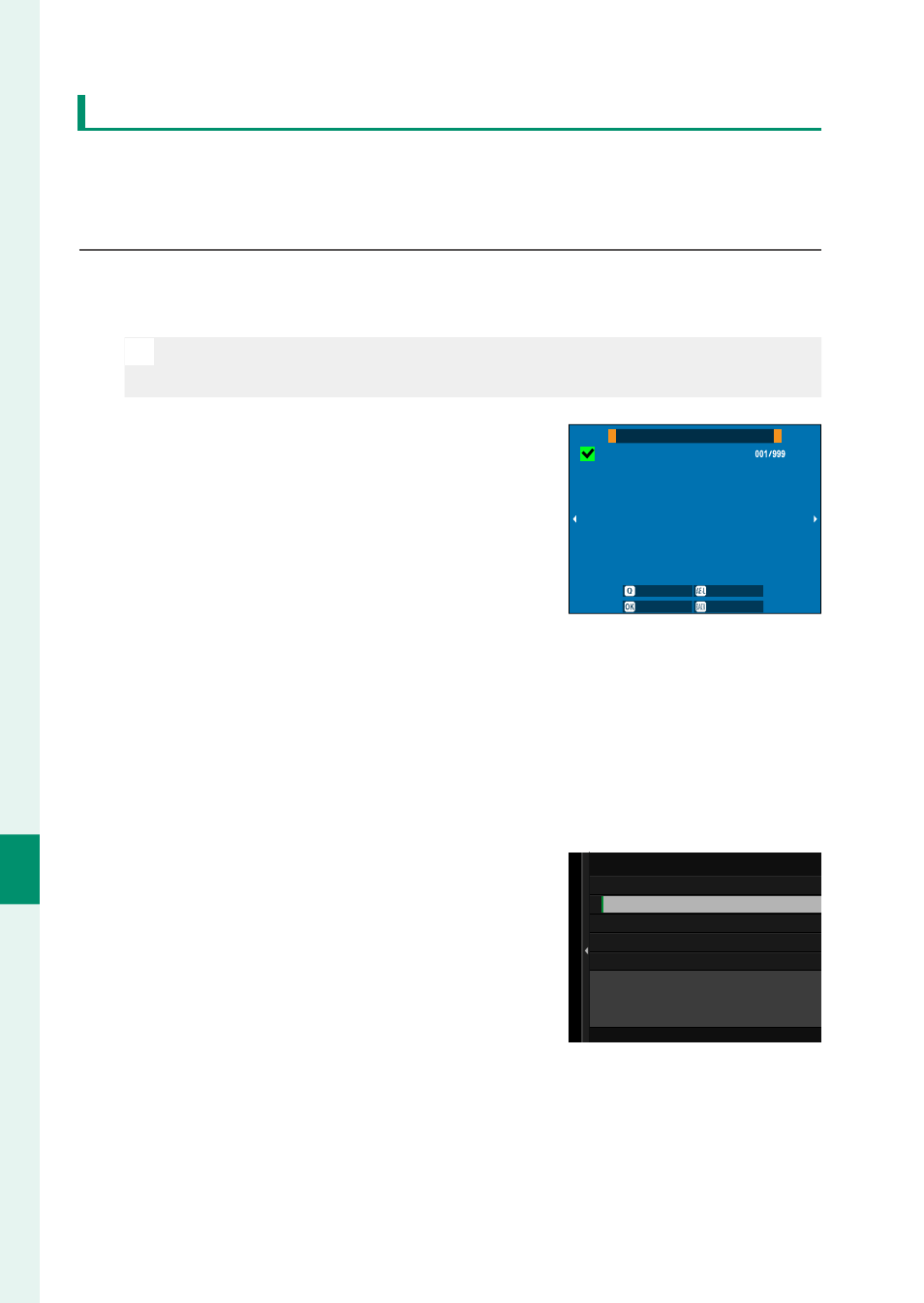
250
Net
w
ork/USB S
etting M
enus
8
Selecting Pictures for Upload in the Playback Menu
Use
TRANSFER IMAGE TO SMARTPHONE
>
SELECT IMAGE &
TRANSFER
to select pictures for upload to a paired smartphone
or tablet via Bluetooth®.
1
Select
TRANSFER IMAGE TO SMARTPHONE
>
SELECT IMAGE
& TRANSFER
.
N
Select
RESET ORDER
to remove “upload to smartphone” marking
from all pictures before proceeding.
2
Mark pictures for upload.
Highlight pictures and press
MENU/OK
to mark them for upload.
•
To switch to the memory card in the
other slot or display only pictures
that meet selected criteria, press
DISP/BACK
before marking begins.
•
To select all pictures, press the
Q
but-
ton.
•
Selecting any two pictures with the
AEL
button also selects all pictures
between them.
SELECT IMAGE
FRAME
FINISH/SETTING
SELECT
SELECT RANGE
SELECT ALL
3
Press
DISP/BACK
and select
START
TRANSFER
.
The selected pictures will be upload-
ed.
SWITCH MEMORY CARD SLOT
FILTERING
START TRANSFER
FINISH IMAGE SELECT AND
START TRANSFER
SELECT IMAGE & TRANSFER