Connecting by scanning a qr code, Connecting using an ip address – FujiFilm GFX100 II Medium Format Mirrorless Camera User Manual
Page 332
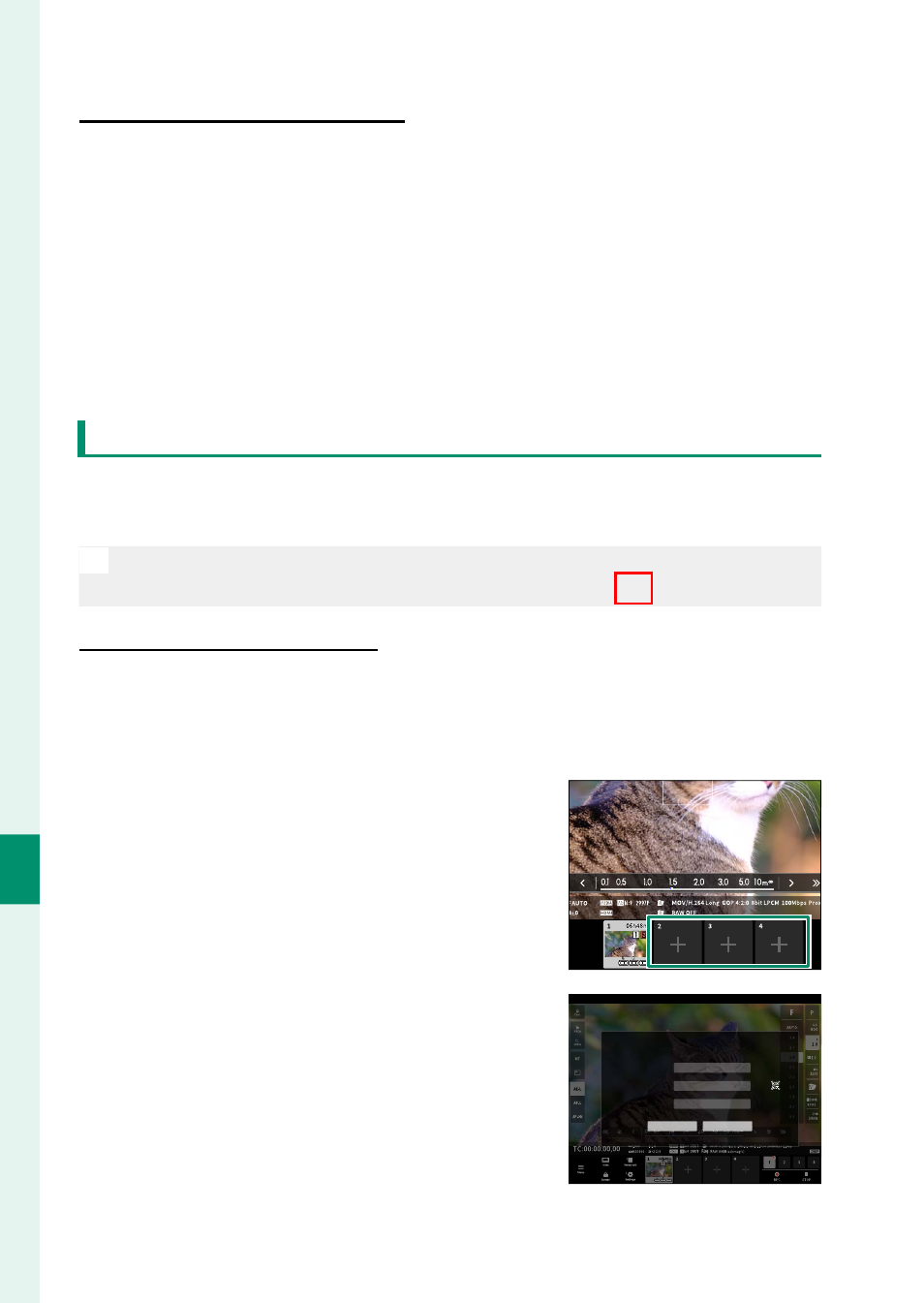
304
Net
w
ork/USB S
etting M
enus
8
Connecting by scanning a QR code
Connecting by scanning a QR code
1
Select
INFORMATION
>
HARDWARE INFO
in the network/
USB setting menu.
A QR code is displayed.
2
Launch the camera application on the tablet and scan the
QR code.
The web browser launches, and the remote recording display
appears.
Connecting a second or subsequent camera
Either enter the IP address in the remote recording display in the
web browser or scan the QR code to connect.
N
When you connect a second or subsequent camera, set the same
SERVER TYPE
as the fi rst camera beforehand (
P
Connecting using an IP address
Connecting using an IP address
1
Select
INFORMATION
>
HARDWARE INFO
in the network/
USB setting menu.
The IP address of the camera is displayed.
2
Click or tap the thumbnail of the +
mark in the “Choose camera” area of
the remote recording display.
3
An entry screen appears. Enter the
camera’s IP address and an account
name and password.
The remote recording display will ap-
pear in the browser.
Please specify an additional camera, and sign-in
Address:
PASSWORD:
PASSWO
PASS
ASSWO
PASSWO
S
USER NAME
E
E
E
:
OK
Cancel
Connect via QR Code