Uploading items to frame.io, Select upload setting > select image & transfer – FujiFilm GFX100 II Medium Format Mirrorless Camera User Manual
Page 303
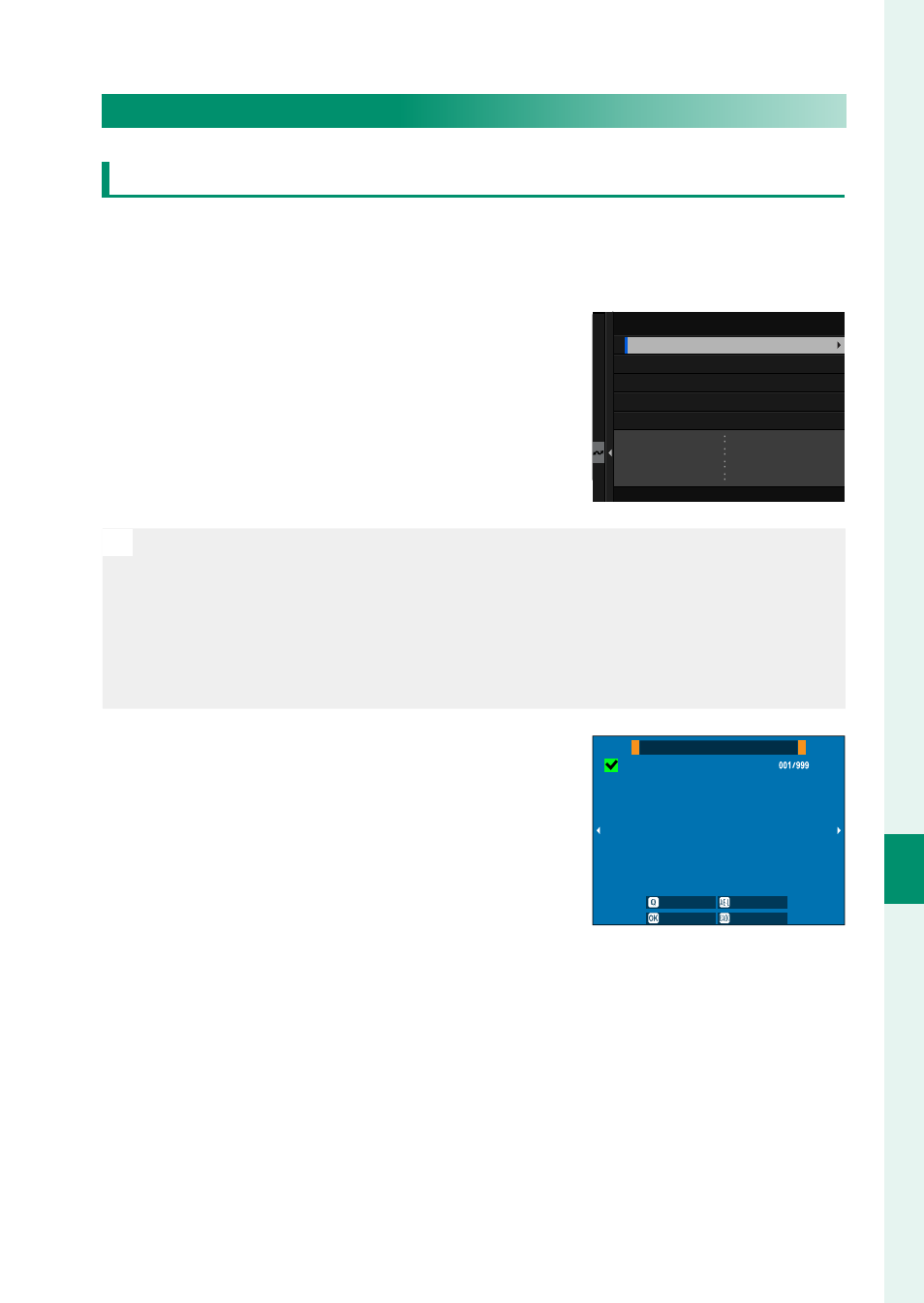
275
Net
w
ork/USB S
etting M
enus
8
Uploading Files to Frame.io
Uploading Items to Frame.io
Uploading Selected Items Using “Frame.io Camera to Cloud”
1
Select
Frame.io Camera to Cloud
in network/USB settings
menu.
2
Select
UPLOAD SETTING
>
SELECT
IMAGE & TRANSFER
.
NETWORK
Frame.io
PROJECT
USER
AAAAAAAA
AAAAAAAA
WIRELESS LAN
CONNECTED
ROOT CERTIFICATE
IMAGE TRANSFER WHILE POWER OFF
TRANSFER/SUSPEND
AUTO IMAGE TRANSFER ORDER
SELECT IMAGE & TRANSFER
UPLOAD SETTING
N
•
The
NETWORK
fi eld shows how the camera is connected to the net-
work and the
Frame.io
fi eld, the status of the connection to Frame.io.
•
The
PROJECT
and
USER
fi elds show information supplied to Frame.
io using a computer or other device. Note that some characters may
not display correctly, in which case they will be replaced by question
marks (“?”).
3
Mark items for upload.
Highlight photos and movies and
press
MENU/OK
to mark them for up-
load.
•
To switch to the memory card in the
other slot or display only items that
meet selected criteria, press
DISP/
BACK
before marking begins.
SELECT IMAGE
FRAME
FINISH/SETTING
SELECT
SELECT RANGE
SELECT ALL
•
To select all items, press the
Q
button.
•
Selecting any two items with the
AEL
button also selects all
items between them.