Auto-launch when device boots, Auto-start a host session, Network check on connect – Casio Naurtech CETerm Ver.5.5 User Manual User Manual
Page 106
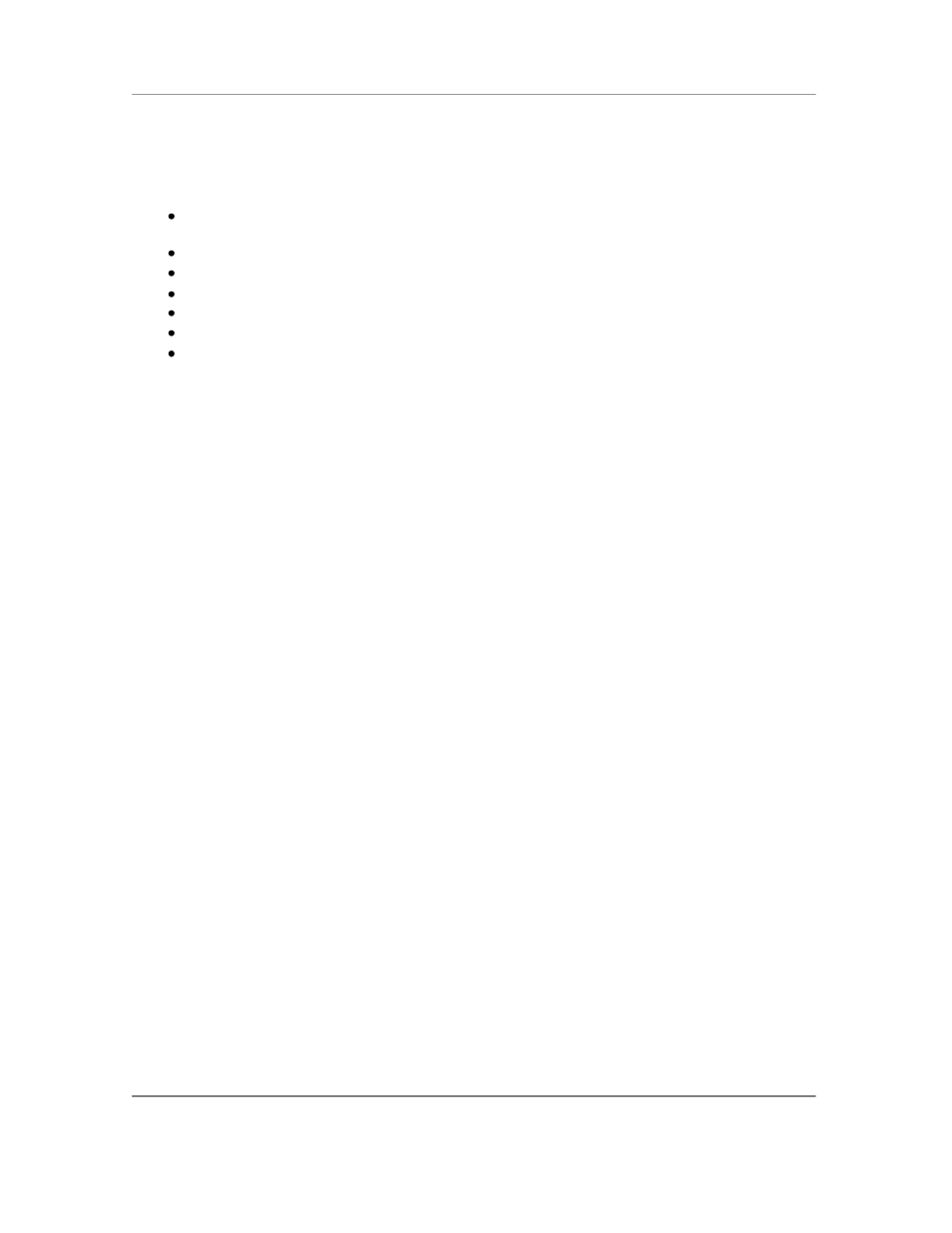
N
AURTECH
E
MULATORS
&
W
EB
B
ROWSER FOR
W
INDOWS
CE
/
W
INDOWS
M
OBILE
CETerm | CE3270 | CE5250 | CEVT220
Page 106
Auto-Launch when device boots
You can configure our application to automatically launch when the device boots. This can simply
be done by placing a shortcut in the
\Windows\StartUp folder on the device.
Make sure the Naurtech client is installed correctly and you can see an icon on the Start
Menu
On the device, run Windows file explorer
[Start][Programs][Windows Explorer]
Navigate to the
\Windows\Desktop folder
Highlight the shortcut ―Naurtech CExxxx‖, where xxxx is the product specified
Select
[Edit][Copy] from the Windows Explorer menu
Navigate back to the
\Windows\StartUp folder
From the Windows Explorer menu, select
[Edit][Paste]
NOTE: You can also follow these steps from the mobile device explorer running on your
desktop, if your device is connected via active sync to it.
Auto-Start a host Session
You can configure sessions to automatically connect to the host when the emulator starts. You
can enable this from the advanced connection configuration setting.
From the application menu, select
[Session][Configure]
In the "Connection" tab, select the
Advanced button. This will open the advanced
connection settings dialog
Select the ―General‖ tab
Enable the "Auto Connect" checkbox
Hit OK all the way out of the dialogs
Network Check on Connect
When any of our Emulators and Web Browsers is configured to automatically launch during a
device boot and then connect to your host application, the underlying network may not have
completed initialization before our application attempts to use the network. You can enable the
setting
[Session][Configure][Advanced][Check Network on connect] to cause our
application to detect network availability prior to attempting a host connection.
As an alternative, you can also introduce a delay during the startup process. This is the older
approach to resolving the issue and is no longer recommended. A delay causes our application
to wait until the underlying wireless TCP/IP network is available. The delay will allow time for the
device to make an RF association with the access points and perform the needed network
initialization.
The length of this initial delay will vary from one network to another. It is recommended that you
change the ―Initial Sleep‖ delay settings to match your network requirements.
From the application menu, select
[Session][Configure]
In the "Connection" tab, select the
Advanced button. This will open the advanced
connection settings dialog.