Enable ssl / ssh security, Exiting out from the registration dialog, Automatic licensing registration – Casio Naurtech CETerm Ver.5.5 User Manual User Manual
Page 26
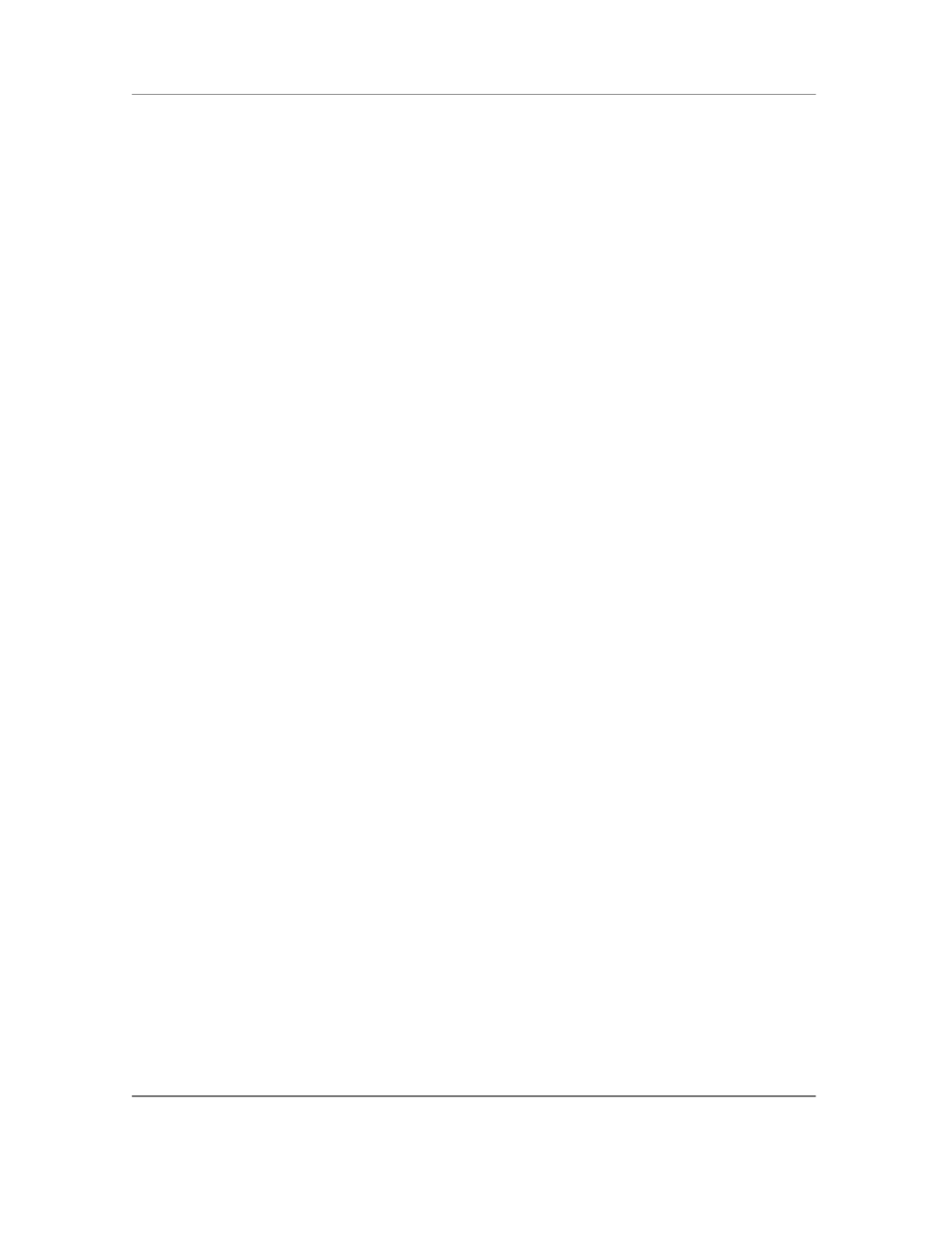
N
AURTECH
E
MULATORS
&
W
EB
B
ROWSER FOR
W
INDOWS
CE
/
W
INDOWS
M
OBILE
CETerm | CE3270 | CE5250 | CEVT220
Page 26
Configure to display International language character sets
We fully support all European language codepages for all terminal emulations. We support multi-
byte character set languages, such as Chinese, Japanese, Korean, Hebrew etc for VT emulations
only.
For IBM emulations, you can select your language specific codepage table from our support
website. Once installed, the codepage will appear as a selectable option under
[Session] ->
[Configure] -> [Connection] -> [Advanced] -> [IBM Options] settings.
For VT emulations, you must have the language specific codepage table installed on the device.
You can then select the encoding mode and the corresponding codepage from the options under
[Session] -> [Configure] -> [Connection] -> [Advanced] -> [VT
Extensions] settings.
Enable SSL / SSH security
You can encrypt all data exchanged with your host applications by configuring your session
connection to use SSL (Secure Sockets Layer) or SSH (Secure Shell Protocol). You can enable
either of these from the
[Session] -> [Configure] -> [Connection] -> [Security]
configuration dialog. Additional settings for SSH must be configured. You should review the
details under the SSH configuration section.
Exiting out from the registration dialog
When running the software in evaluation mode, you may enter the registration dialog by pressing
the ―Register‖ button when you are notified that you are running an evaluation version. At this
point you are expected if enter a User ID and a registration key. The device unique License ID is
shown in the registration dialog. If you do not yet have your registration key and need to exit
back to the splash screen, press the cancel 'X' button or press the Esc key.
If you have three unsuccessful attempts to register your software license, you will be returned to
the splash screen.
Automatic Licensing Registration
Rather than having to type the user id and key to register your software license, you can use the
automated license registration. Your registration key(s) are also provided in an XML file format.
You can either place this file on a Web server or locally on your device. During the first
connection attempt, our application will automatically try to resolve and complete the registration.
You can then configure a reference to this file to automatically register the device. To configure
automated licensing, go to
[Session] -> [Configure] -> [Options] -> [Advanced]
-> [Manage]
. Under ―Server URL‖ enter the complete URL to the registration license XML file.
Please refer to the Automated Licensing section later in this manual.