Printing, Vt printing, Legacy extended commands – Casio Naurtech CETerm Ver.5.5 User Manual User Manual
Page 139: Printing to a network / 802.11x wifi printer
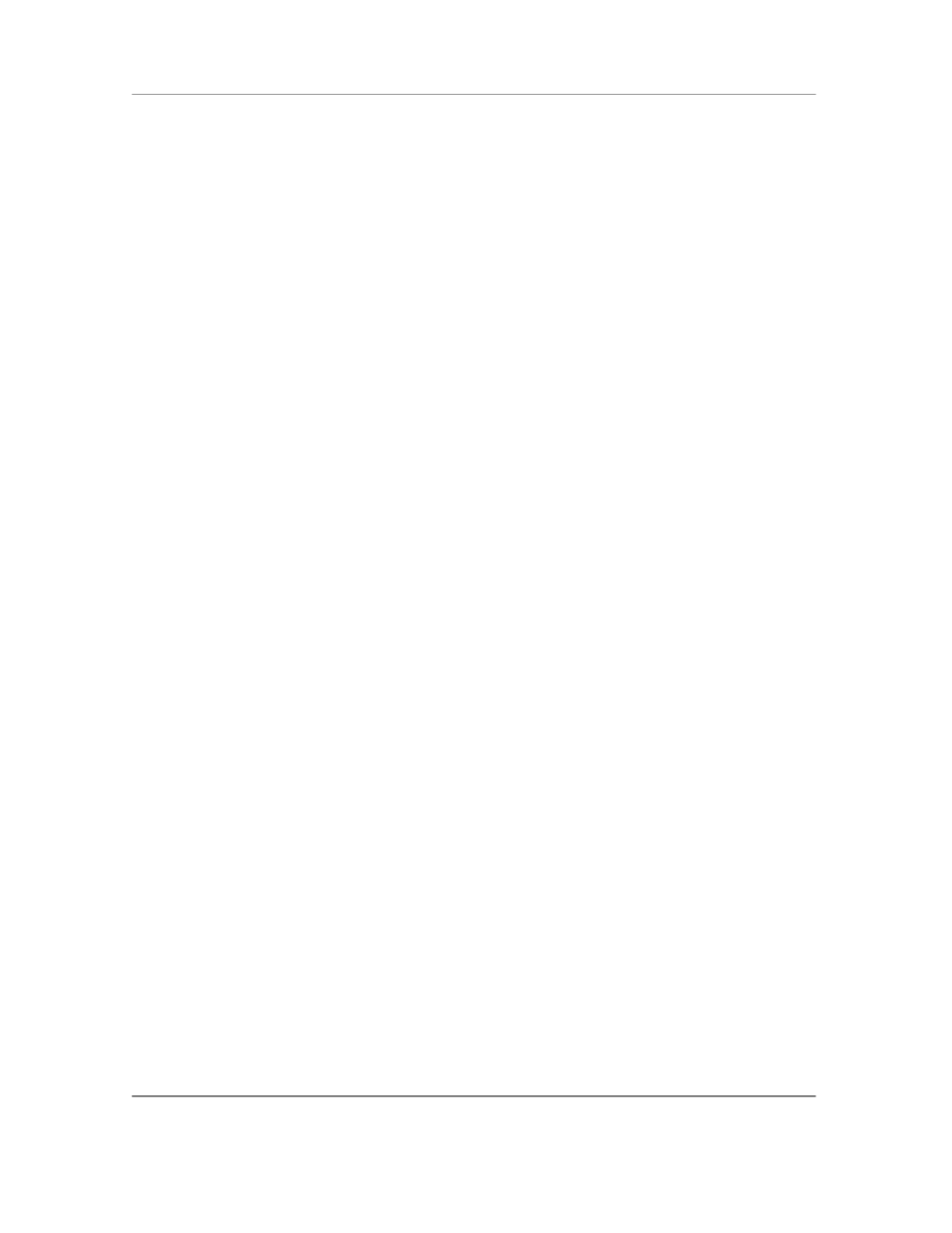
N
AURTECH
E
MULATORS
&
W
EB
B
ROWSER FOR
W
INDOWS
CE
/
W
INDOWS
M
OBILE
CETerm | CE3270 | CE5250 | CEVT220
Page 139
Printing
All Naurtech Emulators and Web Browser support printing to a printer connected via a serial port,
infrared (IrDA), Bluetooth, or over a WiFi (802.11x) network
VT printing
VT terminal emulation in CETerm and CEVT220 support all VT printing commands. You can
invoke VT pass-through printing to any configured printer.
For serial attached printers, make sure that your printer is attached to the serial port via a serial
cable and the serial port configuration is correct. Please refer to your printer manuals for serial
port configurations required by your printer.
For IrDA printing, make sure that there is a clear path between the IrDA port on the handheld and
the IrDA port on the printer.
For Bluetooth printer device, you must have a terminal that is Bluetooth enabled. Some of our
smart clients support automatic device discovery, you will be prompted with a list of ―discovered‖
Bluetooth devices within range to which a print job may be redirected..
For network printing, make sure you have the correct printer queue or IP address defined for your
printer configuration.
To print, issue print commands from the host application.
Legacy Extended commands
Legacy Extended Commands, such as those from Intermec are special commands implemented
by the host application to control and interact with peripherals attached to the handheld device.
Su
ch commands are used to ―extend‖ the connection protocol and send as part of the protocol
data stream. These are generally used to transmit and receive data on the serial (RS-232) port of
the device. Refer to reference documents from Intermec for details on their command set.
Extended commands can be used under 3270, 5250, and VT emulations. They can be used to
print receipts or read from an attached scale or magnetic stripe reader.
Printing to a Network / 802.11x WiFi printer
You can either use the network printer queue or directly print to an IP printer over 802.11x.
All Network printer configuration is set from:
[Session]->[Configure]->[Printer]->Network (WLAN)
To print to a Windows print queue follow the syntax:
\\MyNetworkPrintQueueName\MyPrinter
Prior to printing, you may be prompted to provide a username and password.