Quick ―how to‖ tips, Automatically submit a barcode (postamble enter), Setup automatic login – Casio Naurtech CETerm Ver.5.5 User Manual User Manual
Page 24: Remap hardware keys, Quick “how to” tips
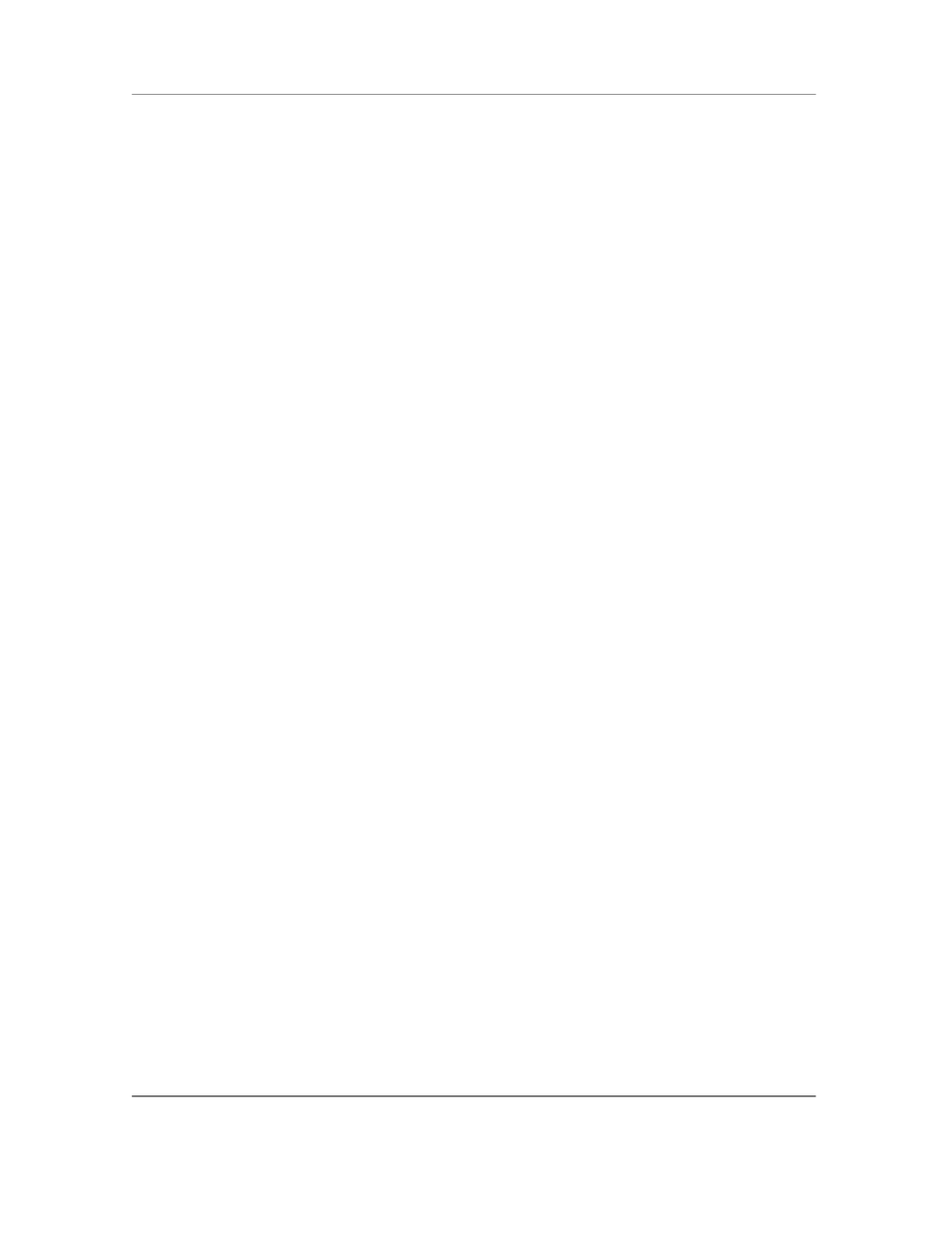
N
AURTECH
E
MULATORS
&
W
EB
B
ROWSER FOR
W
INDOWS
CE
/
W
INDOWS
M
OBILE
CETerm | CE3270 | CE5250 | CEVT220
Page 24
Quick “How To” Tips
Automatically submit a barcode (Postamble ENTER)
All device tailored versions of Emulators and Web Browser directly interface with the barcode
scanner engines. If you would like to configure your barcode scanning such that a key operation
such as
[Enter] or [Tab] or [Field Exit] etc is automatically appended after a barcode
scan, you can set the postamble in the scanner configuration. For
[Enter]
place a ―\r‖, for
[Tab]
place a ―\t‖. Refer to barcode scanner configuration for a list of pre and post ambles.
Change the font to fit rows and columns on the screen
You can dynamically increase or decrease the font size of the displayed text in all terminal
emulation sessions. This allows you to configure the number of rows and columns such that they
fit on the display screen. Select
[Display] -> [Font Up] or [Font Down] from the
application menu. You can also use the corresponding buttons on the toolbar. You must be
connected to a host session for the settings to take effect.
Configure a session to automatically connect on startup
You can configure any session to automatically connect when the client starts. To do so,
configure your session for a connection. Then enable ―Auto Connect‖ checkbox option from
[Session] -> [Configure] -> [Connection] -> [Advanced]. Each session can
maintain its separate setting.
You can also setup automatic launch of the application upon device boot, by placing a shortcut to
the application in the \Windows\Startup folder
Setup Automatic login
For automatic login capability, we recommend using a Script as it offers a more robust solution
and is less susceptible to dynamic changes such as propagation delays and host application
response time in your network environment. Automatic login script sample is provided in the
Scripting Guide manual.
You can also use Macros. This approach for automatic login was recommended prior to Scripting
functionality being available. Record a macro with all the steps to login to your host. You can then
configure the macro to be launched automatically once the sessio
n connects. Enable the ―Macro
on Connect‖ checkbox option from [Session] -> [Configure] -> [Connection] ->
[Advanced]. You can have only one macro associated with each session. Refer to the Macros
section in this manual for more details on how you can record a macro.
Remap hardware keys
You can re-map any physical keyboard key on the device to any other key, text string, application
operation or a script. You can also map the key to a NULL operation, which will prevent use of
that key. All key remapping is done on the device through application configuration settings. No