Hide / show – Casio Naurtech CETerm Ver.5.5 User Manual User Manual
Page 64
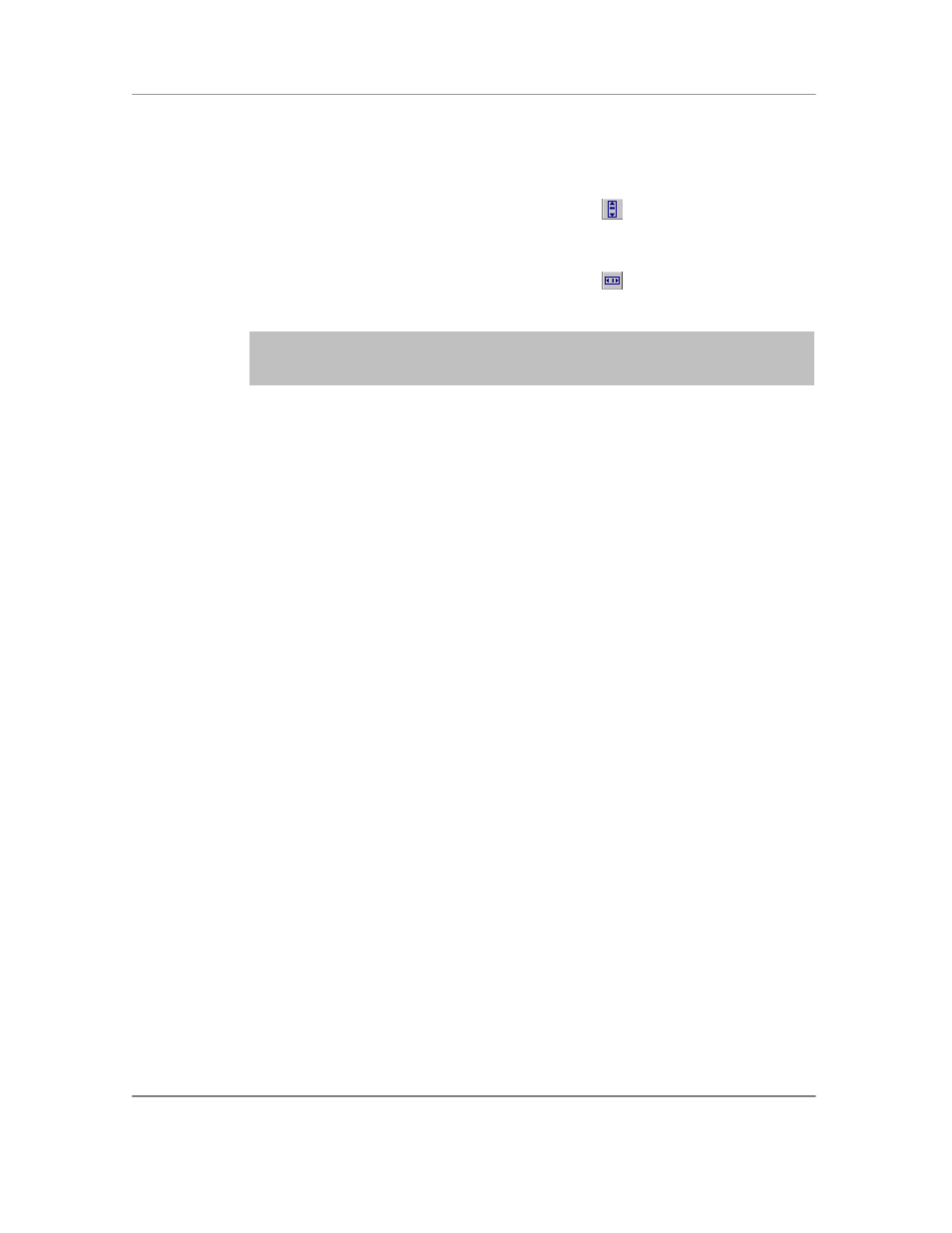
N
AURTECH
E
MULATORS
&
W
EB
B
ROWSER FOR
W
INDOWS
CE
/
W
INDOWS
M
OBILE
CETerm | CE3270 | CE5250 | CEVT220
Page 64
Scroll Bars: This group of attributes configures hide and show settings for the horizontal
and vertical scroll bars.
Hide Vertical: Checking this box will hide the vertical scroll bar. Pressing the
hotkey
[Ctrl][Shift][V] or the toolbar button will alternate between the
hide and visible states.
Hide Horiz : Checking this box will hide the horizontal scroll bar. Pressing the
hotkey
[Ctrl][Shift][H] or the toolbar button will alternate between the
hide and visible states.
NOTE: For Web Browser sessions, the visibility of scroll bars may be overridden
by the HTML page contents. Also, changes to these settings may not take effect
until the next page is loaded.
Beep Sound: This is an optional beep sound configuration. It controls the sound of the
standard terminal bell or beep. For devices that support .wav files, you can enter any
.wav file available in the standard sound locations on the device. For devices that
support tone generators, you can specify a custom tone. The custom tone has the
following format:
vvFFFttt or vvFFFtttvvFFFttt or vvFFFtttvvFFFtttvvFFFttt, etc.
where
vv
Volume
is the volume of the beep. The range is 00-10 where 0 is
off and 10 is loudest.
FFF Frequency is frequency in 10 Hertz units. A value of 200 is 2000
Hertz, 300 is 3000 Hertz.
ttt Time
is the length of the beep in 10ms units. A value of 050 is
½ second. 100 is one second.
An example of the setting can be 05300100. This will play a one second beep of 3000 Hz
at half volume. Don't forget the leading zeros.
Advanced: This button opens an advanced display configuration dialogs.
Hide / Show
This tab holds attributes to control the visibility of various application and display
widgets.
Hide All Bars: This configuration option is only available on Windows CE OS
platform devices. Since the toolbar and keybar are part of the application menu,
on Windows CE devices, enabling this option hides all three.
All Bars at Bottom: Checking this box will move the menu to the bottom of the
screen. Pressing the hotkey
[Ctrl][Shift][B] will alternate the location
between the top and bottom of the screen. This option is only available for