Smartpads – Casio Naurtech CETerm Ver.5.5 User Manual User Manual
Page 142
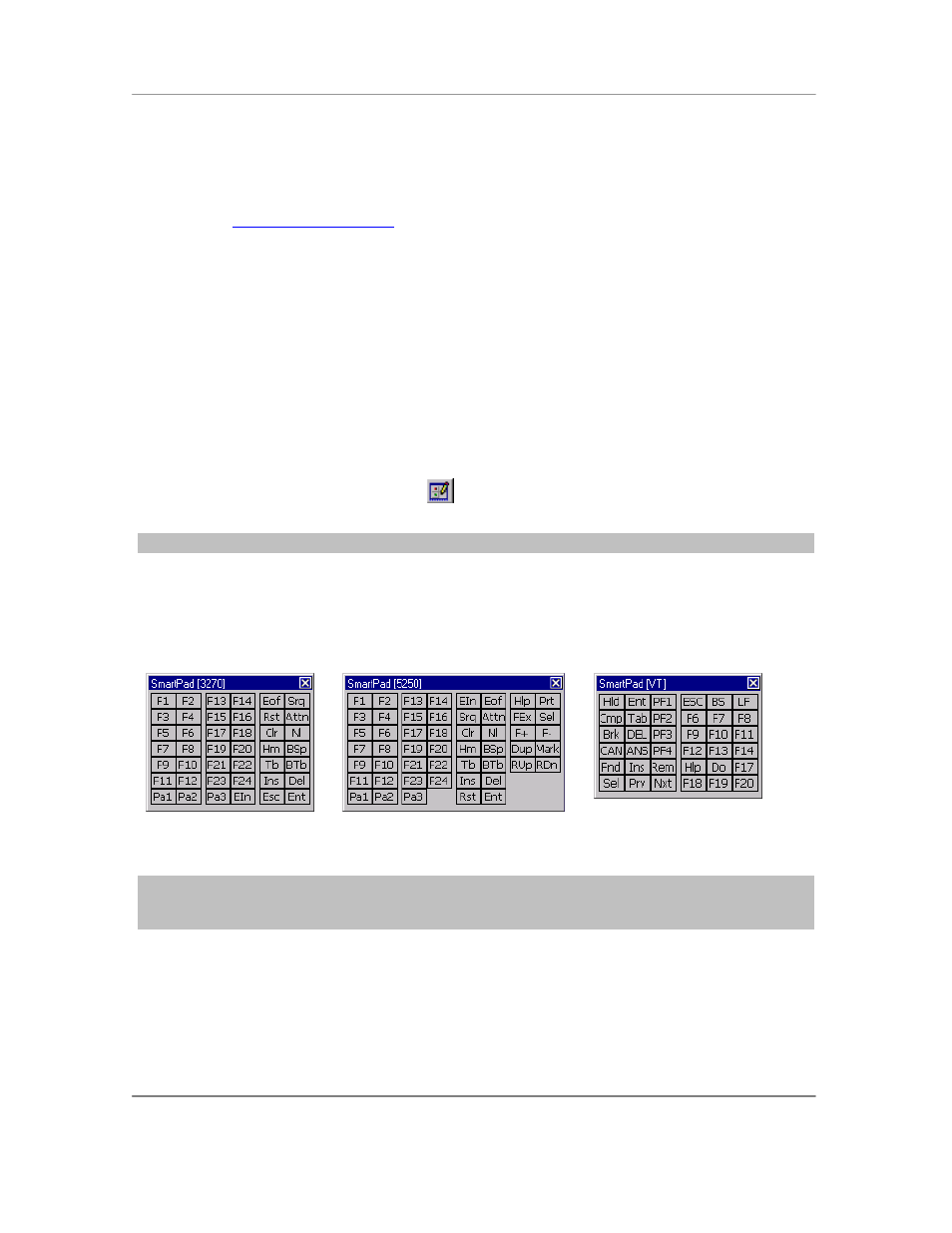
N
AURTECH
E
MULATORS
&
W
EB
B
ROWSER FOR
W
INDOWS
CE
/
W
INDOWS
M
OBILE
CETerm | CE3270 | CE5250 | CEVT220
Page 142
You can also dynamically reformat an application designed for a larger screen so that only
specific fields from the larger screen are ―scraped‖ and displayed in a new screen. This is done
by implementing a screen reformat script which is customized for your host application. Please
contact us at
SmartPads
SmartPads are only applicable to Terminal Emulation sessions.
Depending upon the terminal emulation type, certain keys may be required to navigate within the
host application. The SmartPad is a soft keypad that provides access to all emulation specific
keys. You can invoke the SmartPad only if the session is connected. The correct SmartPad
appears for the emulation type of the current active session.
You can invoke the SmartPad from the application menu by selecting
[Display][SmartPad].
You may also tap the "SmartPad " button
on the toolbar.
Tip: You may use the SmartPad hotkey
[Ctrl][Shift][P] to invoke this operation
The SmartPad provides a quick and convenient access to all host keys when needed. SmartPads
are not configurable dynamically. SmartPads for 3270, 5250 and VT host emulations are shown
below.
NOTE: We recommend using the Configurable KeyBar with Custom bars to access frequently
needed keys and conserve display space. The SmartPad functionality is provided for backward
compatibity and will be phased out in later versions.