Hotspots – Casio Naurtech CETerm Ver.5.5 User Manual User Manual
Page 140
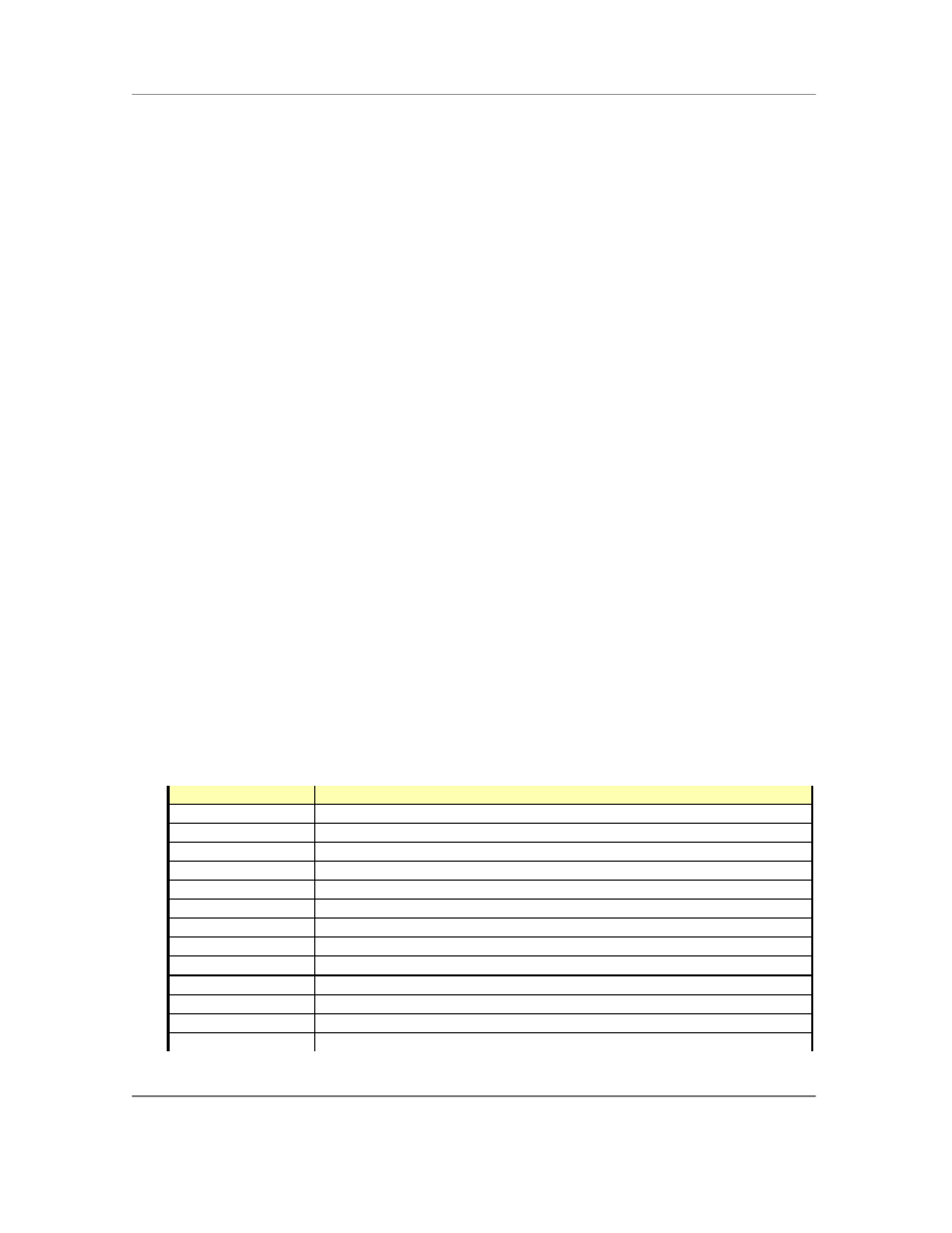
N
AURTECH
E
MULATORS
&
W
EB
B
ROWSER FOR
W
INDOWS
CE
/
W
INDOWS
M
OBILE
CETerm | CE3270 | CE5250 | CEVT220
Page 140
To directly route data to an IP port use the syntax:
IPAddress:port
For example if the printer IP address is 192.168.1.10 and is listening on port 2345, then you can:
1. Select "Network (WLAN)" printer connection option under
[Session]->[Configure]-
>[Printer].
2. Set the Print Queue value to be
192.168.1.10:2345
3. If you have DNS enabled, you may also use a hostname instead of the IP address
Hotspots
A Hotspot is an area on the terminal screen where a user can tap with a stylus to execute a
function. This allows a user to interact with a host application without using physical keys or the
KeyBar. A simple example might be the use of PF Keys. An operation associated with a PF key
might be displayed on the terminal as "PF1 = Help". All Naurtech emulators automatically detect
this as a Hotspot and will send a PF1 key to the host when you tap on the PF1 text on the
terminal display. To invoke a hotspot, tap anywhere on the text of that hotspot. Hotspots are not
user configurable.
All predefined Hotspots are static, meaning that the underlying text to be recognized cannot be
changed to customize for your application. To implement dynamic Hotspots, so that you can
customize the terminal text which will be recognized and also control the action which
corresponds to such a Hotspot, use Scripting. Please refer to the CETerm Scripting Guide for
details.
Hotspots are supported for 3270, 5250 and VT emulations. The emulations share some forms of
Hotspots, such as function keys and menus, but others depend on the type of emulation.
The following table lists some text strings that are recognized as Hotspots
Hotspot String
Sends
PFx=
Function key x. where x is between 1..9
PFxx=
Function key x. where x is between 10..24
xx.
Menu option xx. where xx is any one or two digit number
Fxx=
Function key x. where x is between 1..24
<Fxx>=
Function key x. where x is between 1..24
Enter
Sends Enter key
"X. Menu choice"
Selects menu choice X
Double Tap
Sends Enter key
+
Roll Up key (5250 only)
-
Roll Down Key (5250 only)
More
Roll Down AID (5250 only)
Bottom
Roll Down AID (5250 only)