Text input tool – Casio Naurtech CETerm Ver.5.5 User Manual User Manual
Page 143
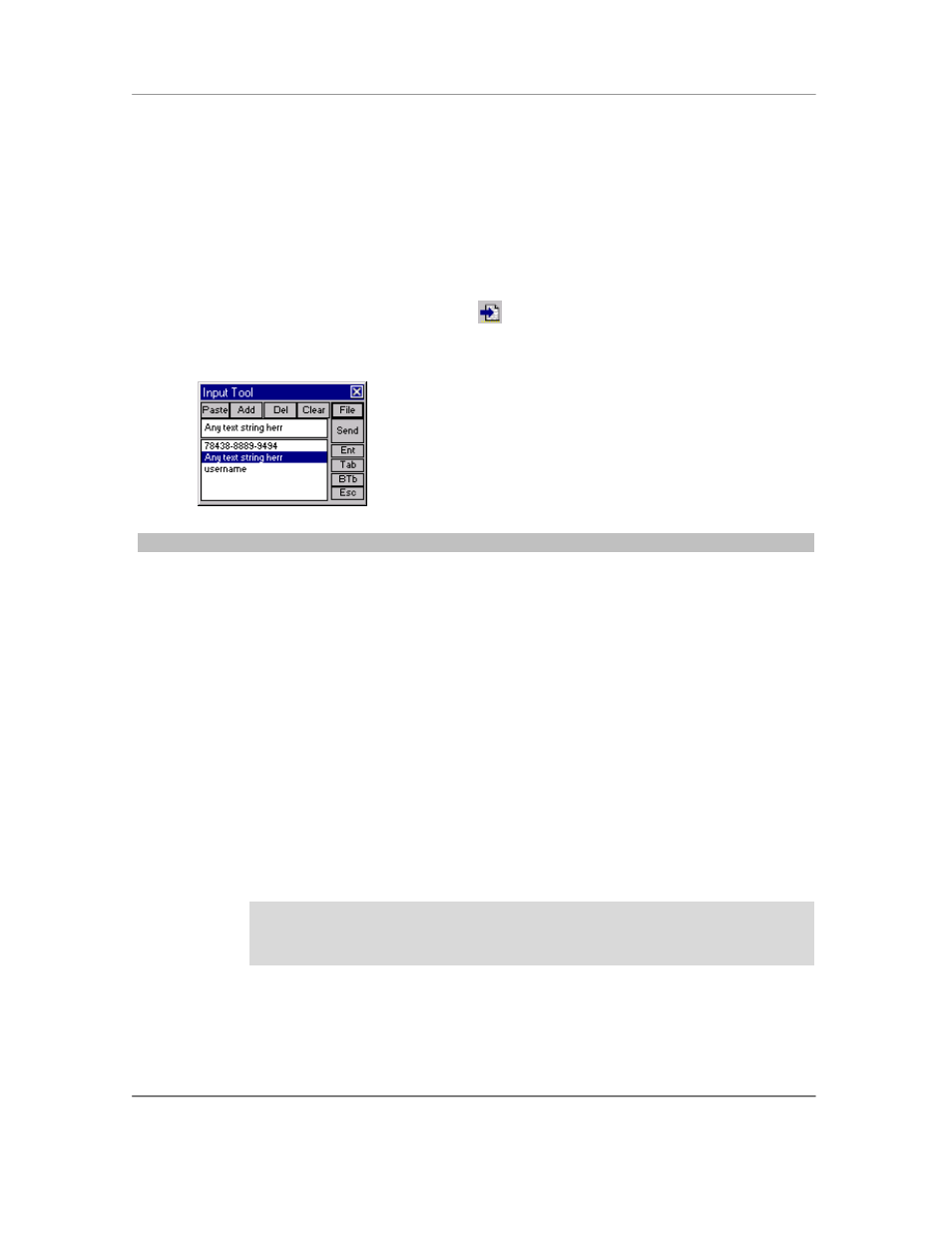
N
AURTECH
E
MULATORS
&
W
EB
B
ROWSER FOR
W
INDOWS
CE
/
W
INDOWS
M
OBILE
CETerm | CE3270 | CE5250 | CEVT220
Page 143
Text Input Tool
For Windows CE devices without a keyboard, data entry is usually performed using a stylus with
the integrated soft keypad. This requires the user to spell-type text strings. This is a slow and
tedious process. The Text Input Tool addresses this issue by sending complete text strings to the
display window at the current cursor location. A user can record a set of often used text strings in
the input tool.
You can invoke the Text Input Tool from the application menu by selecting
[Display][Input
Tool]. You may also tap the "Input Tool" button
on the toolbar. On Pocket PC devices, the
Text Input Tool may be made visible or hidden by alternatively selecting the toolbar button or
hotkey.
Tip: You can also invoke the Text Input tool by using the hotkey
[Ctrl][Shift][I].
You can build your recorded list of text strings by pasting text from the clipboard (For example
[Edit][Copy] in pocket word) directly into the Text Input Tool edit box. You can also directly type a
text string into the edit box using the system soft keypad. Lastly, you can initialize this list from an
ASCII text file.
Paste: Tapping the Paste button will copy any text from the clipboard into the edit box.
Add: Tapping the Add button adds any text in the edit box to the list. Blank strings are
not added.
Del: Tapping the Del button deletes the currently selected text string from the list.
Clear: Tapping the Clear button clears the edit box.
File: Tapping the File button opens a dialog to select a text file that will be read to
initialize the list. Each text string to be added to the list must be on a separate line
delimited by a CRLF. The following file shows a sample input text file
78438-8889-9494
Any text string here
Username
We recommend that you create a file for initializing the list on your desktop PC and then
copy it to the device.
Send: The Send button sends the text in the edit box to the current cursor location on the
terminal display.