Configure keybars and keys, Select keymap – Casio Naurtech CETerm Ver.5.5 User Manual User Manual
Page 77
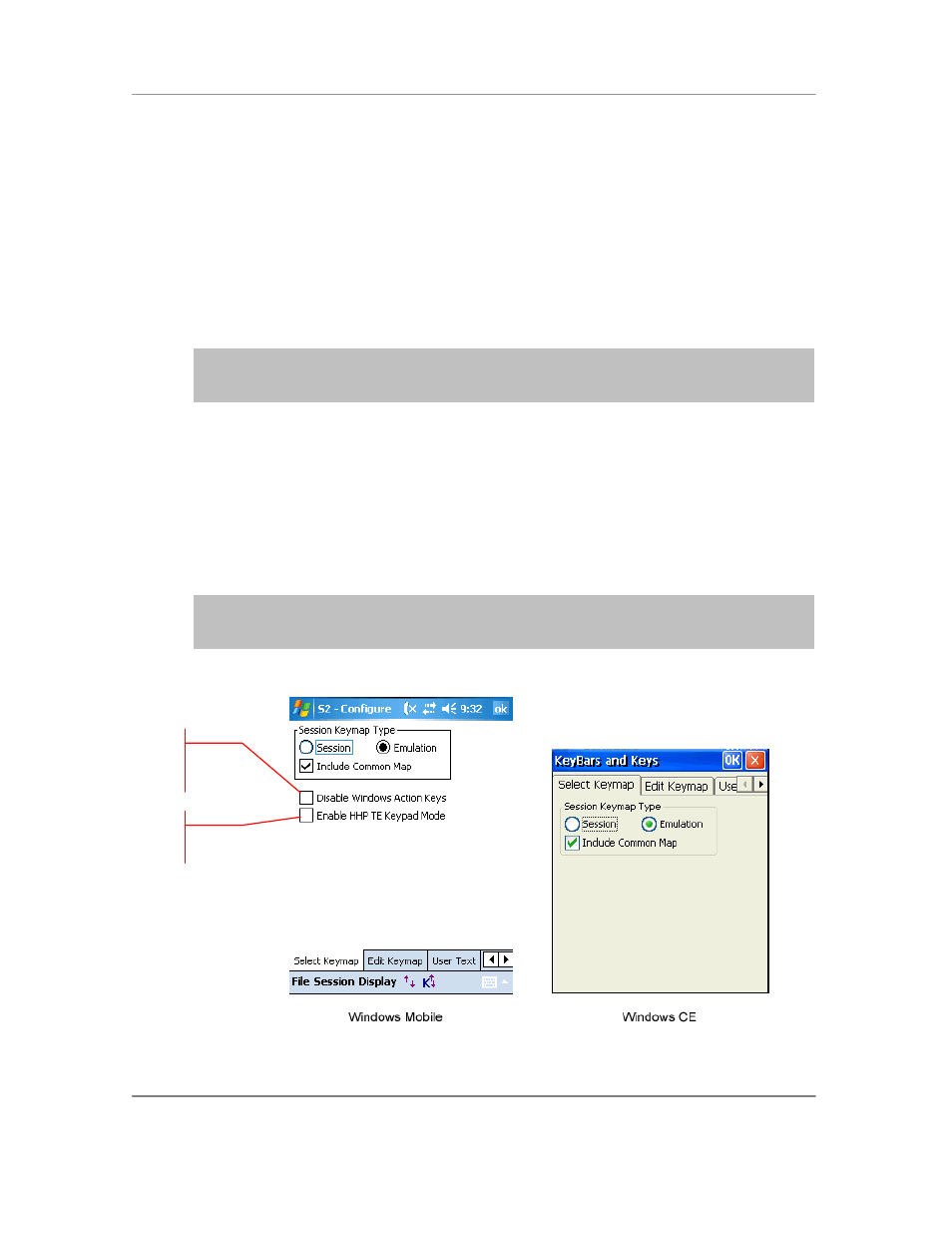
N
AURTECH
E
MULATORS
&
W
EB
B
ROWSER FOR
W
INDOWS
CE
/
W
INDOWS
M
OBILE
CETerm | CE3270 | CE5250 | CEVT220
Page 77
Configure Scripting: This button invokes tabs for configuration tabs for all
Scripting related settings.
Advanced: This button invokes tabs for access control and touch screen
attributes.
Configure KeyBars and Keys
The ―Config KeyBars and Keys…‖ button is used to remap device hardware keys,
configure custom KeyBars and associate device application keys with operations (only on
Windows Mobile terminals)
NOTE: For better usability, with version
5.5, the tab order under ―Configure KeyBars and
K
eys‖ has been changed. The ―KeyBar Cycle‖, ―Custom Bar‖ and ―App Keys‖ tabs have
been moved towards the end.
Select Keymap
A ―Keymap‖ is a collection of remap bindings which associate keys with corresponding
actions. Most hardware keys can be remapped to perform any action such as simulating
a function key, entering a string of text, sending a custom VT escape sequence or
running a Script. Keys that control screen brightness, sound volumes, and other Windows
CE actions, often cannot be remapped. The two main steps for key remapping are
selecting the type of Keymap to use, and editing the Keymap.
NOTE: Certain settings which are specific to the Operating System platform or to the
device are only visible in the device tailored versions of CETerm for that OS and / or
device.
Device specific key
remap setting
Windows Mobile OS
platform specific key
control